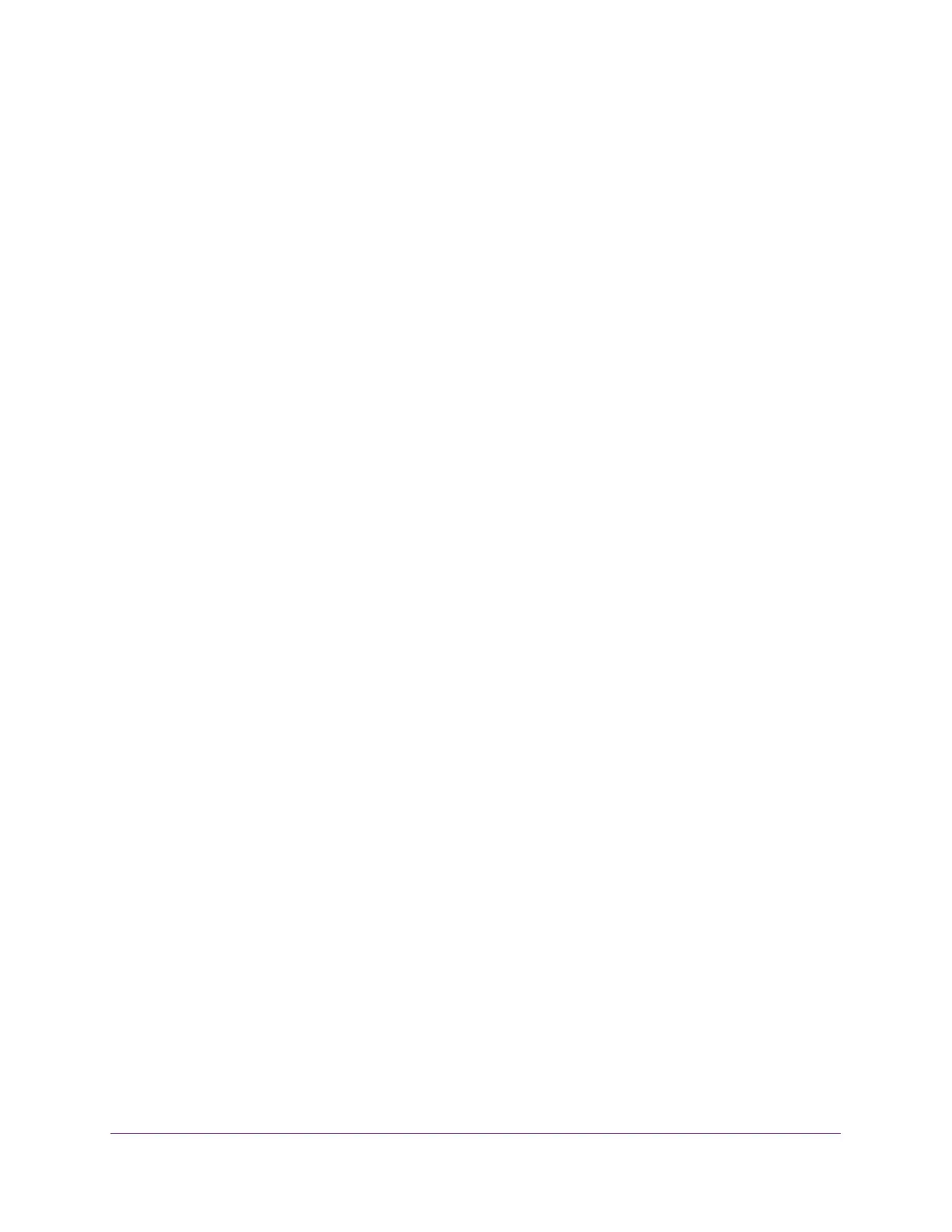Configure System Information
71
S350 Series 8-Port Gigabit Ethernet Smart Managed Pro Switch Models GS308T and GS310TP
5. Select System > SNMP > SNMP V1/V2 > Community Configuration.
The Community Configuration page displays.
6. Select the check box next to the community.
7. Update the desired fields.
8. Click the Apply button.
Your settings are saved.
Delete an SNMP Community
To delete an SNMP community:
1. Connect your computer to the same network as the switch.
You can use a WiFi or wired connection to connect your computer to the network, or
connect directly to a switch that is off-network using an Ethernet cable.
2. Launch a web browser.
3. In the address field of your web browser, enter the IP address of the switch.
If you do not know the IP address of the switch, see Change the Default IP Address of the
Switch on page 11.
Your web browser might display a security message, which you can ignore. For more
information, see
Access the Local Browser Interface on page 19.
The login window opens.
4. Enter the switch’s password in the Password field.
The default password is password.
The System Information page displays.
5. Select System > SNMP > SNMP V1/V2 > Community Configuration.
The Community Configuration page displays.
6. Select the check box next to the community to remove.
7. Click the Delete button.
The community is removed.
Configure SNMPv1/v2 Trap Settings
You can configure settings for each SNMPv1 or SNMPv2 management host that must
receive notifications about traps generated by the device. The SNMP management host is
also known as the SNMP trap receiver.
