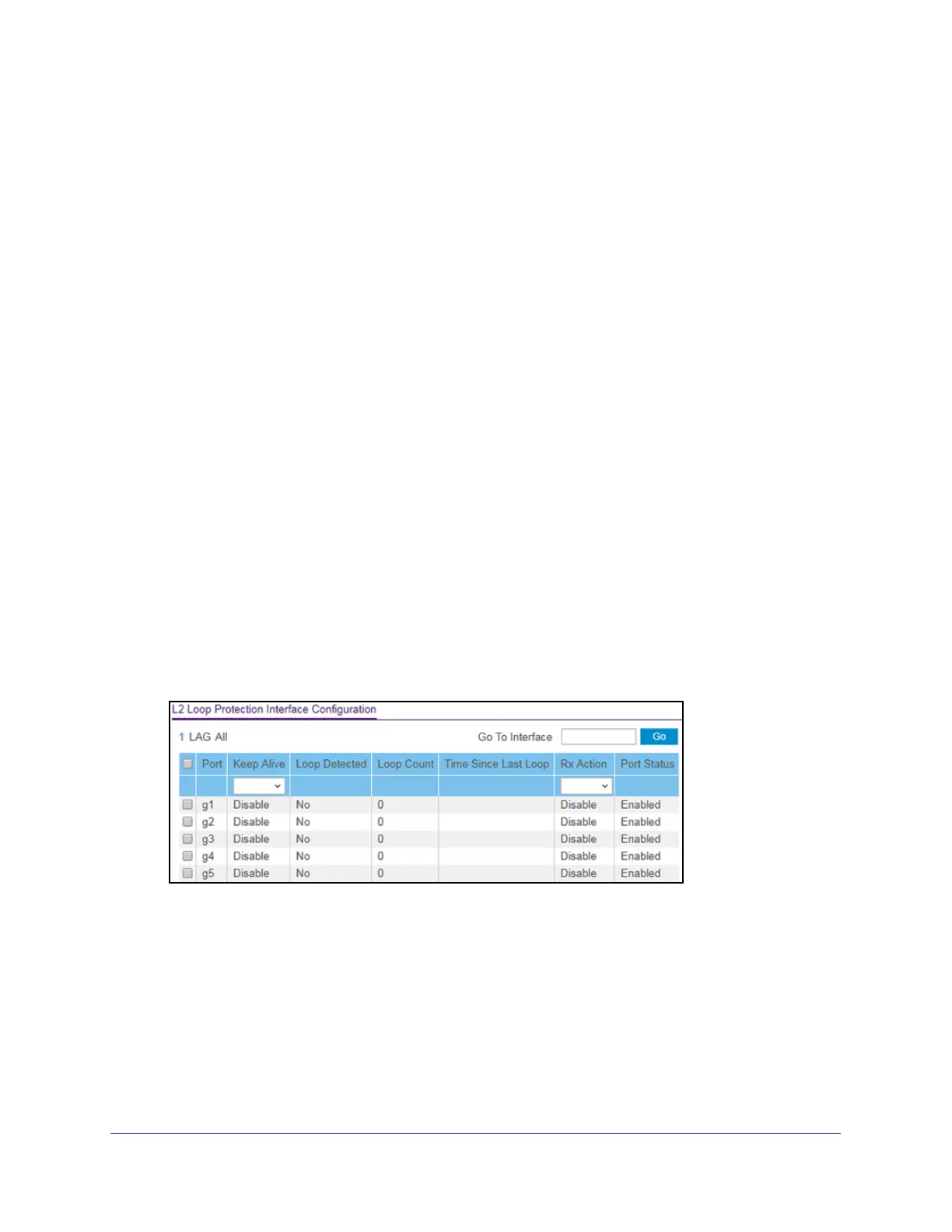Configure Switching
169
S350 Series 8-Port Gigabit Ethernet Smart Managed Pro Switch Models GS308T and GS310TP
The range is from 0 to 604800 seconds. The default is 0 seconds.
10. Click the Apply button.
Your settings are saved.
View and Configure Layer 2 Loop Protection on a Port
To view and configure L2 loop protection on a port:
1. Connect your computer to the same network as the switch.
You can use a WiFi or wired connection to connect your computer to the network, or
connect directly to a switch that is of
f-network using an Ethernet cable.
2. Launch a web browser.
3. In the address field of your web browser
, enter the IP address of the switch.
If you do not know the IP address of the switch, see Change the Default IP Address of the
Switch on page 11.
Your web browser might display a security message, which you can ignore. For more
information, see Access the Local Browser Interface on page 19.
The login window opens.
4. Enter the switch’
s password in the Password field.
The default password is password.
The System Information page displays.
5. Select Switching > L2 Loop Protection > L2 Loop Protection Configuration.
6. Use one of the following methods to narrow down the ports that are displayed:
• T
o display all the physical ports, click the 1 link.
• T
o display all LAGs only, click the LAG link.
• T
o display all ports and LAGs, click the All link.
• In the Go T
o Port field, type the port number, for example g18, and click the Go
button.
7. Select one or more check boxes for to the left of the Port column.
