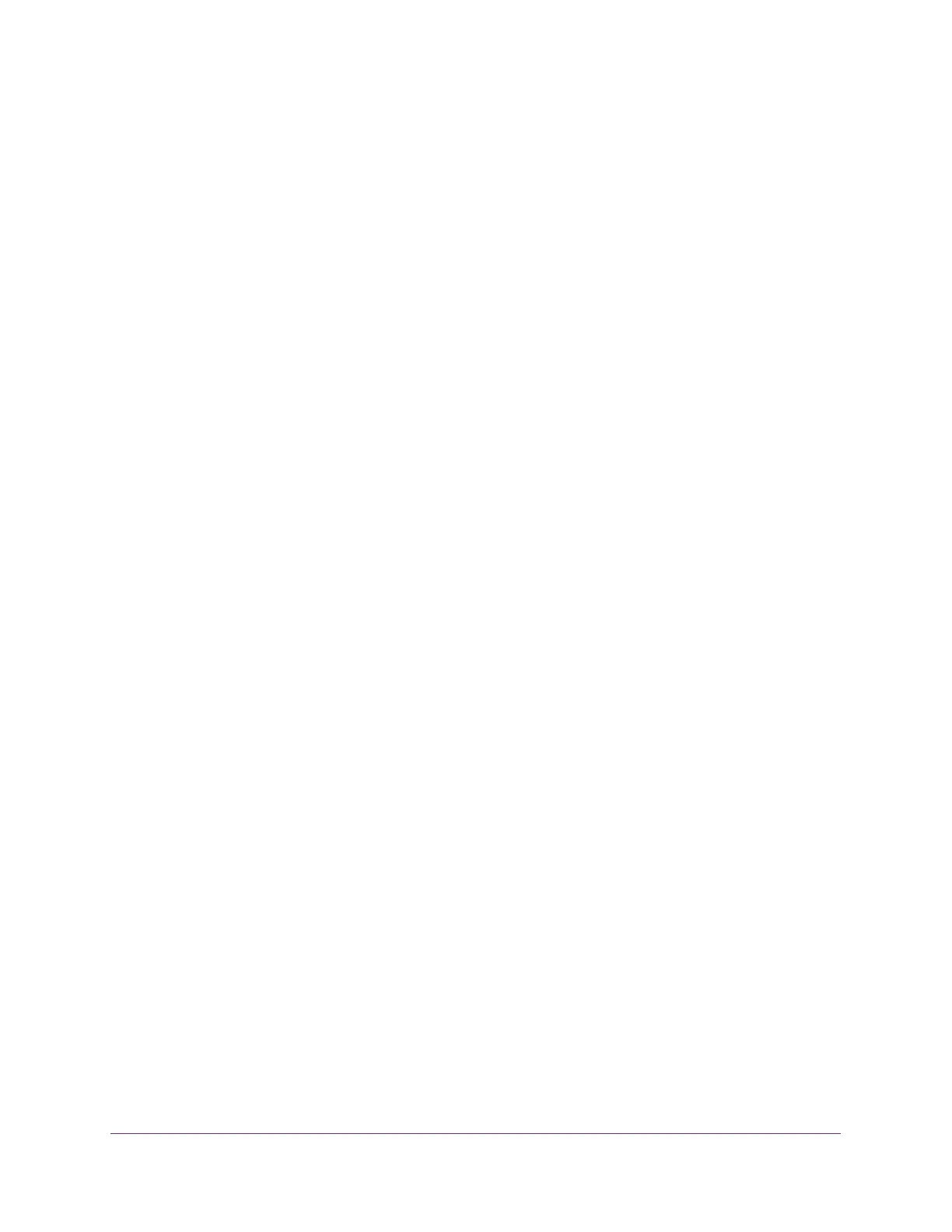Manage Device Security
266
S350 Series 8-Port Gigabit Ethernet Smart Managed Pro Switch Models GS308T and GS310TP
6. From the ACL ID menu, select the ACL that includes the rule that you want to modify.
7. In the Basic ACL Rule Table, click the rule.
The rule is a hyperlink. The Standard ACL Rule Configuration page displays.
8. Modify the basic IP ACL rule criteria.
9. Click the Apply button.
Your settings are saved.
Delete a Basic IP ACL Rule
To delete a basic IP ACL rule:
1. Connect your computer to the same network as the switch.
You can use a WiFi or wired connection to connect your computer to the network, or
connect directly to a switch that is off-network using an Ethernet cable.
2. Launch a web browser.
3. In the address field of your web browser, enter the IP address of the switch.
If you do not know the IP address of the switch, see Change the Default IP Address of the
Switch on page 11.
Your web browser might display a security message, which you can ignore. For more
information, see
Access the Local Browser Interface on page 19.
The login window opens.
4. Enter the switch’s password in the Password field.
The default password is password.
The System Information page displays.
5. Select Security > ACL > Advanced > IP Rules.
The IP Rules page displays.
6. From the ACL ID menu, select the ACL that includes the rule that you want to modify.
7. In the Basic ACL Rule Table, select the check box that is associated with the rule.
8. Click the Delete button.
The rule is removed.
Configure Rules for an Extended IP ACL
You can define rules for extended IP-based ACLs. The access list definition includes rules
that specify whether traffic matching the criteria is forwarded normally or discarded.
