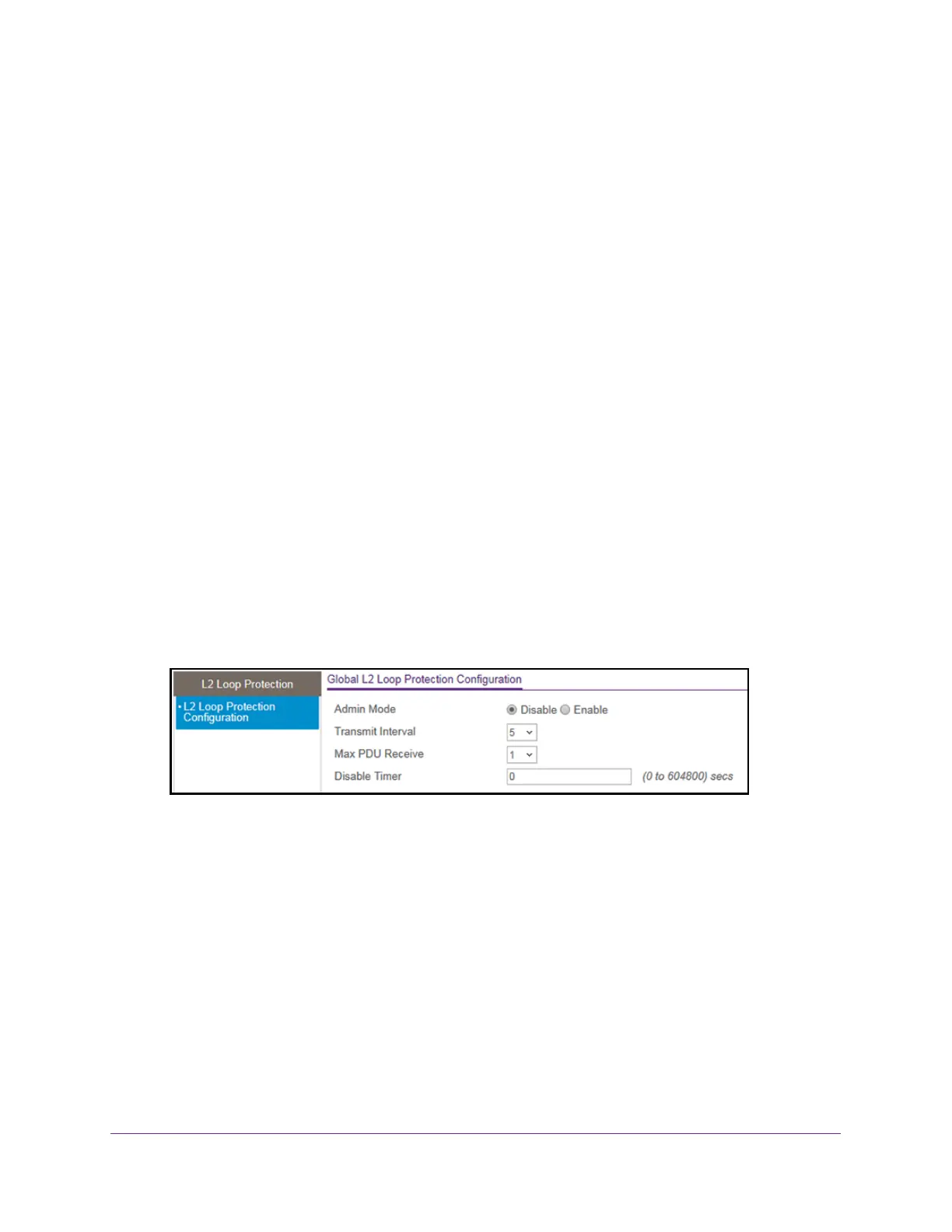Configure Switching
168
S350 Series 8-Port Gigabit Ethernet Smart Managed Pro Switch Models GS308T and GS310TP
Loop protection is supported on physical interfaces and static LAG interfaces, but not on
dynamic LAG interfaces.
Configure Global Layer 2 Loop Protection
To configure L2 loop protection globally:
1. Connect your computer to the same network as the switch.
You can use a WiFi or wired connection to connect your computer to the network, or
connect directly to a switch that is of
f-network using an Ethernet cable.
2. Launch a web browser.
3. In the address field of your web browser
, enter the IP address of the switch.
If you do not know the IP address of the switch, see Change the Default IP Address of the
Switch on page 11.
Your web browser might display a security message, which you can ignore. For more
information, see Access the Local Browser Interface on page 19.
The login window opens.
4. Enter the switch’
s password in the Password field.
The default password is password.
The System Information page displays.
5. Select Switching > L2 Loop Protection > L2 Loop Protection Configuration.
6. To enable or disable loop protection feature, select the Admin Mode Enable or Disable
radio button.
By default, the Disable radio button is selected.
7. From the T
ransmit Interval menu, select the time in seconds between transmission of loop
packets.
The default transmit interval is 5 seconds.
8. From the Max PDU Receive menu, select the maximum number of packets to be received
before an action is taken.
The default is 1.
9. In the Disable T
imer field, enter the time in seconds after which a port is disabled when a
loop is detected.
