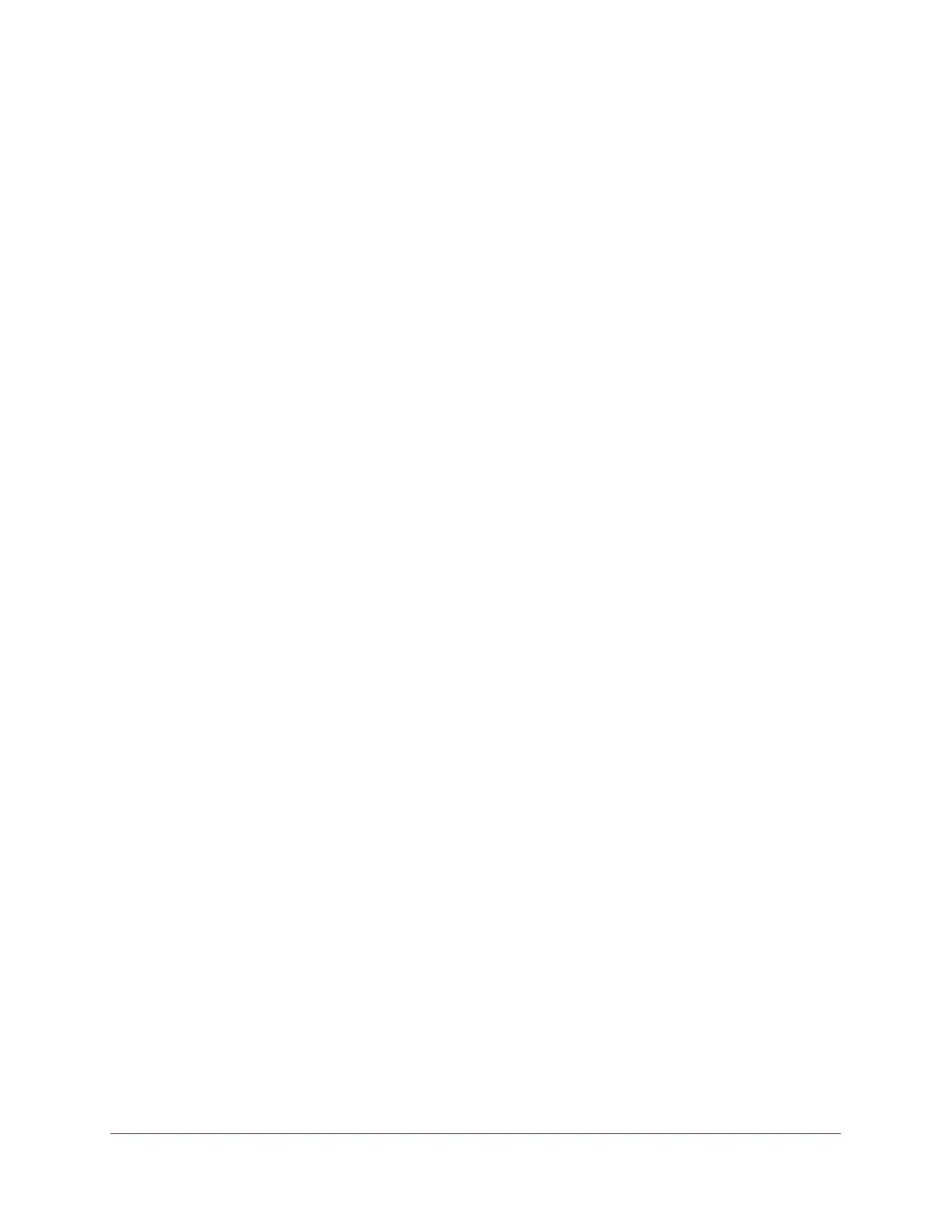Maintenance
323
S350 Series 8-Port Gigabit Ethernet Smart Managed Pro Switch Models GS308T and GS310TP
Enable Remote Diagnostics
You can enable or disable the option to access the switch remotely. When remote access is
enabled, you or technical support can perform remote diagnostics services.
To enable remote diagnostics:
1. Connect your computer to the same network as the switch.
You can use a WiFi or wired connection to connect your computer to the network, or
connect directly to a switch that is off-network using an Ethernet cable.
2. Launch a web browser.
3. In the address field of your web browser, enter the IP address of the switch.
If you do not know the IP address of the switch, see Change the Default IP Address of the
Switch on page 11.
Your web browser might display a security message, which you can ignore. For more
information, see
Access the Local Browser Interface on page 19.
The login window opens.
4. Enter the switch’s password in the Password field.
The default password is password.
The System Information page displays.
5. Select Maintenance > Troubleshooting > Remote Diagnostics.
The Remote Diagnostics page displays.
6. Select the Enable radio button.
7. Click the Apply button.
Your settings are saved.
