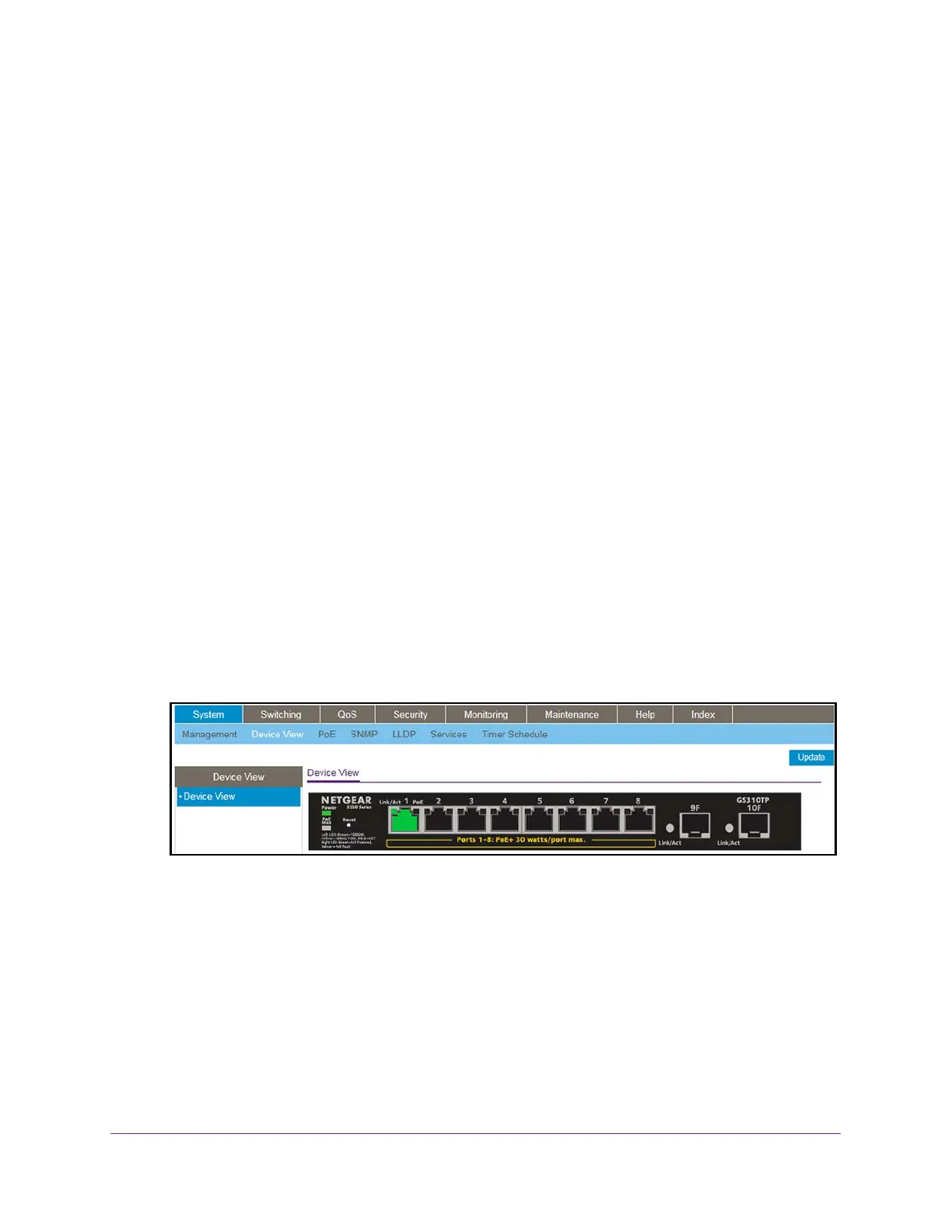Get Started
24
S350 Series 8-Port Gigabit Ethernet Smart Managed Pro Switch Models GS308T and GS310TP
Use the Device View of the Local Browser Interface
The Device View displays the ports on the switch. This graphic tool provides an alternate way
to navigate to configuration and monitoring options. The graphic tool also provides
information about device ports, configuration and status, tables, and feature components.
To use Device View:
1. Connect your computer to the same network as the switch.
You can use a WiFi or wired connection to connect your computer to the network, or
connect directly to a switch that is of
f-network using an Ethernet cable.
2. Launch a web browser.
3. In the address field of your web browser
, enter the IP address of the switch.
If you do not know the IP address of the switch, see Change the Default IP Address of the
Switch on page 11.
The login window opens.
4. Enter the switch’
s password in the Password field.
The default password is password.
The System Information page displays.
5. Select System > Device V
iew.
The Device View page displays.
The following figure shows the Device View page for model GS310TP.
For model GS308T, depending upon the link status of the port, the left port LED and port
color in the Device View are either green, yellow, or black:
• Green. The port is linking at a speed of 1 Gbps.
• Y
ellow. The port is linking at a speed of 10 Mbps or 100 Mbps.
• Black. No link is present.
Model GS308T provides a left port LED but no right port LED.
