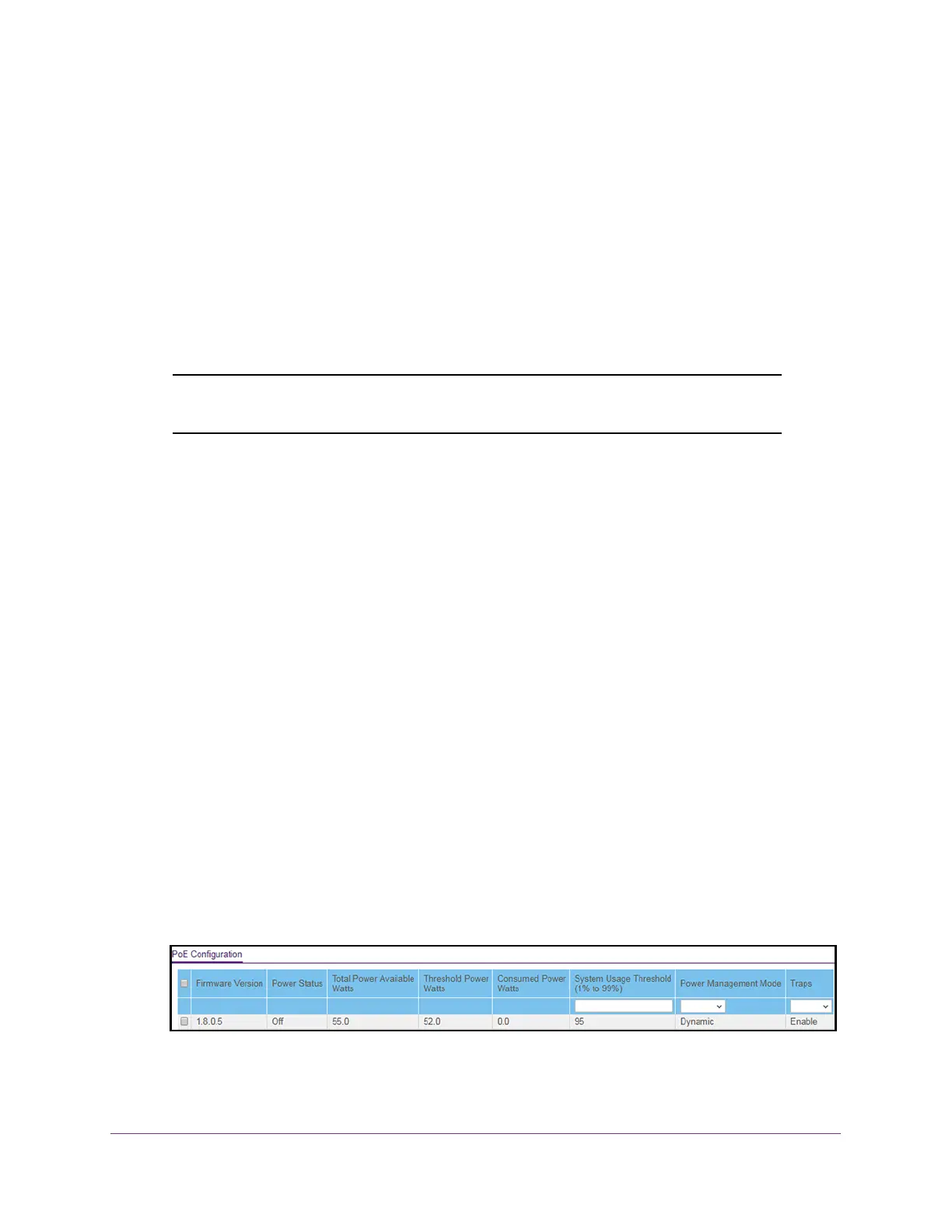Configure System Information
64
S350 Series 8-Port Gigabit Ethernet Smart Managed Pro Switch Models GS308T and GS310TP
Use the Device View
For information about the device view, see Use the Device View of the Local Browser
Interface on page 24.
Configure PoE
On model GS310TP, you can configure the global Power over Ethernet (PoE) configuration
settings and the PoE settings for each port.
Note: For more information about PoE, see the hardware installation guide,
which you can download by visiting netgear.com/support/download/.
Configure the Global PoE Settings
To configure the PoE settings:
1. Connect your computer to the same network as the switch.
You can use a WiFi or wired connection to connect your computer to the network, or
connect directly to a switch that is of
f-network using an Ethernet cable.
2. Launch a web browser.
3. In the address field of your web browser
, enter the IP address of the switch.
If you do not know the IP address of the switch, see Change the Default IP Address of the
Switch on page 11.
Your web browser might display a security message, which you can ignore. For more
information, see Access the Local Browser Interface on page 19.
The login window opens.
4. Enter the switch’
s password in the Password field.
The default password is password.
The System Information page displays.
5. Select System > PoE > Basic > PoE Configuration.
The previous figure show the PoE Configuration page for model GS310TP.
