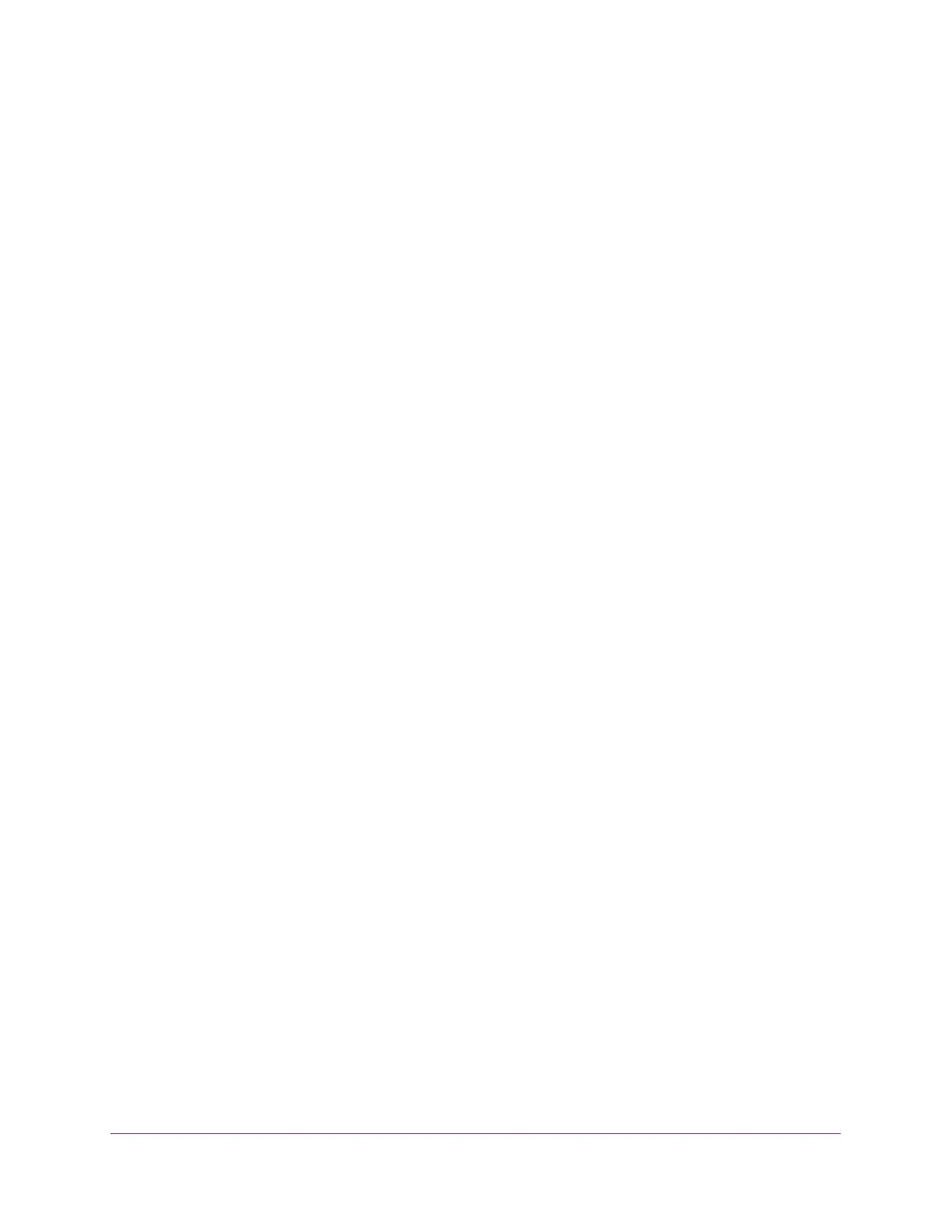Maintenance
307
S350 Series 8-Port Gigabit Ethernet Smart Managed Pro Switch Models GS308T and GS310TP
To reset the switch to the factory default settings:
1. Connect your computer to the same network as the switch.
You can use a WiFi or wired connection to connect your computer to the network, or
connect directly to a switch that is off-network using an Ethernet cable.
2. Launch a web browser.
3. In the address field of your web browser, enter the IP address of the switch.
If you do not know the IP address of the switch, see Change the Default IP Address of the
Switch on page 11.
Your web browser might display a security message, which you can ignore. For more
information, see
Access the Local Browser Interface on page 19.
The login window opens.
4. Enter the switch’s password in the Password field.
The default password is password.
The System Information page displays.
5. Select Maintenance > Reset > Factory Default.
The Default Settings page displays.
6. Select the check box.
7. Click the Apply button.
A confirmation pop-up window opens.
8. Click the Yes button to confirm.
All configuration settings are reset to their factory default values. All changes that you
made are lost, even if you saved the configuration.
Export a File From the Switch
You can export configuration (ASCII) or log (ASCII log) files from the switch to a file server by
using TFTP or to a computer by using HTTP.
The following sections describe how you can export a file from the switch:
• Use TFTP to Export a File From the Switch to a TFTP Server on page 308
• Use HTTP to Export a File from the Switch to a Computer on page 309
