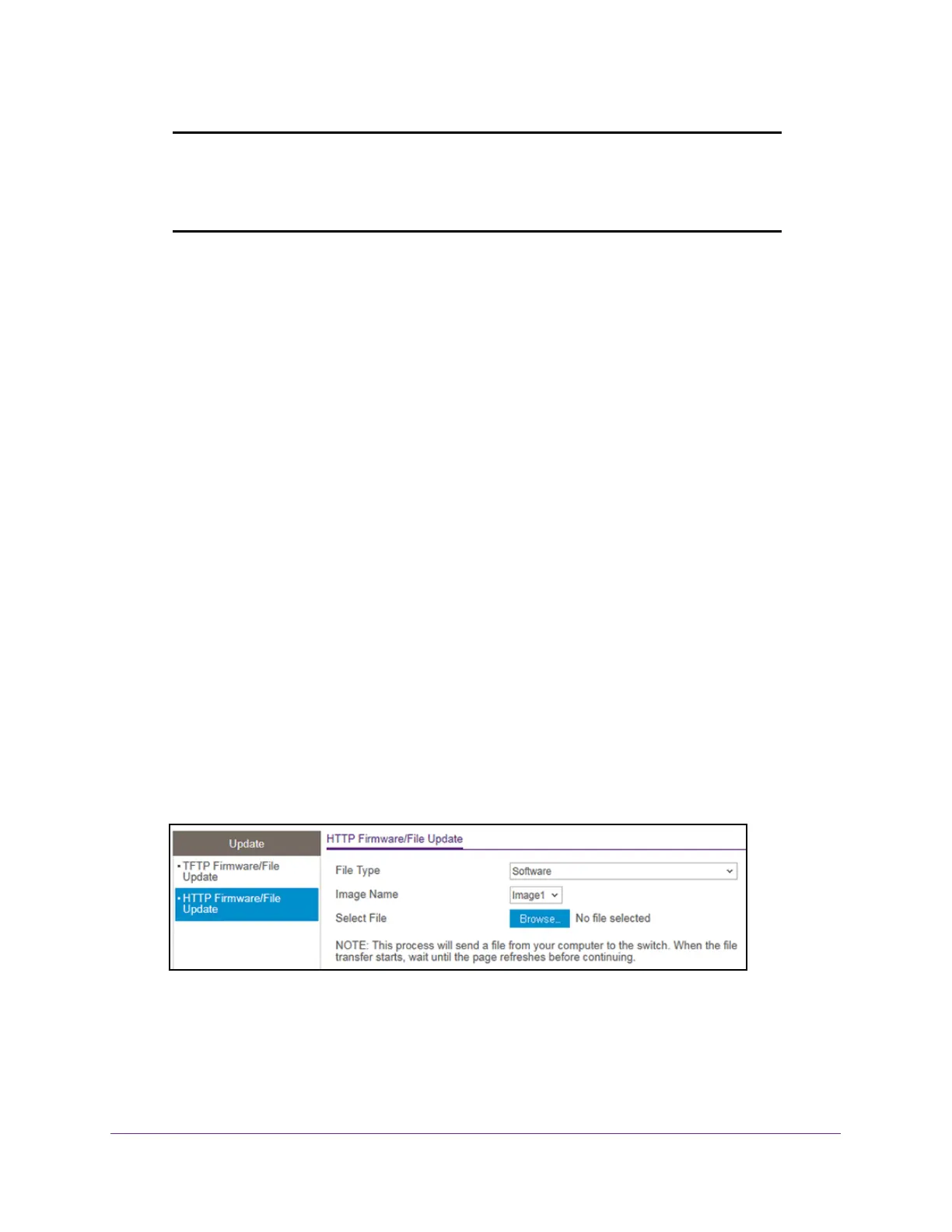Maintenance
313
S350 Series 8-Port Gigabit Ethernet Smart Managed Pro Switch Models GS308T and GS310TP
Note: After a software image file is downloaded, you might need to select
the new software image file (see Change the Software Image That
Loads When the Switch Starts or Reboots on page 316) and reboot
the switch.
Use HTTP to Download a File to the Switch or Update the
Software Image
You can download a software (firmware) image, configuration files, and SSL files from a
computer to the switch by using an HTTP session over a web browser.
To download a file to the switch using HTTP:
1. Connect your computer to the same network as the switch.
You can use a WiFi or wired connection to connect your computer to the network, or
connect directly to a switch that is of
f-network using an Ethernet cable.
2. Launch a web browser.
3. In the address field of your web browser
, enter the IP address of the switch.
If you do not know the IP address of the switch, see Change the Default IP Address of the
Switch on page 11.
Your web browser might display a security message, which you can ignore. For more
information, see Access the Local Browser Interface on page 19.
The login window opens.
4. Enter the switch’
s password in the Password field.
The default password is password.
The System Information page displays.
5. Select Maintenance > Update > HTTP Firmware/File Update.
6. From the File Type menu, select the type of file:
• Software.
The system software image, which is saved in one of two flash sectors
called images (image1 and image2). The active image stores the active copy, the
other image stores a second copy. The device boots and runs from the active image.
If the active image is corrupted, the system automatically boots from the nonactive
