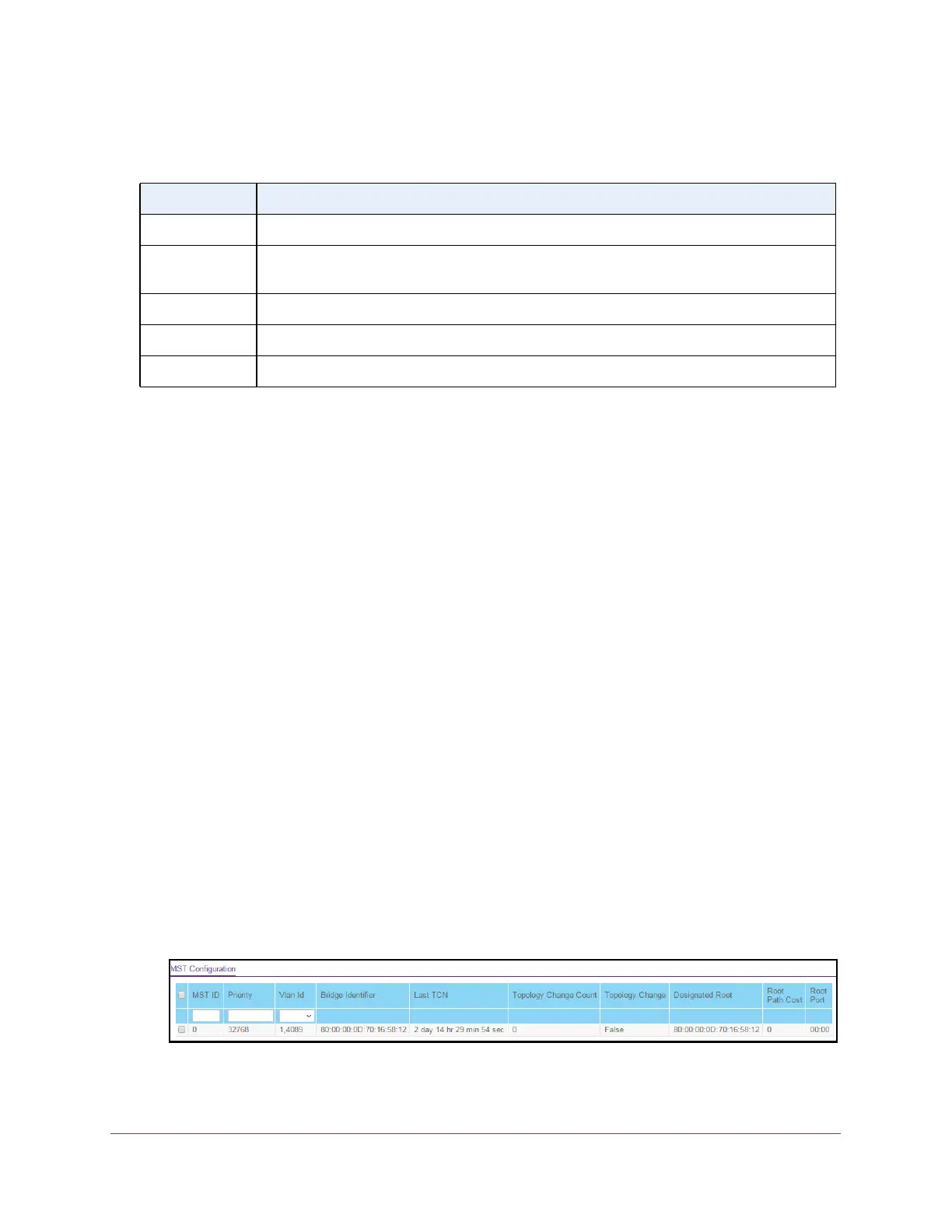Configure Switching
141
S350 Series 8-Port Gigabit Ethernet Smart Managed Pro Switch Models GS308T and GS310TP
The following table describes the Rapid STP Status information displayed on the page.
Table 30. Rapid STP status information
Field Description
Interface The physical or port channel interfaces associated with VLANs associated with the CST.
Role Each MST bridge port that is enabled is assigned a port role for each spanning tree. The port
role can be Root, Designated,
Alternate, Backup Master, or Disabled.
Mode Specifies the spanning tree operation mode. Different modes are STP, RSTP, and MSTP.
Fast Link Indicates whether the port is enabled as an edge port.
Status The forwarding state of the port.
Manage MST Settings
You can configure a multiple spanning tree (MST) on the switch.
Configure an MST Instance
To configure an MST instance:
1. Connect your computer to the same network as the switch.
You can use a WiFi or wired connection to connect your computer to the network, or
connect directly to a switch that is of
f-network using an Ethernet cable.
2. Launch a web browser.
3. In the address field of your web browser
, enter the IP address of the switch.
If you do not know the IP address of the switch, see Change the Default IP Address of the
Switch on page 11.
Your web browser might display a security message, which you can ignore. For more
information, see Access the Local Browser Interface on page 19.
The login window opens.
4. Enter the switch’
s password in the Password field.
The default password is password.
The System Information page displays.
5. Select Switching > STP >
Advanced > MST Configuration.
