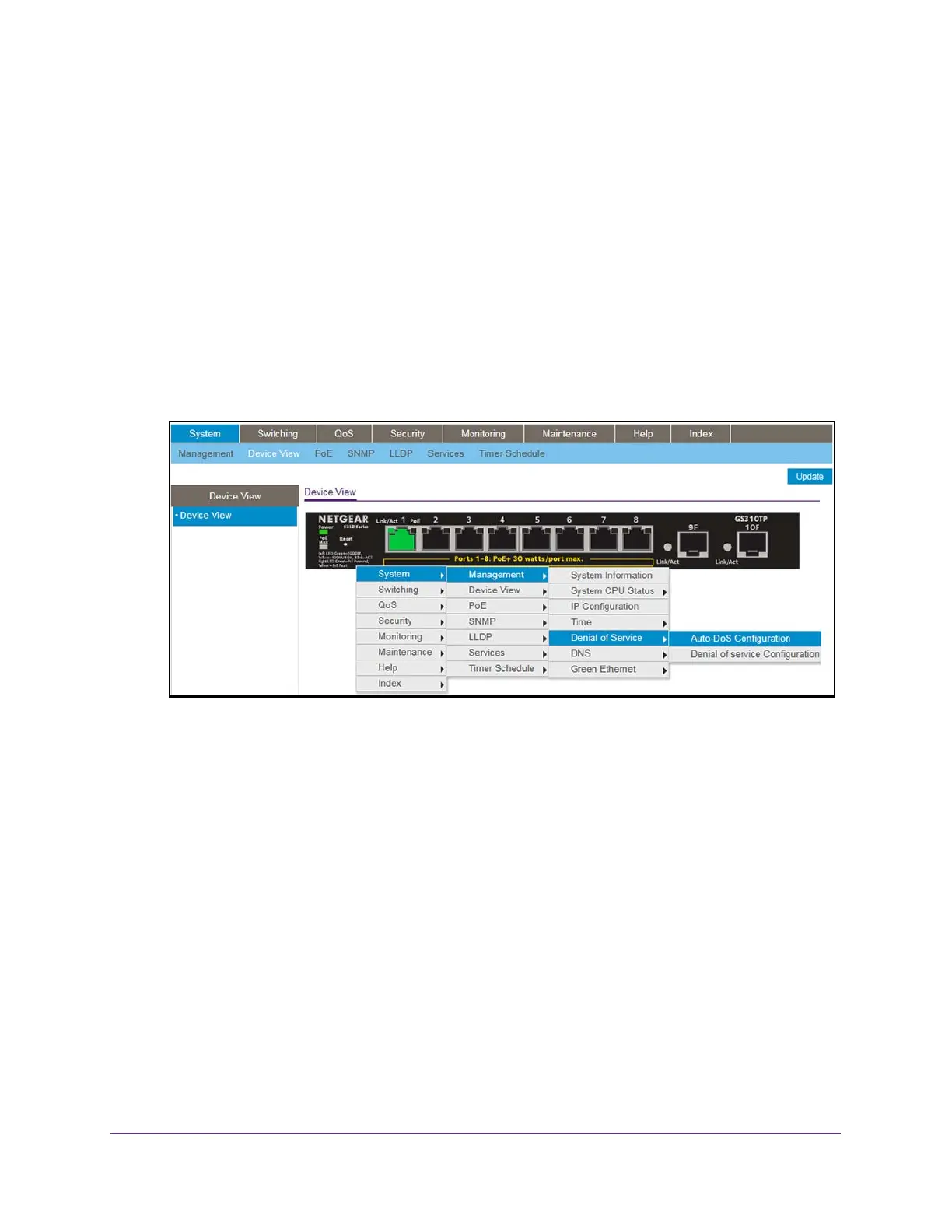Get Started
25
S350 Series 8-Port Gigabit Ethernet Smart Managed Pro Switch Models GS308T and GS310TP
For model GS310TP, depending on the PoE status of the port, the right port LED and port
color in the Device View are either green, yellow, or black:
• Green. The port is delivering PoE power.
• Y
ellow. A PoE fault occurred.
• Black.
The port is not delivering PoE power.
6. Click a port to open a menu that displays statistics and configuration options.
You can select a menu option to access the page that contains the configuration or
monitoring options.
If you right-click the graphic, but do not right-click a specific port, the main menu displays.
This menu contains the same options as the navigation tabs at the top of the page.
The following figure shows the details on the Device View page for model GS310TP.
Right-click the specific port that you want to view or configure to see a menu that displays
statistics and configuration options. Select the menu option to access the page that
contains the configuration or monitoring options.
The system LEDs are located on the left side of the front panel.
Power LED in the Device View
The Power LED is a bicolor LED that serves as an indicator of power and diagnostic status:
• Solid green. The switch is powered on and operating normally.
• Solid yellow.
The switch is booting.
• Off. Power is not supplied to the switch.
PoE Max LED in the Device View (Model GS310TP)
The PoE Max LED indicates the following status:
• Off. Suf
ficient (more than 7W of) PoE power is available.
