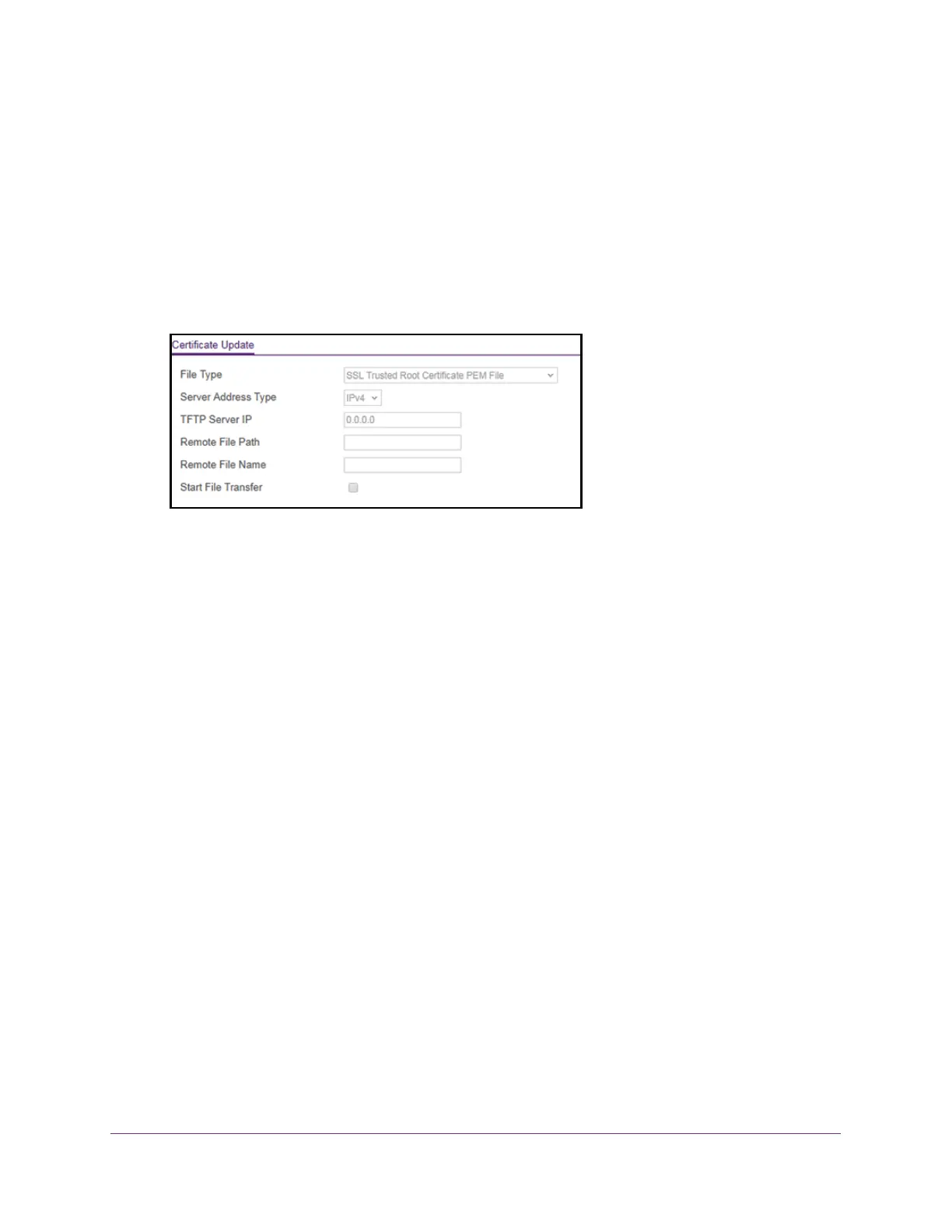Manage Device Security
220
S350 Series 8-Port Gigabit Ethernet Smart Managed Pro Switch Models GS308T and GS310TP
Your web browser might display a security message, which you can ignore. For more
information, see Access the Local Browser Interface on page 19.
The login window opens.
4. Enter the switch’
s password in the Password field.
The default password is password.
The System Information page displays.
5. Select Security >
Access > HTTPS > Certificate Update.
6. From the File Type menu, select the type of SSL certificate to download, which can be one
of the following:
• SSL T
rusted Root Certificate PEM File. SSL Trusted Root Certificate file (PEM
Encoded)
• SSL Server Certificate PEM File. SSL Server Certificate File (PEM Encoded)
• SSL DH W
eak Encryption Parameter PEM File. SSL Diffie-Hellman Weak Encryption
Parameter file (PEM Encoded)
• SSL DH Strong Encryption Parameter PEM File. SSL Dif
fie-Hellman Strong
Encryption Parameter File (PEM Encoded)
7. From the Server Address
Type menu, select IPv4 or DNS to indicate the format for the
TFTP Server IP field.
The default is IPv4.
8. In the TFTP Server IP field, specify the address or host name of the
TFTP server.
The address can be an IP address in standard x.x.x.x format or a host name. The host
name must start with a letter of the alphabet.
9. In the Remote File Path field, enter the path of the file to download.
You can enter up to 96 characters. The default is blank.
10. In the Remote File Name field, enter the name of the file on the
TFTP server to download.
You can enter up to 32 characters. The default is blank.
11. Select the Start File T
ransfer check box.
12. Click the Apply button.
