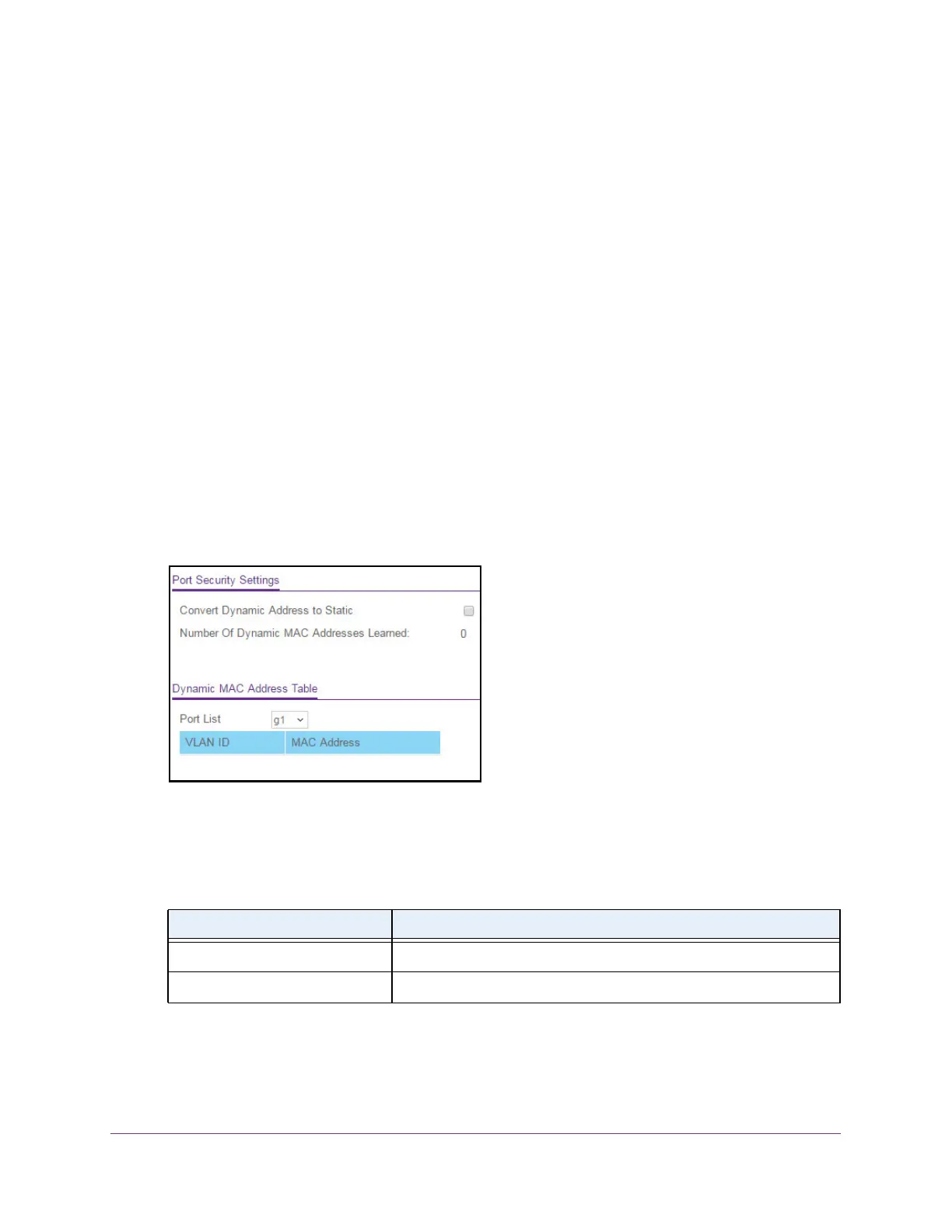Manage Device Security
243
S350 Series 8-Port Gigabit Ethernet Smart Managed Pro Switch Models GS308T and GS310TP
To view learned MAC addresses for an individual interface or LAG and convert these
MAC addresses to static MAC addresses:
1. Connect your computer to the same network as the switch.
You can use a WiFi or wired connection to connect your computer to the network, or
connect directly to a switch that is of
f-network using an Ethernet cable.
2. Launch a web browser.
3. In the address field of your web browser
, enter the IP address of the switch.
If you do not know the IP address of the switch, see Change the Default IP Address of the
Switch on page 11.
Your web browser might display a security message, which you can ignore. For more
information, see Access the Local Browser Interface on page 19.
The login window opens.
4. Enter the switch’
s password in the Password field.
The default password is password.
The System Information page displays.
5. Select Security > T
raffic Control > Port Security > Security MAC Address.
6. From the Port List menu, select the individual interface.
Port security must be enabled on the selected interface.
The Dynamic MAC Address Table displays the MAC addresses and their associated
VLANs that were learned on the selected port.
Field Description
VLAN ID The VLAN ID corresponding to the MAC address.
MAC Address The MAC addresses learned on a specific port.
7. To convert the dynamically learned MAC address to a statically locked addresses, select the
Convert Dynamic Address to Static check box.
8. Click the Apply button.
