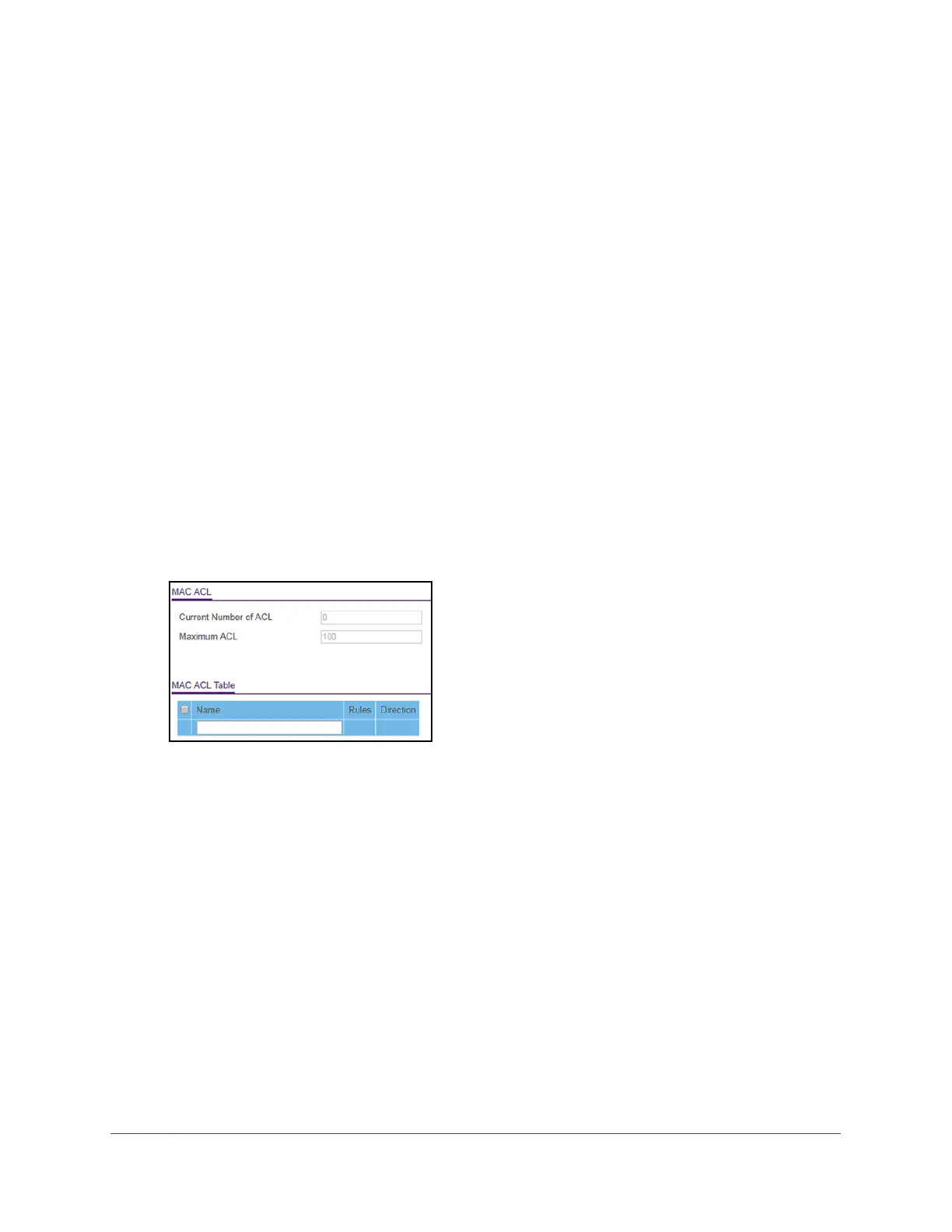Manage Device Security
251
S350 Series 8-Port Gigabit Ethernet Smart Managed Pro Switch Models GS308T and GS310TP
Add a MAC ACL
To add a MAC ACL:
1. Connect your computer to the same network as the switch.
You can use a WiFi or wired connection to connect your computer to the network, or
connect directly to a switch that is of
f-network using an Ethernet cable.
2. Launch a web browser.
3. In the address field of your web browser
, enter the IP address of the switch.
If you do not know the IP address of the switch, see Change the Default IP Address of the
Switch on page 11.
Your web browser might display a security message, which you can ignore. For more
information, see Access the Local Browser Interface on page 19.
The login window opens.
4. Enter the switch’
s password in the Password field.
The default password is password.
The System Information page displays.
5. Select Security >
ACL > Basic > MAC ACL.
The MAC ACL Table displays the number of ACLs currently configured in the switch and
the maximum number of ACLs that can be configured. The current size is equal to the
number of configured IPv4 plus the number of configured MAC ACLs.
6. In the Name field, specify a name for the MAC
ACL.
The name string can include alphabetic, numeric, hyphen, underscore, or space
characters only
. The name must start with an alphabetic character.
7. Click the Add button.
The MAC ACL is added.
Each configured ACL displays the following information:
• Rules.
The number of rules currently configured for the MAC ACL.
• Direction.
The direction of packet traffic affected by the MAC ACL, which can be
Inbound or blank. (If the ACL is not bound to an interface, the direction is blank.)
