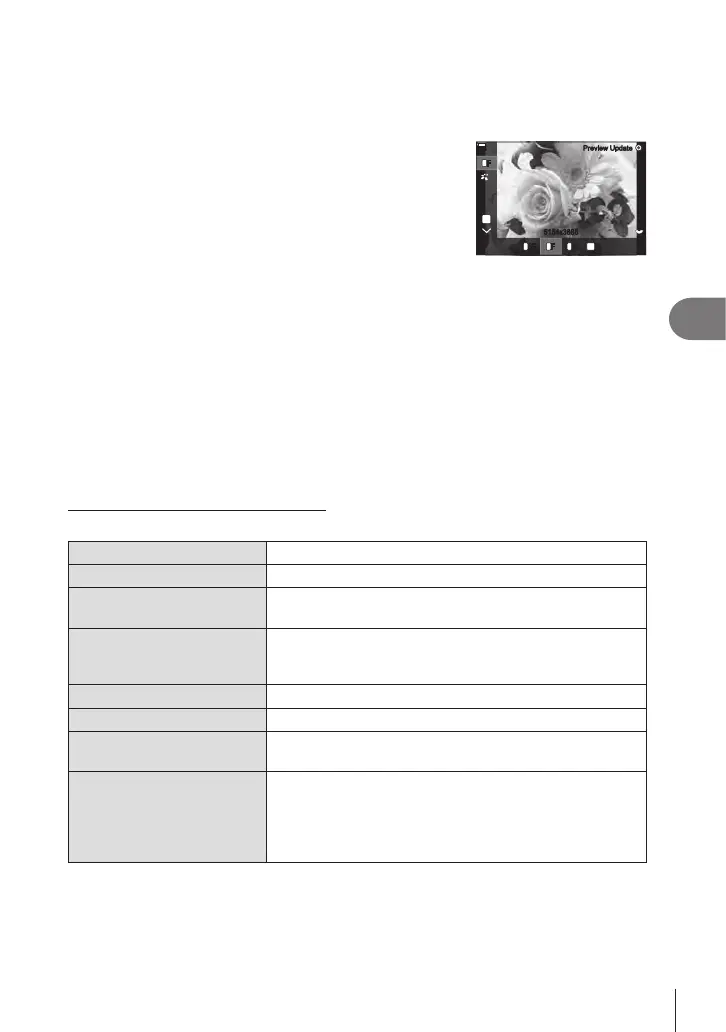201
EN
Playback
5
3
Highlight items using FG.
• To apply current camera settings, highlight [Current] and press the Q button. Current
settings will be applied.
- Use FG to select [Yes] and press the Q button to record the developed image.
• For [Custom1] or [Custom2], highlight the desired option
and press I, then edit settings as follows:
- Retouch options will be displayed. Highlight items
using FG and use HI to choose settings. Repeat
until all the desired settings have been chosen. Press
the R button to preview the results.
5184x3888
3
FF
L
FF
L
SFSF
L L
NNNN
M1
WB
Auto
F
Hi
5184x3888
0
%
0
%
Preview UpdatePreview Update
- Press the Q button to conrm the settings. The processing will be applied to the
image.
- Use FG to select [Yes] and press the Q button to record the developed image.
• Highlighting [ART BKT] and pressing I displays a list of art lters. Highlight art lters
and press the Q button to select or deselect; selected lters are marked with a v.
Press the MENU button to return to the previous display once all the desired lters
have been selected.
- Press the Q button to record the image after processing with the selected art lter.
4
To create additional copies from the same original, highlight [Reset] and
press the Q button. To exit without creating more copies, highlight [No] and
press the Q button.
• Selecting [Reset] displays editing options. Repeat the process from Step 3.
Retouching JPEG Pictures (JPEG Edit)
The [JPEG Edit] menu contains the following options.
Shadow Adj Brighten back-lit subjects.
Red-eye Fix Reduce “red-eye” in pictures taken with a ash.
P
Crop pictures. Size the crop with the front or rear dial and
position it with FGHI.
Aspect
Change the aspect ratio from the standard 4:3 to [3:2],
[16:9], [1:1], or [3:4]. After choosing an aspect ratio, use the
arrow pad to position the crop.
Black & White Create a black-and-white copy of the current picture.
Sepia Create a sepia copy of the current picture.
Saturation
Adjust the vividness of colors. The results can be
previewed in the display.
Q
Create a resized copy 1280 × 960, 640 × 480, or 320 × 240
pixels in size.
Pictures with an aspect ratio other than the standard 4:3
are resized to dimensions as close as possible to the
selected option.
# Red-eye correction may not work depending on the image.
# Editing of a JPEG image is not possible in the following cases:
When an image is processed on a PC, when there is not enough space in the card
memory, or when an image is recorded on another camera.
# The image cannot be resized (Q) to the larger size than the original size.
# Some images can not be resized.
