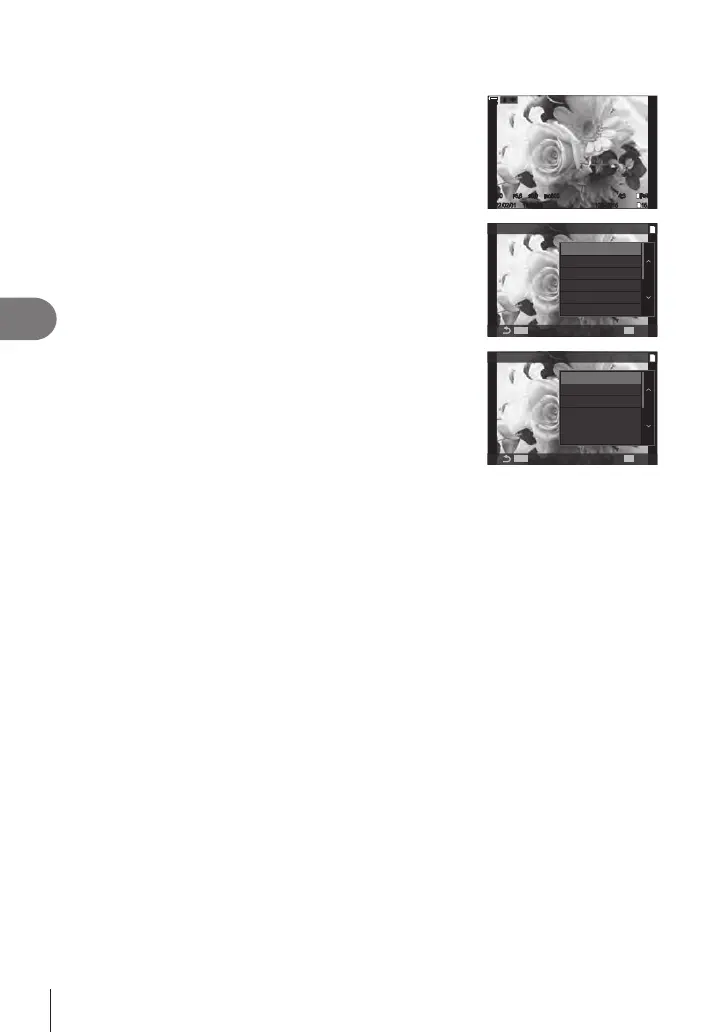202
EN
Playback
5
# [P] (trimming) and [Aspect] can only be used to edit images with an aspect ratio of 4:3
(standard).
1
Display an image you want to edit and press the Q
button.
1/250
2022/02/01 16:30:43 100-0015
4:3
F5.6
ISO
800
±
0.0
1/250
2022/02/01 16:30:43 100-0015
4:3
F5.6
ISO
800
±
0.0
L
F+RAWF+RAW
100
%
100
%
rr
OO
2
Use FG to select [JPEG Edit] and press the Q
button.
• The editing menu will be displayed.
MENU
JPEG
MENU
OK
1
0
Rating
Share Order
JPEG Edit
R
Rotate
3
Highlight items using FG and press the Q button.
• The eect can be previewed in the display. If multiple
options are listed for the selected item, use FG to
choose the desired option.
• When [P] is selected, you can size the crop using the
dials and position it using FGHI.
1
Black & White
Aspect
P
Red-eye Fix
Shadow Adj
Sepia
JPEG Edit
• When [Aspect] is selected, you can select an option using FG, and then set the
position using FGHI.
4
Highlight [Yes] using FG and press the Q button.
• The new copy will be saved at the selected settings and the camera will return to the
playback display.
