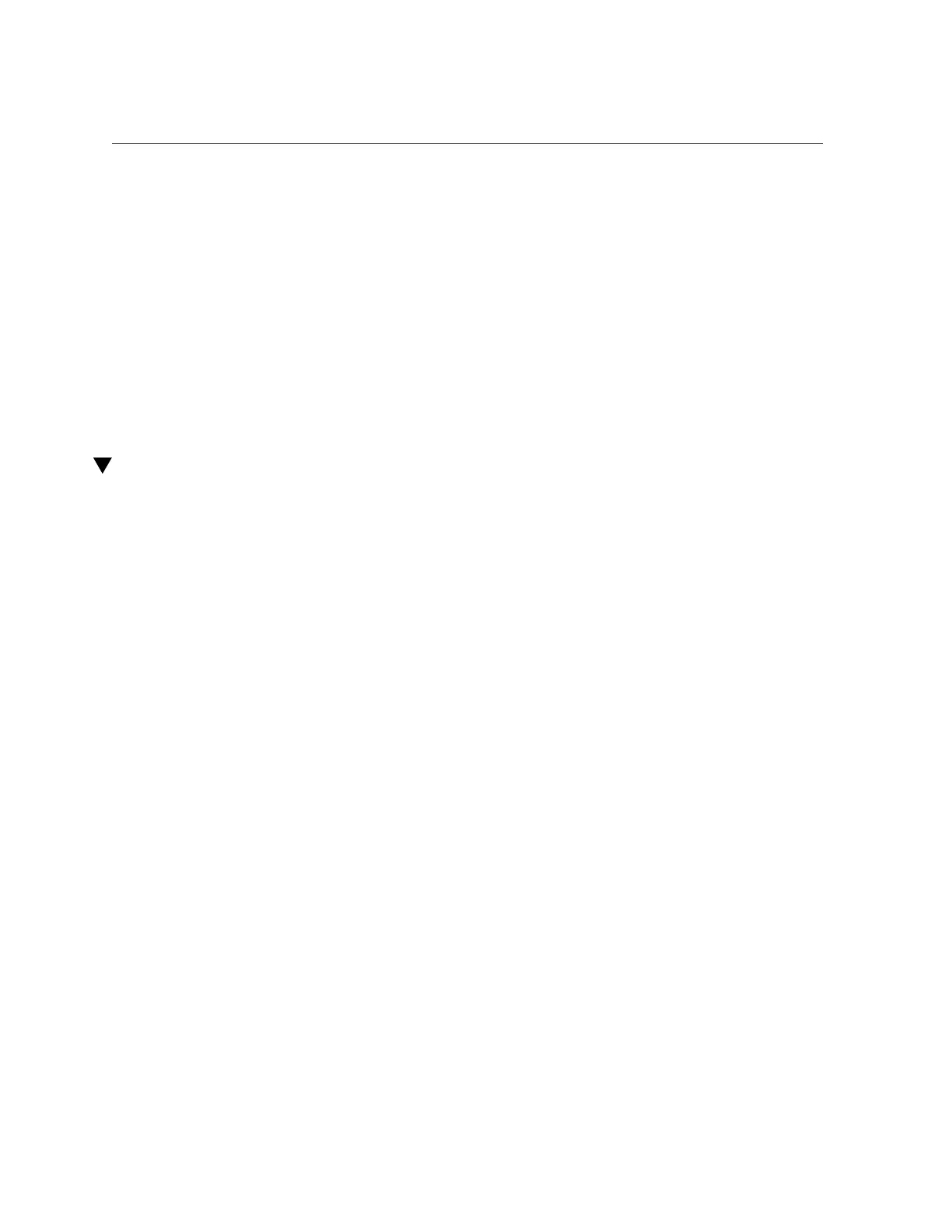Verify a Drive
a.
Slide the drive filler into the drive slot until it is fully seated.
b.
Close the latch to lock the filler in place.
Related Information
■
“Determine Which Drive Is Faulty” on page 67
■
“Remove a Drive” on page 67
■
“Install a Drive” on page 72
■
“Remove a Drive Filler” on page 71
■
“Verify a Drive” on page 75
Verify a Drive
1.
If the OS is shut down, and the drive you replaced was not the boot device, boot
the OS.
Depending on the nature of the replaced drive, you might need to perform administrative tasks
to reinstall software before the server can boot. Refer to the Oracle Solaris OS administration
documentation for more information.
2.
At the Oracle Solaris prompt, list all drives in the device tree, including any
drives that are not configured.
# cfgadm -al
This command helps you identify the drive you installed.
Ap_id Type Receptacle Occupant Condition
c0 scsi-busconnected configured unknown
c0::dsk/c1t0d0 diskconnected configured unknown
c0::sd1 disk connected unconfigured unknown
usb0/1 unknown empty unconfigured ok
usb0/2 unknown empty unconfigured ok
...
3.
Configure the drive.
For example, to configure the second disk c0::sd1, type:
Servicing Drives 75
