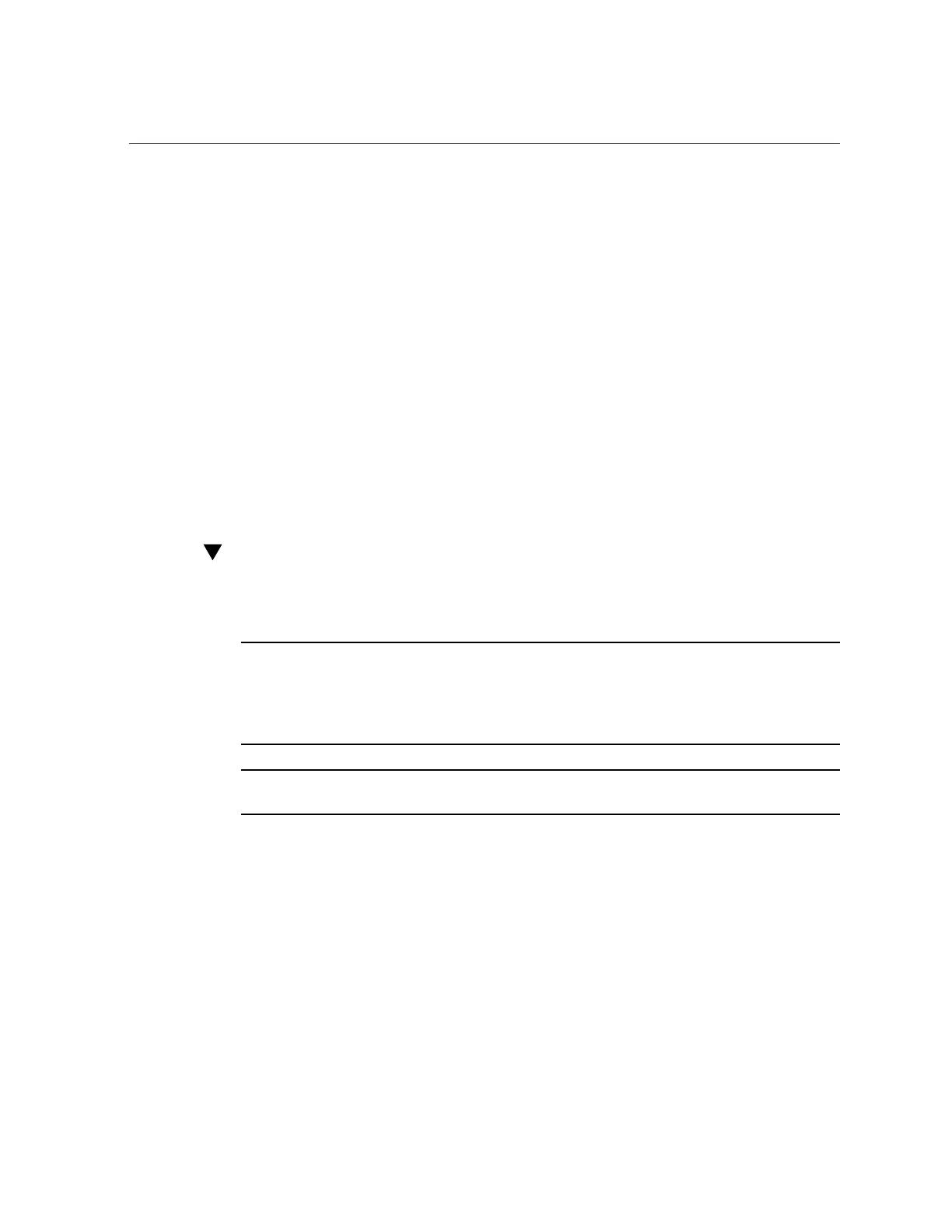Launch and Log In to Oracle ILOM Through a Remote Ethernet Connection
b.
To create a local connection to Oracle ILOM, press Enter.
The Oracle ILOM Login prompt appears. For further instructions, see “Log In to Oracle
ILOM Through a Local Serial Connection” on page 27.
4.
To establish a remote sideband management connection to Oracle ILOM, refer to
Sideband Network Management Connection in the Oracle ILOM Administrator's
Guide for Configuration and Maintenance, Firmware Release 4.0.
5.
To enable the Host-to-ILOM interconnect refer to one of the following:
■
Dedicated Interconnect SP Management Connection in the Oracle ILOM Administrator's
Guide for Configuration and Maintenance, Firmware Release 4.0.x in http://www.oracle.
com/goto/ilom/docs.
■
Enabling the Host-to-ILOM Interconnect, Oracle Hardware Management Pack Installation
Guide in http://www.oracle.com/goto/ohmp/docs.
Launch and Log In to Oracle ILOM Through a
Remote Ethernet Connection
Note - Oracle ILOM is shipped with a default administrator account and password that allows
first-time login and access. The default account is root and the password is changeme. To build
a secure environment and to enforce user authentication, you must change the default password
for this account. If this default Administrator account has since been changed, contact your
system administrator for an Oracle ILOM user account with Administrator privileges.
Note - To prevent unauthorized access to Oracle ILOM, create user accounts for each user. For
details, see “Adding Oracle ILOM User Accounts” on page 70.
1.
Ensure that a physical management connection to Oracle ILOM has been
established.
To establish a physical management connection to Oracle ILOM, see “Cable the Server to
Connect to Oracle ILOM” on page 23.
2.
To launch and log in to the Oracle ILOM web interface:
a.
Open a web browser window.
24 Oracle X7 Series Servers Administration Guide • September 2017
