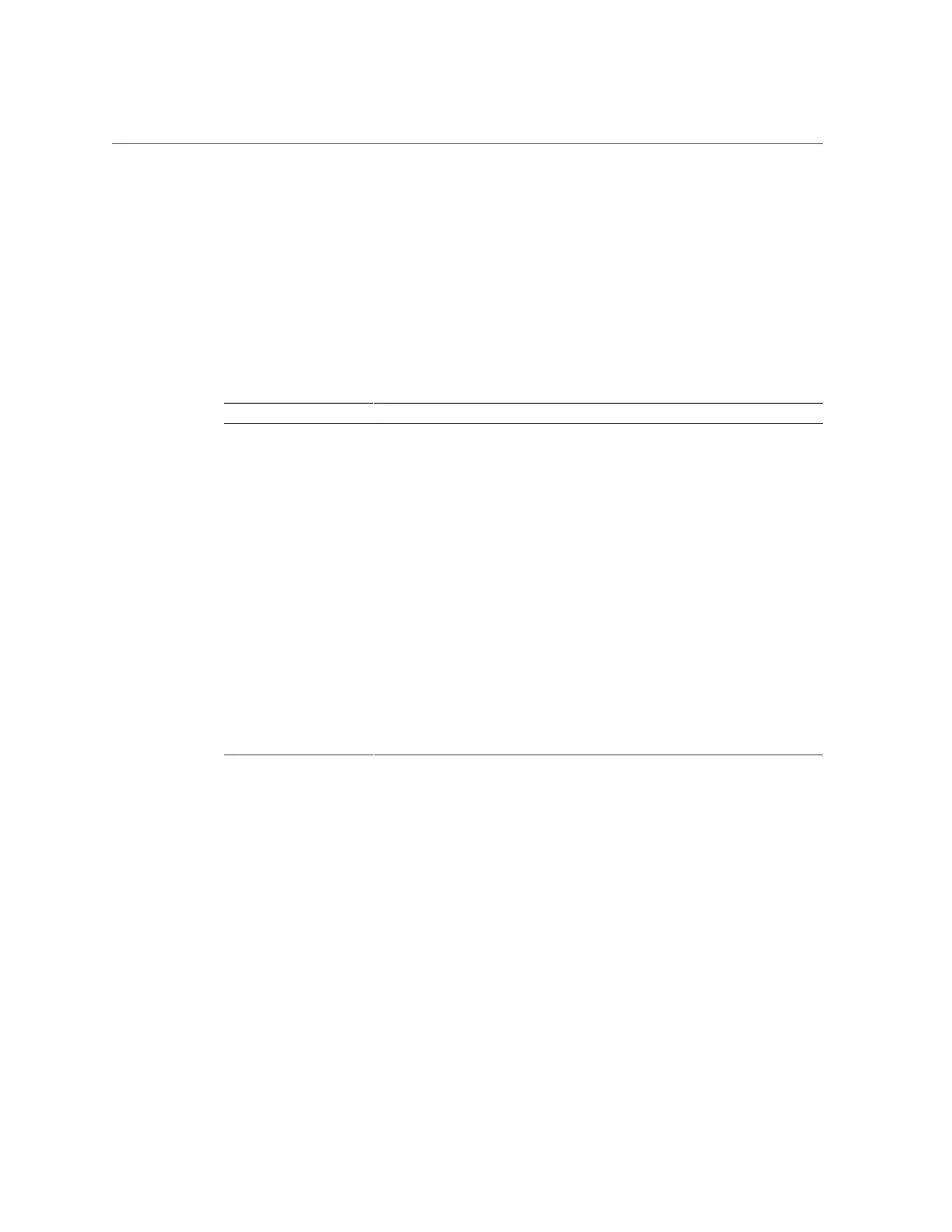Access the BIOS Setup Utility
BIOS Setup Utility Key Mappings
When you view the BIOS Setup Utility from a terminal device using the Oracle ILOM remote
console feature, the terminal device might not support function keys. The BIOS Setup Utility
supports the mapping of function keys to Control key sequences when serial redirection
is enabled. The following table provides a description of the function key to Control key
mappings.
Function Key Control Key Sequence BIOS POST Function BIOS Setup Function
F1 Ctrl+Q Not applicable. Activate the BIOS Setup
Utility Help menu.
F2 Ctrl+E Enter the BIOS Setup
Utility while the system is
performing the power-on
self-test (POST).
Not applicable.
F7 Ctrl+D Not applicable. Discard changes.
Not applicable to the
Avago MegaRAID
Configuration Utility.
F8 Ctrl+P Activate the BIOS Boot
menu.
Not applicable.
F10 Ctrl+S Not applicable. Activate the Exit dialog
box menu.
Not applicable to the
Avago MegaRAID
Configuration Utility.
F12 Ctrl+N Activate Network boot. Not applicable.
Common BIOS Setup Utility Tasks
Some of the common BIOS Setup Utility tasks in this guide include:
■
Select the Boot Device: “Modifying the Boot Order” on page 48
■
Reset the BIOS Firmware to Defaults: “Reset BIOS Firmware to Default Settings
(BIOS)” on page 100
■
Configure TPM Support: “Configure BIOS Support for TPM (BIOS)” on page 50
■
Exit BIOS Setup Utility: “Exit the BIOS Setup Utility” on page 38
Accessing and Using System Administration Tools 37
