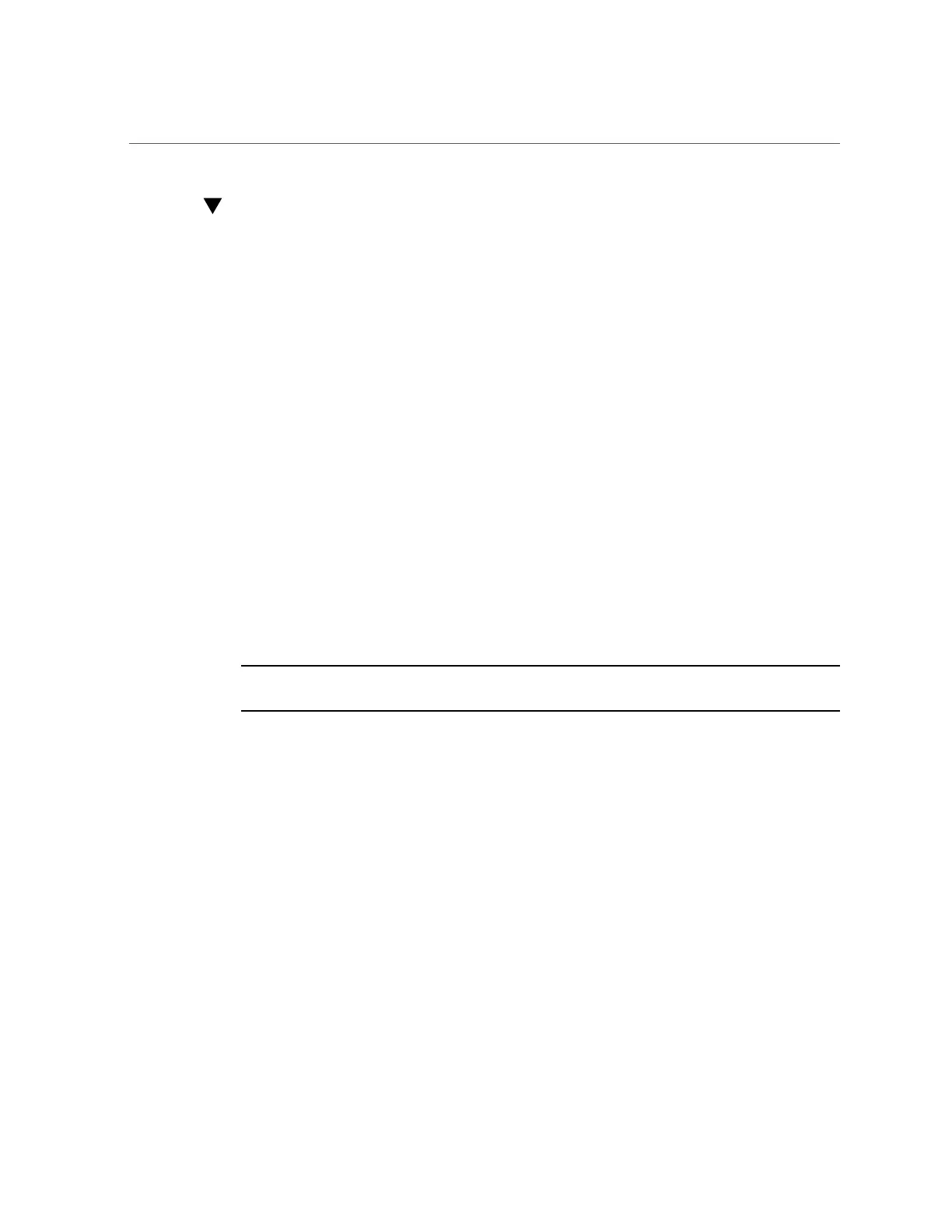Modify SP Network Settings (Oracle ILOM)
Modify SP Network Settings (Oracle ILOM)
This section provides instructions for using the Oracle ILOM web or the command-line
interface (CLI) to view and modify the SP network settings.
1.
Log in to Oracle ILOM as an Administrator.
For instructions about how launch Oracle ILOM from the CLI or web interface, see: “Accessing
Oracle ILOM” on page 21.
2.
To modify the SP network settings, perform one of the following:
■ From the web interface:
a.
Click ILOM Administration → Connectivity → Network.
b.
Modify the settings on the Network Settings page as required.
For further details about how to configure the properties on the Network Settings
page, click the More Details link.
c.
Click Save to save your network property changes.
Note - All user sessions on the SP are terminated when you save IP network property changes.
To log back in to Oracle ILOM, use the newly assigned service processor IP address.
■ From the CLI interface:
a.
To view the assigned IPv4 and IPv6 network settings on the SP, type:
For IPv4, type: show /SP/network
For IPv6, type: show /SP/network/ipv6
b.
To view the descriptions for each IPv4 and IPv6 network property, type:
For IPv4, type: help /SP/network
For IPv6, type: help /SP/network/ipv6
c.
To modify the IPv4 and IPv6 network properties on the SP, use the set
command.
IPv4 Example:
62 Oracle X7 Series Servers Administration Guide • September 2017
