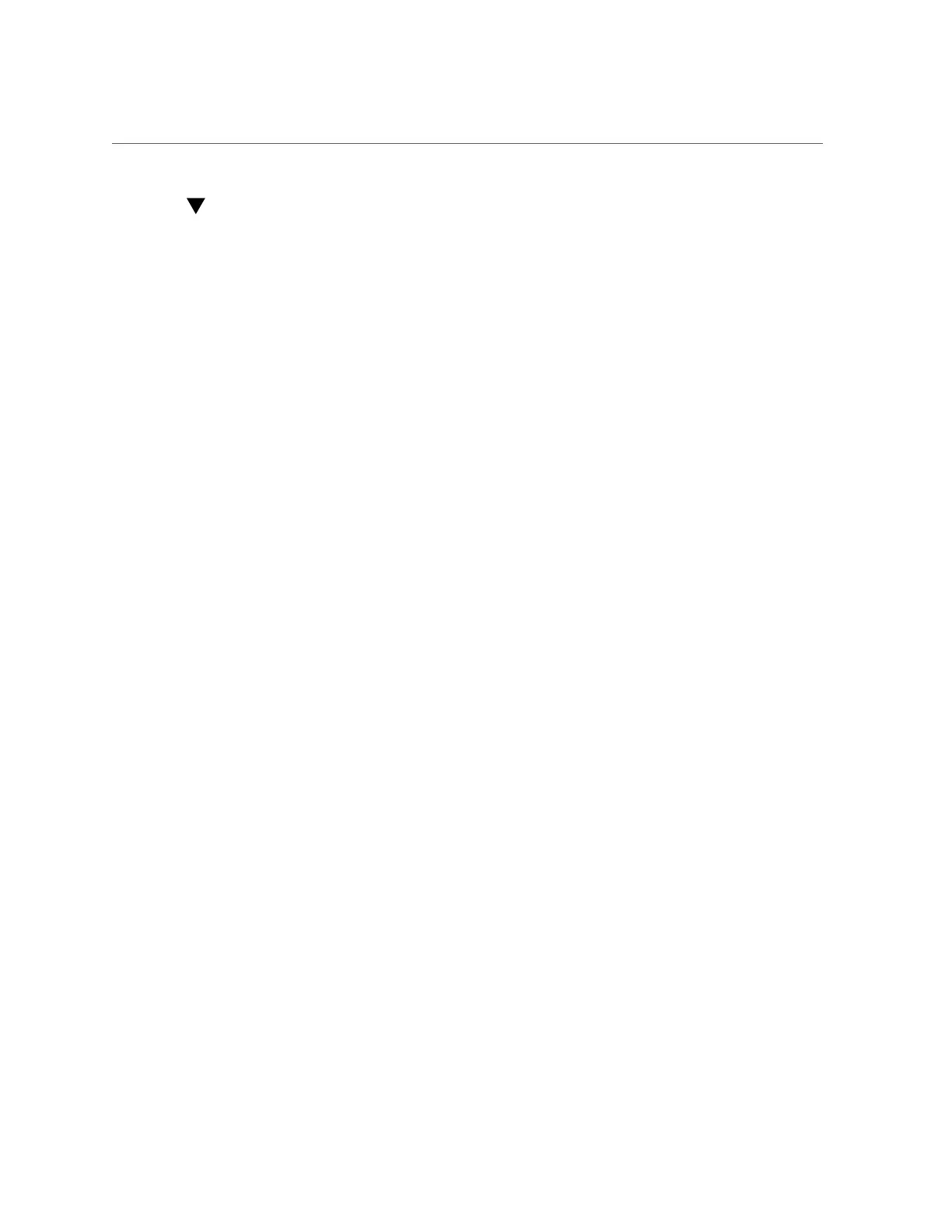Set Enhanced PCIe Cooling Policy (Oracle ILOM)
Set Enhanced PCIe Cooling Policy (Oracle ILOM)
Before You Begin
Ensure that you have Admin (a) role privileges in Oracle ILOM.
1.
To set the Enhanced PCIe Cooling Policy in the Oracle ILOM web interface:
a.
Log in to the Oracle ILOM web interface.
For instructions, see “Accessing Oracle ILOM” on page 21.
b.
In the navigation pane, click System Management → Policy.
The Policy Configuration page appears.
c.
In the Service Processor Policies table, select Set Enhanced PCIe Cooling
Mode Policy.
d.
Select Enable or Disable in the Actions drop-down list.
The policy takes effect at the next server reset.
2.
To set the Enhanced PCIe Cooling Policy in the Oracle ILOM command-line
interface:
a.
Log in to the Oracle ILOM CLI.
For instructions, see “Accessing Oracle ILOM” on page 21.
b.
Use the set /SP/policy ENHANCED_PCIE_COOLING_MODE=enabled|disabled command.
The policy takes effect at the next server reset.
Related Information
■
Power On and Cooling Down Policies Configurable from SP, Oracle ILOM Administrator's
Guide for Configuration and Maintenance, Firmware Release 4.0.x at: http://www.
oracle.com/goto/ilom/docs
Monitor Server Power Consumption and Component Temperatures 87
