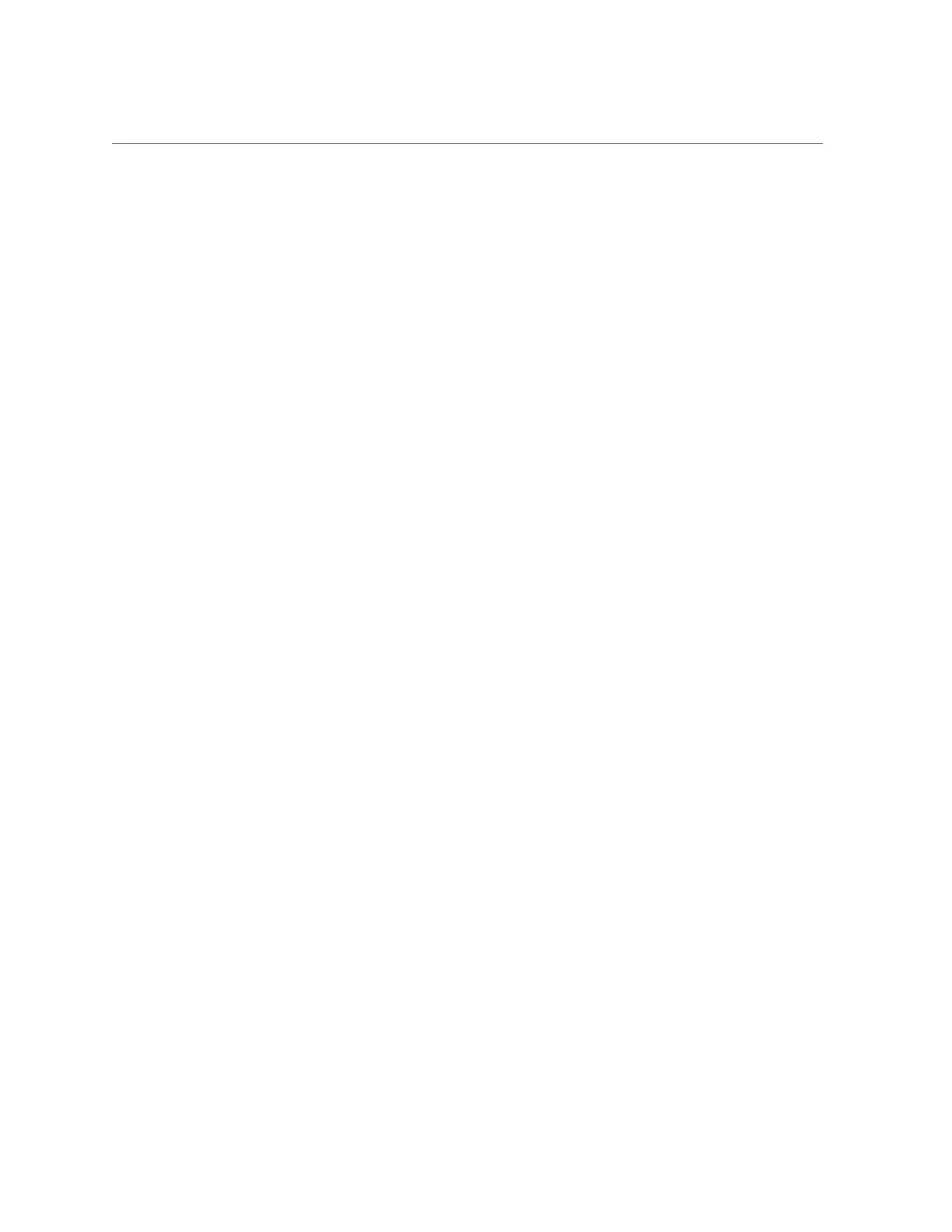Configure a Host Storage Device Redirection Session
c.
Select Remote from the Mode drop-down menu.
d.
Enter the location of the image on the remote server using either the NFS or
Samba protocol.
■
To enter a URI using NFS, use the format: nfs://server:/path/file
For example:
nfs://192.0.2.220:/export/netadmin1/biosimage.img
■
To enter a URI using Samba, use the format: smb://server:/path/file or
smb://server/path/file.
For example:
smb://192.0.2.220/netadmin1/biosimage.img
e.
Click Save.
The status of the redirection appears in the Status field.
f.
When you are done, to disable redirection, select Disabled from the Mode
drop-down menu and click Save.
2.
To configure a host storage device redirection in the Oracle ILOM command-line
interface (CLI):
a.
Log in to the Oracle ILOM CLI.
For instructions, see “Accessing Oracle ILOM” on page 21.
b.
Set the location of the image file by typing:
set /SP/services/kvms/host_storage_device/remote/
server_URI=NFS_or_Samba_URI_file_location [username=username]
[password=password]
c.
Enable storage redirection by typing:
set /SP/services/kvms/host_storage_device/ mode=remote
d.
To view the status of redirection, type the command:
show /SP/services/kvms/host_storage_device/ status
Accessing and Using System Administration Tools 31
