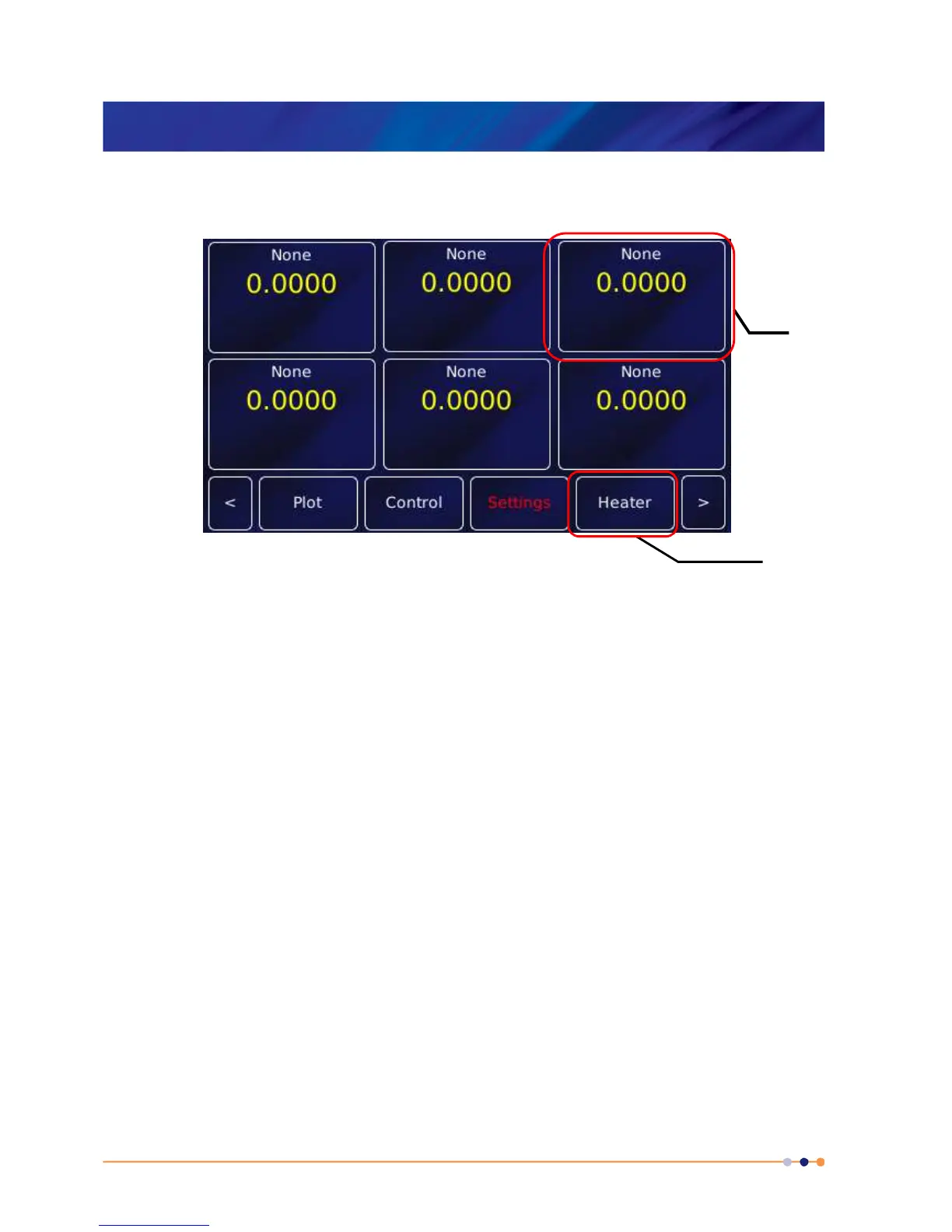MercuryiTC
©2014 Oxford Instruments Omicron NanoScience. All rights reserved.
Page 25
2 Press the Power button on the left of the front panel. The button illuminates blue.
3 The MercuryiTC initialises, then the Home page appears on the touch screen.
•
This screenshot shows the default home page. A different home page will appear if Oxford
Instruments has pre-configured the iTC for your system.
3.5 The MercuryiTC touch screen
The touch screen is the graphical user interface (GUI) for the MercuryiTC.
The complete set of information visible on the touch screen at any one time is called a page.
The label (if any), found in the top left corner, will be used to identify the page.
The Home page has 6 configurable regions where sensor parameters can be displayed. These
are known as widgets.
Each page of the GUI contains a number of active areas. To initiate an action, tap the relevant
active area once.
The bottom of the Home page shows examples of buttons. To initiate an action, tap the button
once. The button will change colour when active, either flashing ORANGE or switching between
ORANGE and a dark background colour (BLUE/BLACK), depending on context.
