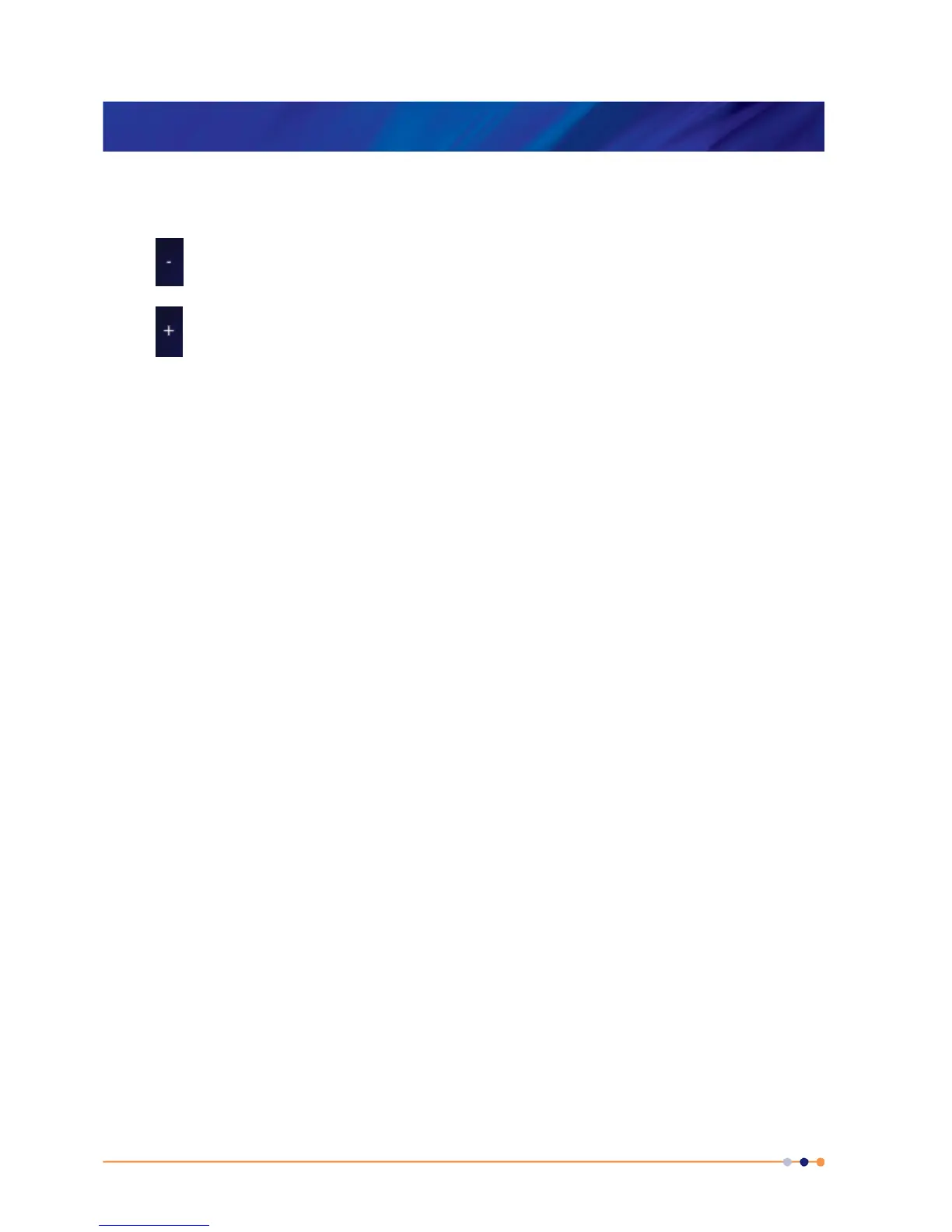MercuryiTC
©2014 Oxford Instruments Omicron NanoScience. All rights reserved.
Page 48
8 You can edit this table, as follows.
Tap any cell to edit its value using the soft keypad.
Tap
once to delete the entire row containing a selected cell. Tap OK to confirm.
Tap once to add a row to the table below the row containing a selected cell. The first cell of
the new row is automatically set to 0.001K above the upper temperature programmed in the
previous row.
9 Tap Save once to save the new table. You will be prompted for a filename. Tap the filename
parameter box and use the soft keypad to create a name.
10 Tap Close to return to the Control Loop Configuration page. If changes have not been
saved, they will be ignored.
11 Tap Home to return to the Home page.
4.6 Changing a temperature set point in automatic
control
1 Tap Control on the Home page. The Control Loop Configuration page is displayed.
2 Select the required temperature sensor. Tap the Sensor parameter box and select the
sensor from the list. Tap OK.
3 Tap the Heat(%) button until it displays Auto.
4 Tap the Set Point button until it displays Fixed.
5 Tap the set point parameter box to open a numeric window. Enter the new set point.
6 Tap Home to return to the Home page.
