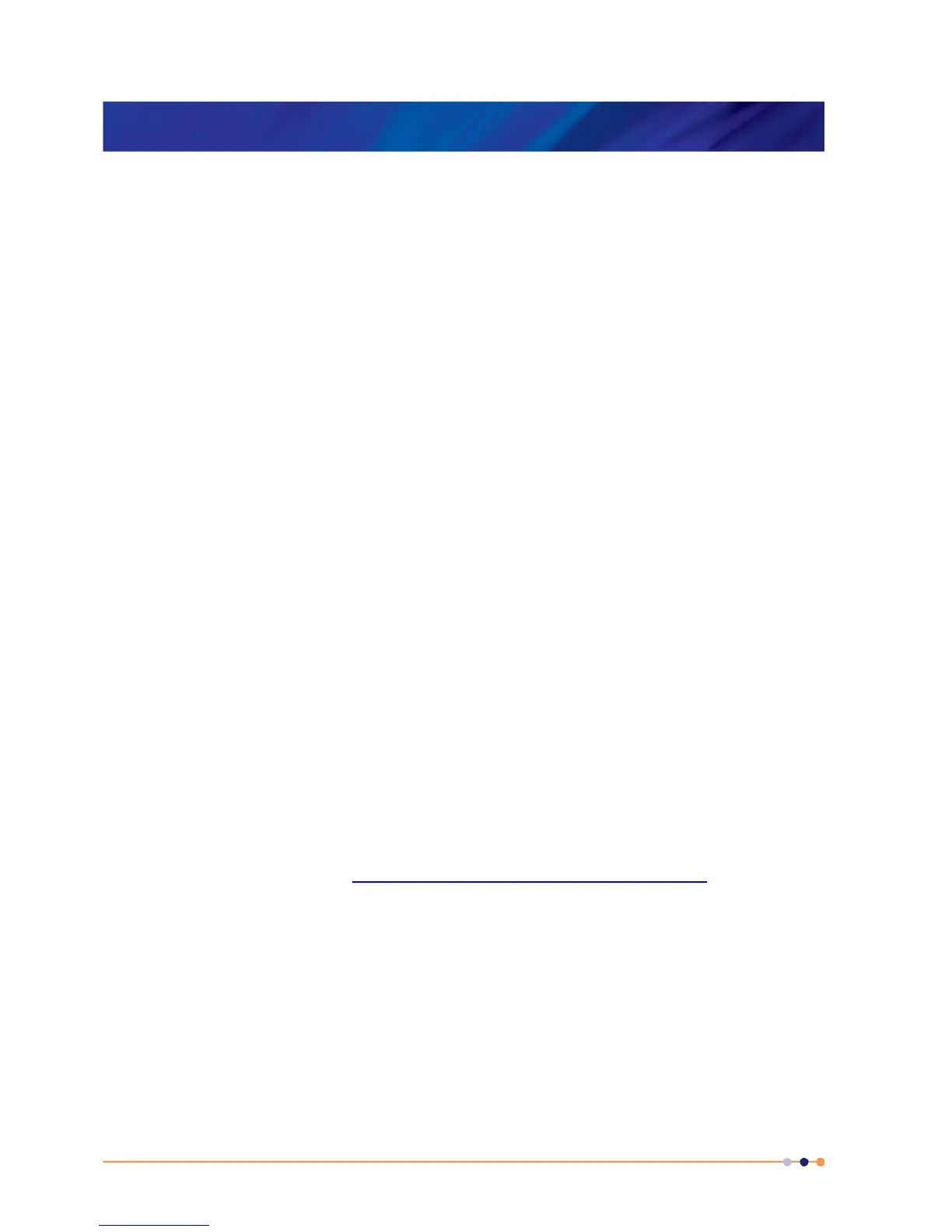MercuryiTC
©2014 Oxford Instruments Omicron NanoScience. All rights reserved.
Page 87
The File Transfer page also contains the following buttons:
• Alarm
Tap once to access the Alarm Logs page (see section 16.1.1). If the text is RED an alarm
condition exists.
• Apply
Tap once to apply (save) changes made on this page.
• Home
Tap once to return to the Home page.
6.6 Updates
Users are able to take advantage of software developments without the need to return the
MercuryiTC to the factory. The terminology used is as follows.
The Mercury application is software that runs on the MercuryiTC and allows the user to
interact with the instrument using the touch screen GUI. It translates and communicates user
commands to the appropriate device (board).
The device (board) firmware is small program embedded on each individual board, including
the mother board.
Both application and firmware are updated using the Updates page.
1 You are advised to save the current configuration so that you can return to it if necessary.
This procedure is described in section 6.8 below.
2 Locate the new firmware on www.mymercurysupport.com/downloads/firmware.
3 Download and extract the firmware to the root folder of a USB memory stick.
4 Fit the USB stick to the USB-A socket on the rear panel of the iTC. Allow a few seconds for
the flash drive to be detected and scanned.
5 Select the Updates tab.
