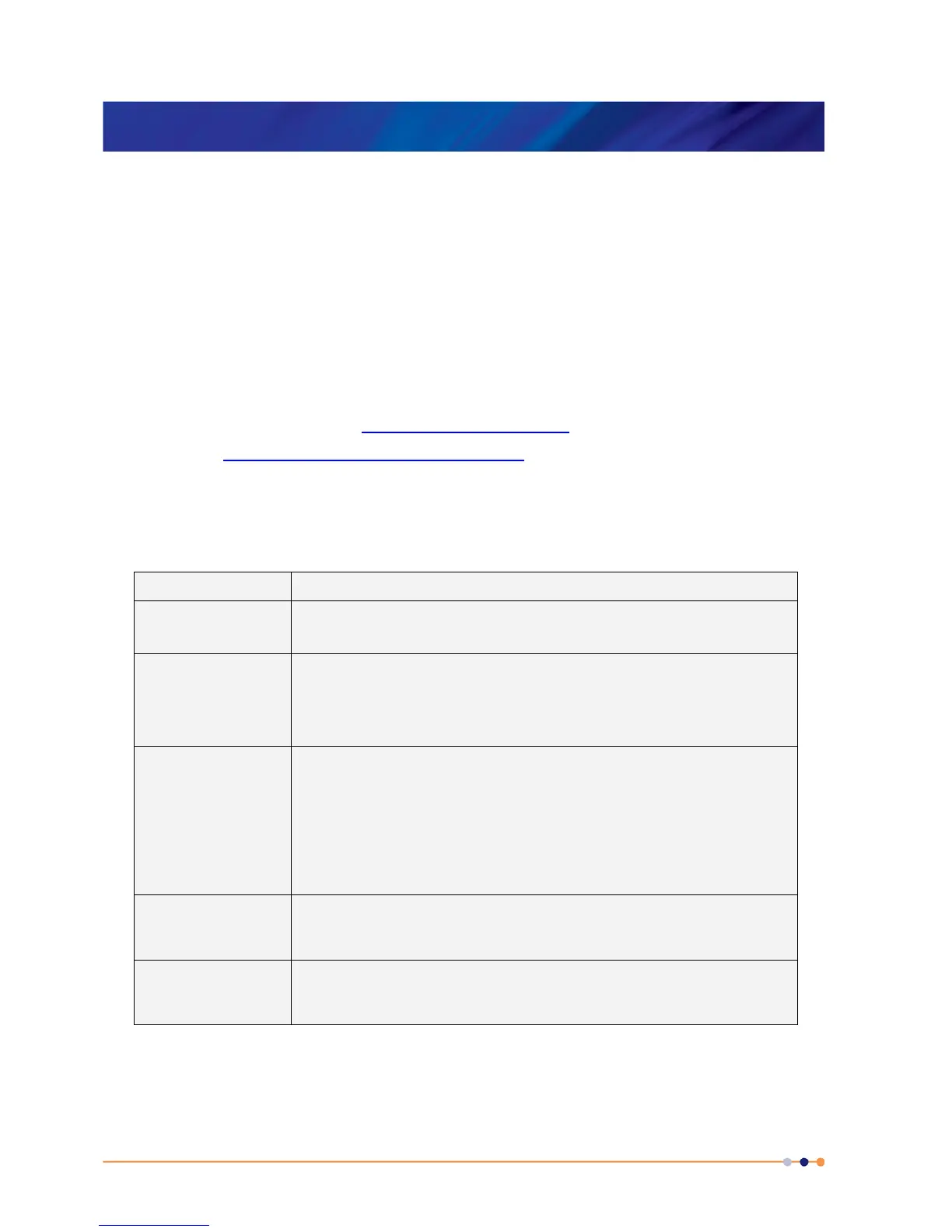MercuryiTC
©2014 Oxford Instruments Omicron NanoScience. All rights reserved.
Page 3
Customer support
Oxford Instruments Omicron NanoScience has global customer support facilities that provide a
coordinated response to customer’s queries. All queries are recorded on our support database
and are dealt with as quickly as possible. If we are not able to answer the query immediately,
we will contact you promptly.
Before contacting a customer support facility, please
• ensure that you have referred to the appropriate section of this manual.
• check the Mercury website at www.mymercurysupport.com. You will first need to request an
account at www.mymercurysupport.com/user/register. You will need to know the serial
number or sales order number of your iTC.
If you are still unable to resolve the problem, please direct all queries through your nearest
support facility (given on the last page of this manual) and have the following details available:
Product name
iTC
Serial number
A 9 character alphanumeric code starting with “TC located on the
iTC rear panel.
Application
Firmware
version number
From the home screen tap “Settings”. On the “General” tab page, in
the bottom-left corner, is a number of the form x.x.x(.x) e.g. 1.4.43 or
2.2.6.8. This is the Application firmware version number.
Device Firmware
version number
From the home screen tap “Settings”. Scroll across to the “Devices”
tab. This page is a list of installed devices. The right-hand column
contains the firmware version numbers of the form x.xx e.g. 2.3.
This is the Device (e.g. temperature board) firmware version
number.
Contact information
Your name, the name of your company or institution, and how we
can contact you.
Problem
A description of the problem, with as much detail as possible,
including any Alarms log entries.
