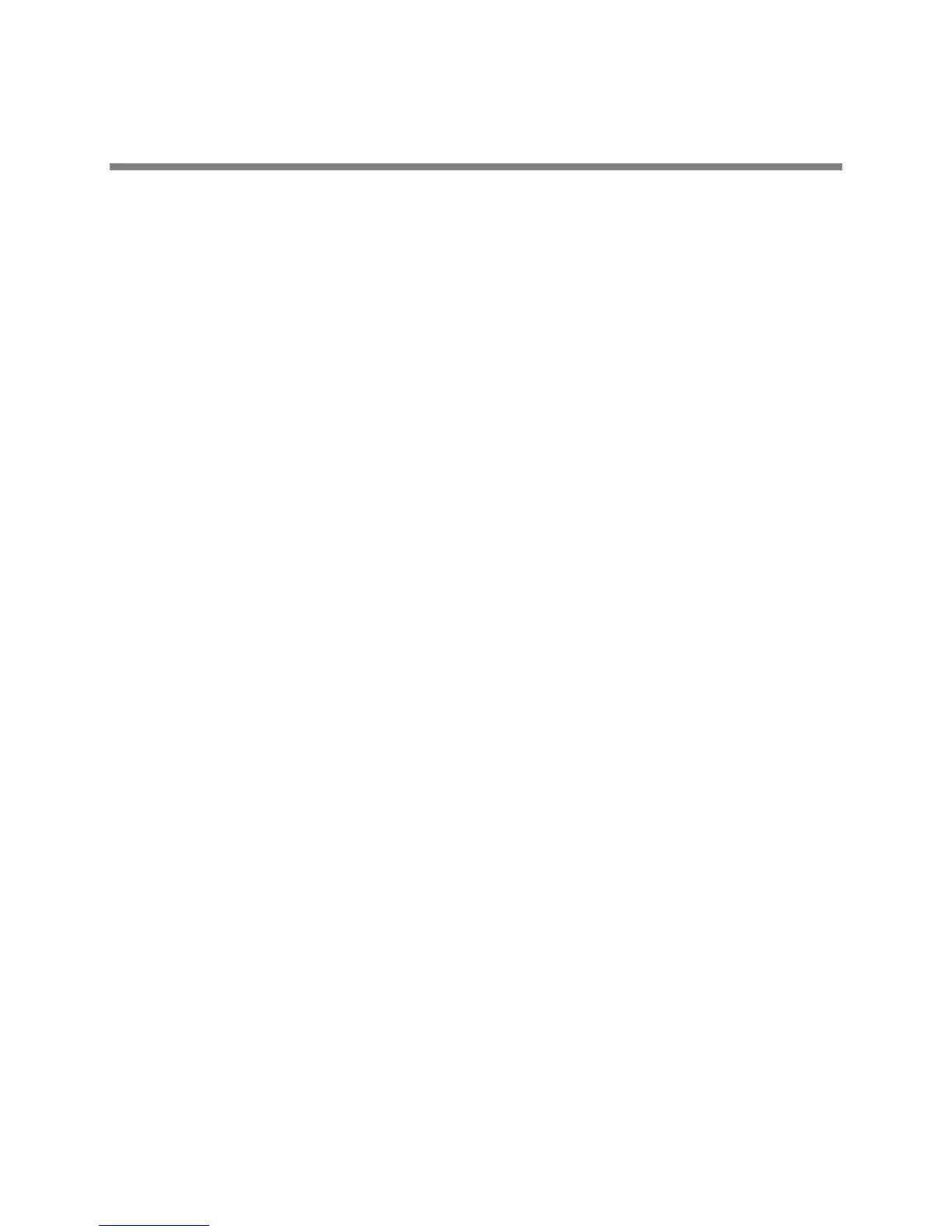Polycom, Inc. 106
Set Up Advanced Phone Features
After you set up your Polycom phones with a default configuration on the network, phone users will be
able to place and receive calls; however, you may want to make some changes to optimize your
configuration for your organization and user’s needs. Polycom provides basic and advanced features that
you can configure for the phones. This section will show you how to configure all available advanced
phone features, call server features, and Polycom and third-party applications.
Before you begin configuring phone features, take the time to read the short introductory section Read
the Feature Parameter Tables. This section provides important information you need to know in order to
successfully perform configuration changes.
This section shows you how to make configuration changes for the following advanced features:
● Assign Multiple Line Keys Per Registration Assign multiple line keys to a single registration.
● Enable Multiple Call Appearances All phones support multiple concurrent calls. You can place
any active call on hold to switch to another call.
● Set the Phone Language All phones have multilingual user interfaces.
● Synthesized Call Progress Tones Match the phone’s call progress tones to a region.
● Configure Real-Time Transport Protocol Ports Phone treat all real time transport protocol (RTP)
streams as bi-directional from a control perspective, and expect that both RTP endpoints will
negotiate the respective destination IP addresses and ports.
● Configure Network Address Translation Phones can work with certain types of network address
translation (NAT).
● Use the Corporate Directory You can configure the phone to access your corporate directory if it
has a standard LDAP interface. This feature is part of the Productivity Suite. Active Directory,
OpenLDAP, Microsoft ADAM, and SunLDAP are currently supported.
● Configure Enhanced Feature Keys Enables you to redefine soft keys to suit your needs. In SIP
3.0, this feature required a license key. In later releases, no license key is required.
● Configure Soft Keys Enables you to create your own soft keys, and display them with or without
the standard soft keys.
● Enable the Power Saving Feature Enable and set hours for the power-saving feature.
● Configure Group Paging Send one-way page broadcasts.
● Enable Bridged Line Appearance Allows a line extension or phone number to appear on multiple
users’ phones. This feature requires call server support.
● Enable Voicemail Integration Enables access to compatible voice mail servers.
● Enable Multiple Registrations The CX5500 system supports multiple registrations.
● Set Up Server Redundancy Phones support server redundancy to ensure the continuity of phone
service when the call server is offline for maintenance, fails, or the connection between the phone
and server fails.
● DNS SIP Server Name Resolution Enter the DNS name for a proxy/registrar address.
● Use the Presence Feature Enables you to monitor the status of other users/devices, and for other
users/devices to monitor you. This feature requires call server support.