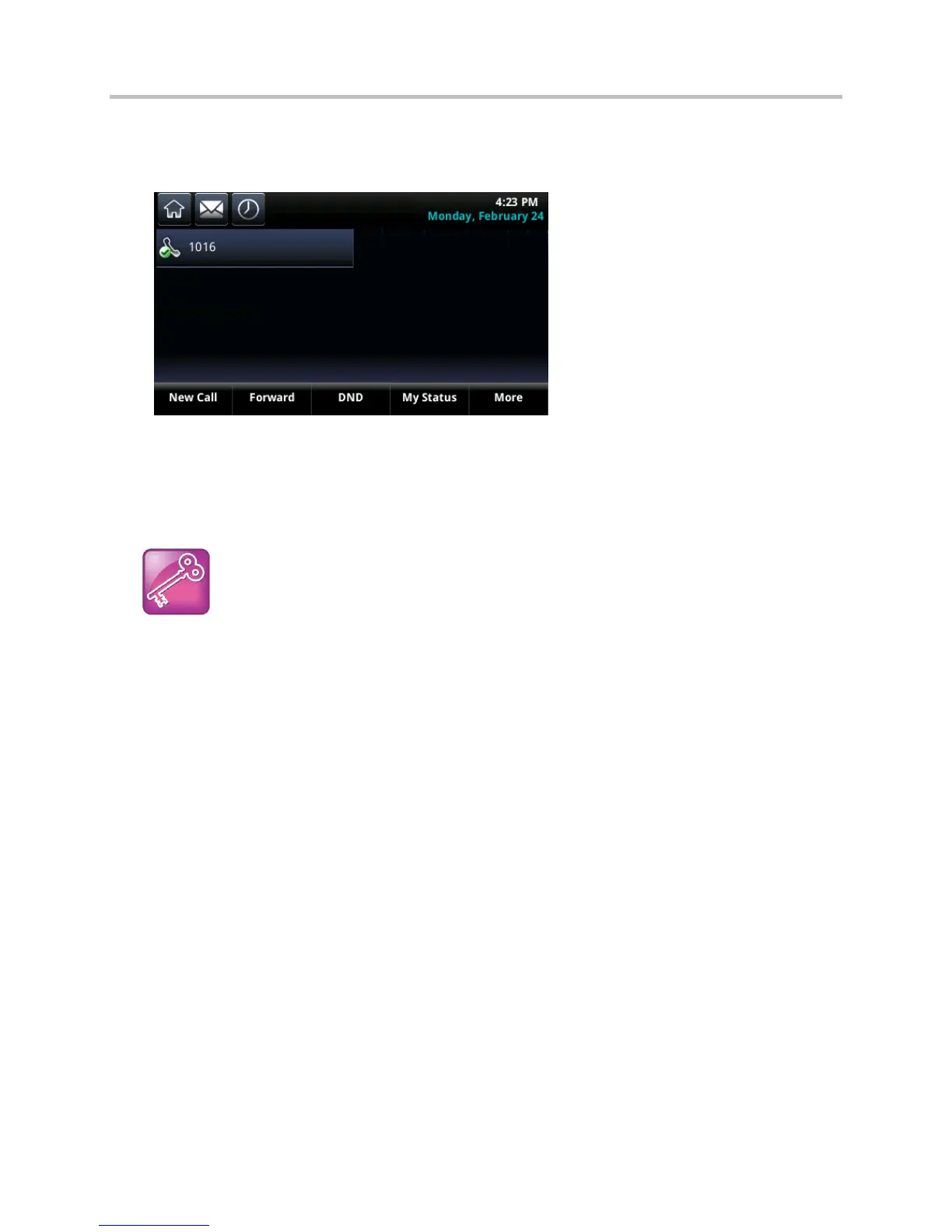Polycom CX5500 Unified Conference Station Administrator’s Guide 1.1.0
Polycom, Inc. 162
The phone registers with Lync Server and you can begin using Lync features directly from the
phone. The following illustration shows a line 1, extension 1016 on the CX5500 system successfully
registered to Lync Server.
There are two ways to sign in/out of Lync:
● Tap Settings > Features > Microsoft Lync > Sign In/Sign Out.
● Press the More soft key and select the Sign In/Sign Out soft key.
Admin Tip: Workaround for Phones using G.722 and Retrieving Microsoft Lync Voicemail
If your CX5500 systems are configured with G.722 and users find that they do not hear audio when
retrieving voicemail from the Microsoft Lync Server, you need to make the following changes to
parameters in the site.cfg template file:
Change voice.codecPref.G7221.24kbps from 0 to 5.
Change voice.codecPref.G7221.32kbps from 5 to 0.
Add voice.audioProfile.G7221.24kbps.payloadType and set it to 112.
Enable Microsoft Exchange Calendar Integration
The CX5500 system can display the Microsoft Exchange 2007 and 2010 calendar. The calendar gives
you quick access to meeting information and you can dial in to conference calls. To integrate the
Microsoft Exchange Calendar features with your phone, configure the parameters in the table Enable
Microsoft Exchange Calendar Integration.
You can launch the feature from a calendar icon that displays in Home view or in the Features menu.
You need a valid Microsoft Windows credentials to access the Microsoft Exchange Calendar information
on the phone. You can manage these credentials through the Login Credentials, which are available
through Settings > Basic > Login Credentials.
You can view the calendar information in day or month format. The meeting details also display beside
the calendar view.
