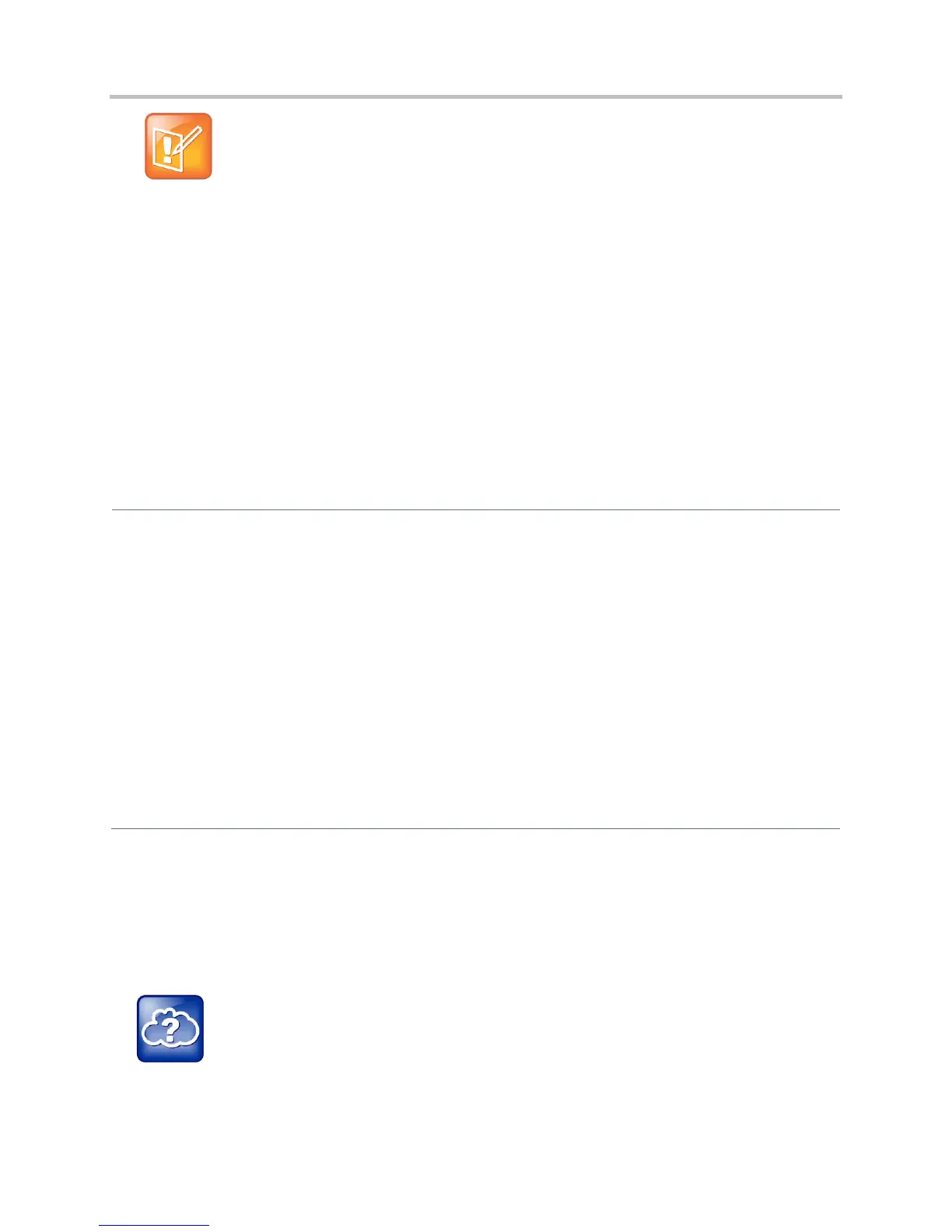Polycom CX5500 Unified Conference Station Administrator’s Guide 1.1.0
Polycom, Inc. 128
Note: Inserting Soft Keys Between the Hold, Transfer, and Conference Soft Keys
The Hold, Transfer, and Conference soft keys are grouped together to avoid usability issues. You
may experience errors if you try to insert a soft key between these three grouped soft keys.
If you want your phone to display both default and custom soft keys, you can configure them in any order.
However, the order in which soft keys display depends on the phone’s menu level and call state. If you
have configured custom soft keys to display with the default soft keys, the order of the soft keys may
change.
Up to 10 custom soft keys can be configured. If more soft keys are configured than fit on the phone’s
screen, a More soft key displays. Press the More soft key to view the remaining soft keys.
The table Configure Soft Keys shows you the parameters for configuring soft keys. However, this feature
is part of Enhanced Feature Keys (EFK) and you must enable the enhanced feature keys parameter to
configure soft keys. See the section Configuring Enhanced Feature Keys for details about configuring soft
keys and line keys on the phone.
Configure Soft Keys
Central Provisioning Server
To turn Enhanced Feature Keys on (required)
features.cfg > feature.enhancedFeatureKeys.enabled
Specify the macro for a line key or soft key function
features.cfg > softkey.x.action
To enable a custom soft key
features.cfg > softkey.x.enable
Specify the position of the soft key on the phone screen
features.cfg > softkey.x.insert
Specify the text to display on the soft key label
features.cfg > softkey.x.label
To position the custom soft key before the default soft
keys
features.cfg > softkey.x.precede
Specify which call states the soft key will display in
features.cfg > softkey.x.use.*
To display soft keys for various phone features, including
default soft keys
features.cfg > softkey.feature.*
Example Soft Key Configurations
This section provides a few examples of available soft key configurations.
Web Info: Using Configurable Soft Keys
For more examples, see Feature Profile 42250: Using Enhanced Feature Keys and Configurable
Soft Keys on Polycom Phones.