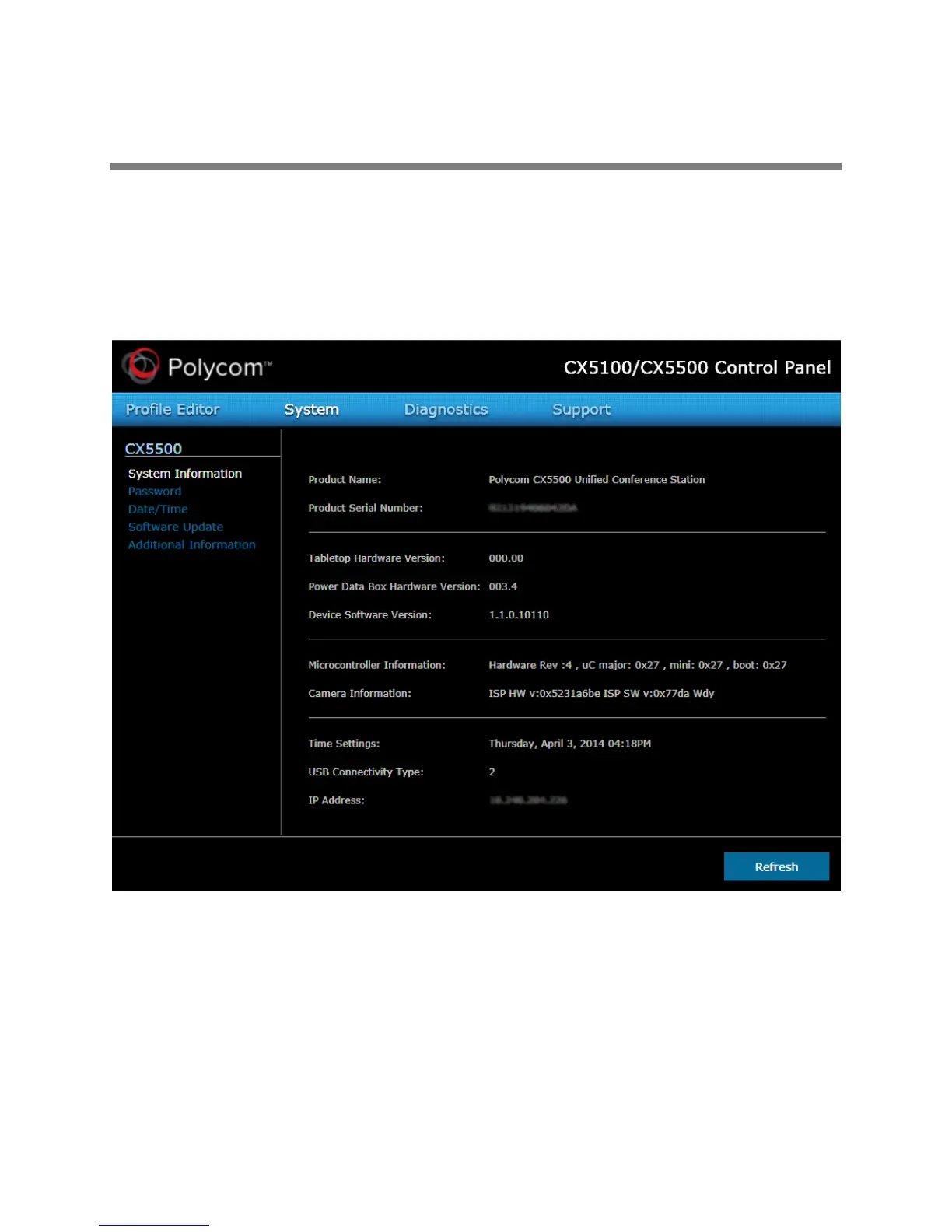Polycom, Inc. 195
Use the CX5100/5500 Control Panel
The Polycom CX5100/CX5500 Control Panel enables you to change a limited group of settings for an
individual system when connected to a computer and used as a video conference device. If you are not
using the telephony features of the CX5500 system, you can use the Control Panel to configure your
system. Note that you cannot configure telephony settings and features in the Control Panel.
You can download and install the Control Panel from the Polycom Support site. The following figure
shows the System Information tab in the Control Panel.
The Control Panel provides a user-friendly, intuitive method to configure settings for using the CX5500 as
a connected device.
After you install the Control Panel, you can connect your system to your computer and create a profile for
CX5500 system, view your system’s information, change system settings, and view diagnostics and
retrieve logs.
