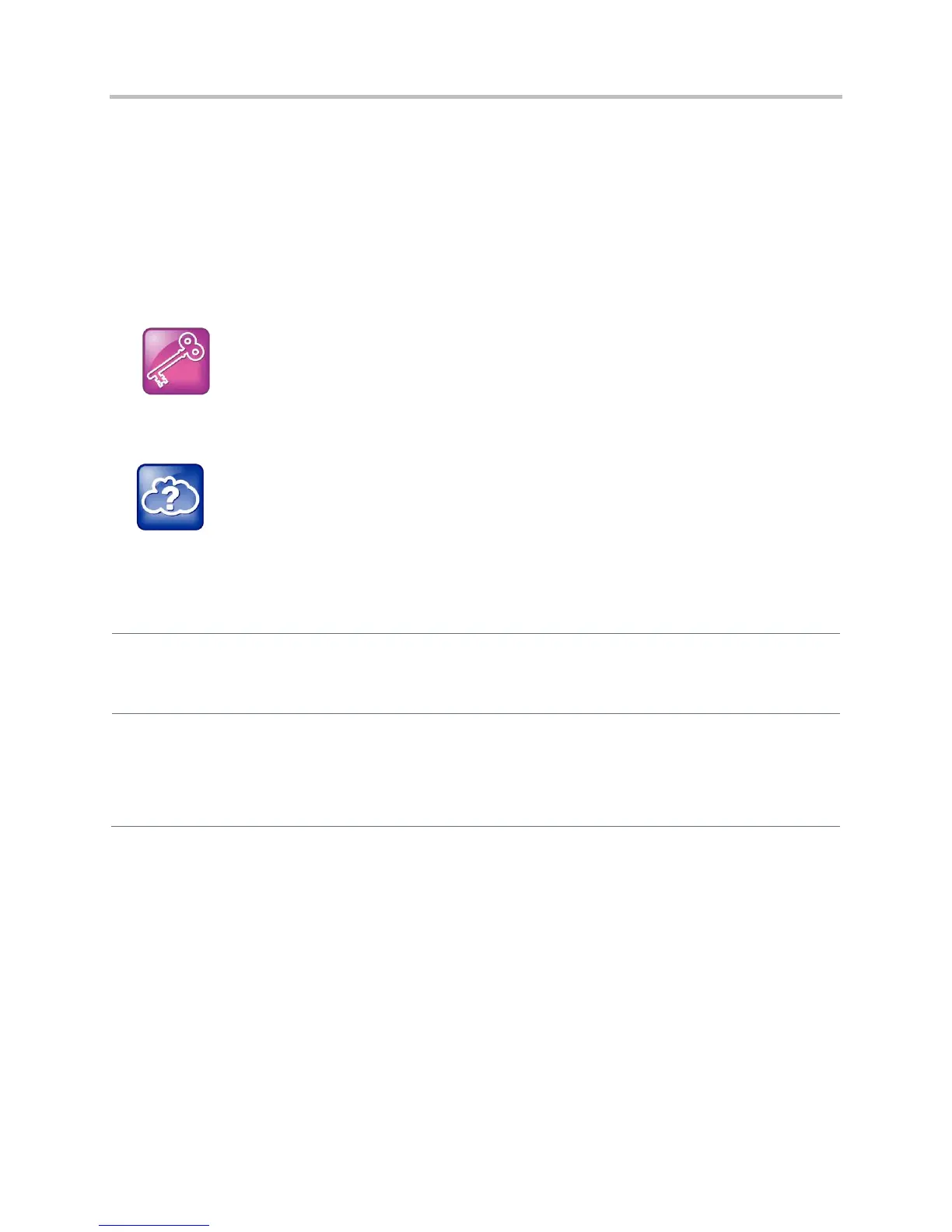Polycom CX5500 Unified Conference Station Administrator’s Guide 1.1.0
Polycom, Inc. 117
The CX5500 system currently supports the following LDAP servers:
● Microsoft
®
Active Directory 2003 SP2
● Sun ONE Directory Server 5.2 p6
● Open LDAP Directory Server 2.4.12
● Microsoft Active Directory Application Mode (ADAM) 1.0 SP1
The CX5500 system supports corporate directories that support server-side sorting and those that do not.
For phones that do not support server-side sorting, sorting is performed on the phone.
Tip: Better Performance With Server-Side Sorting
Polycom recommends using corporate directories that have server-side sorting for better
performance. Consult your LDAP Administrator when making any configuration changes for the
corporate directory. For more information on LDAP attributes, see RFC 4510 - Lightweight
Directory Access Protocol (LDAP): Technical Specification Road Map.
Web Info: Supported LDAP Directories
Configuration of a corporate directory depends on the LDAP server you use. For detailed
explanations and examples of all currently supported LDAP directories, see Technical Bulletin
41137: Best Practices When Using Corporate Directory on Polycom Phones.
Use the Corporate Directory
Central Provisioning Server
Specify the location of the corporate directory’s LDAP server, the LDAP attributes,
how often to refresh the local cache from the LDAP server, and other settings
features.cfg > dir.corp.*
Local Phone User Interface
Specify if the corporate directory should remember the previous search filter by navigating to Settings > Basic >
Preferences > Corporate Directory > View Persistency.
Review the corporate directory LDAP server status by navigating to Settings > Status > CD Server Status.
To search your corporate directory, press the Directories key on the phone, and select Corporate Directory.
