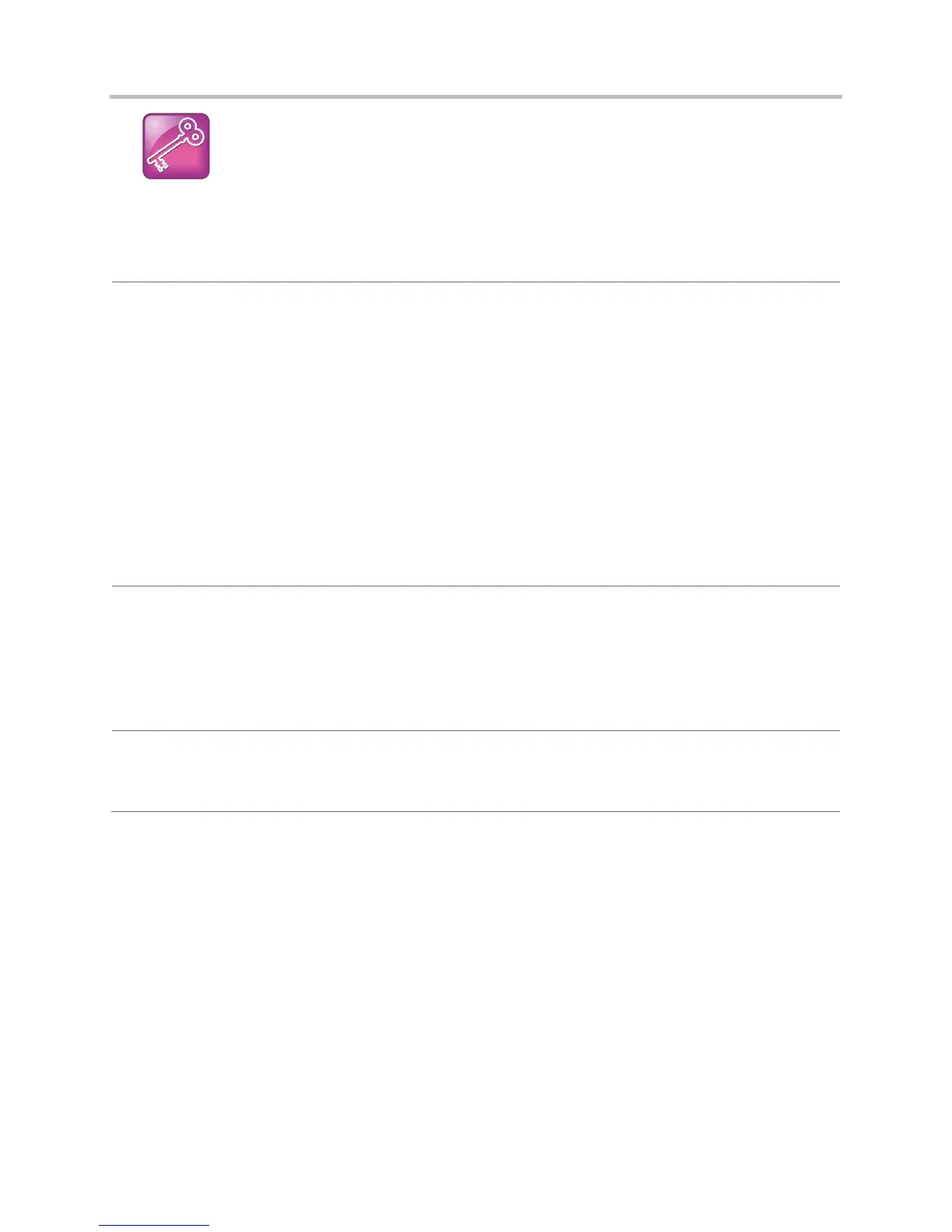Polycom CX5500 Unified Conference Station Administrator’s Guide 1.1.0
Polycom, Inc. 134
Tip: Shared Call and Bridged Line Appearances Are Distinct
Shared call appearances and bridged line appearances are similar signaling methods that enable
more than one phone to share the same line or registration. The method you use varies with the SIP
call server you are using.
Configure Shared Call Appearances
Central Provisioning Server
Specify the shared line address
reg-basic.cfg > reg.x.address
Specify the line type as shared
reg-advanced.cfg > reg.x.type
To disable call diversion, expose auto-holds, resume with one
touch, or play a tone if line-seize fails
sip-interop.cfg > call.shared.*
Specify standard or non-standard behavior for processing a
line-seize subscription for mutual exclusion
sip-interop.cfg >
voIpProt.SIP.specialEvent.lineSeize.nonStandard
Specify barge-in capabilities and line-seize subscription period
if using per-registration servers. A shared line will subscribe to
a server providing call state information
reg-advanced.cfg > reg.x.*
Specify per-registration whether diversion should be disabled
on shared lines
sip-interop.cfg > divert.x.sharedDisabled
Web Configuration Utility
To specify the line seize subscription period for SIP Server 1 or Server 2, navigate to Settings > SIP, expand
Server 1 or Server 2, and edit the Line Seize Timeout.
To specify standard or non-standard behavior for processing line-seize subscription for the mutual exclusion
feature, navigate to Settings > SIP, expand Local Settings, and enable or disable Non Standard Line Seize.
Specify the per-registration line type (shared) and the line-seize subscription behavior if you are using per-
registration server, and whether diversion should be disabled on shared lines by navigating to Settings > Lines.
Local Phone User Interface
To specify the per-registration line type (shared) and shared line address, navigate to Settings > Advanced >
Admin Settings > Line Configuration > Line X > Line Type.
