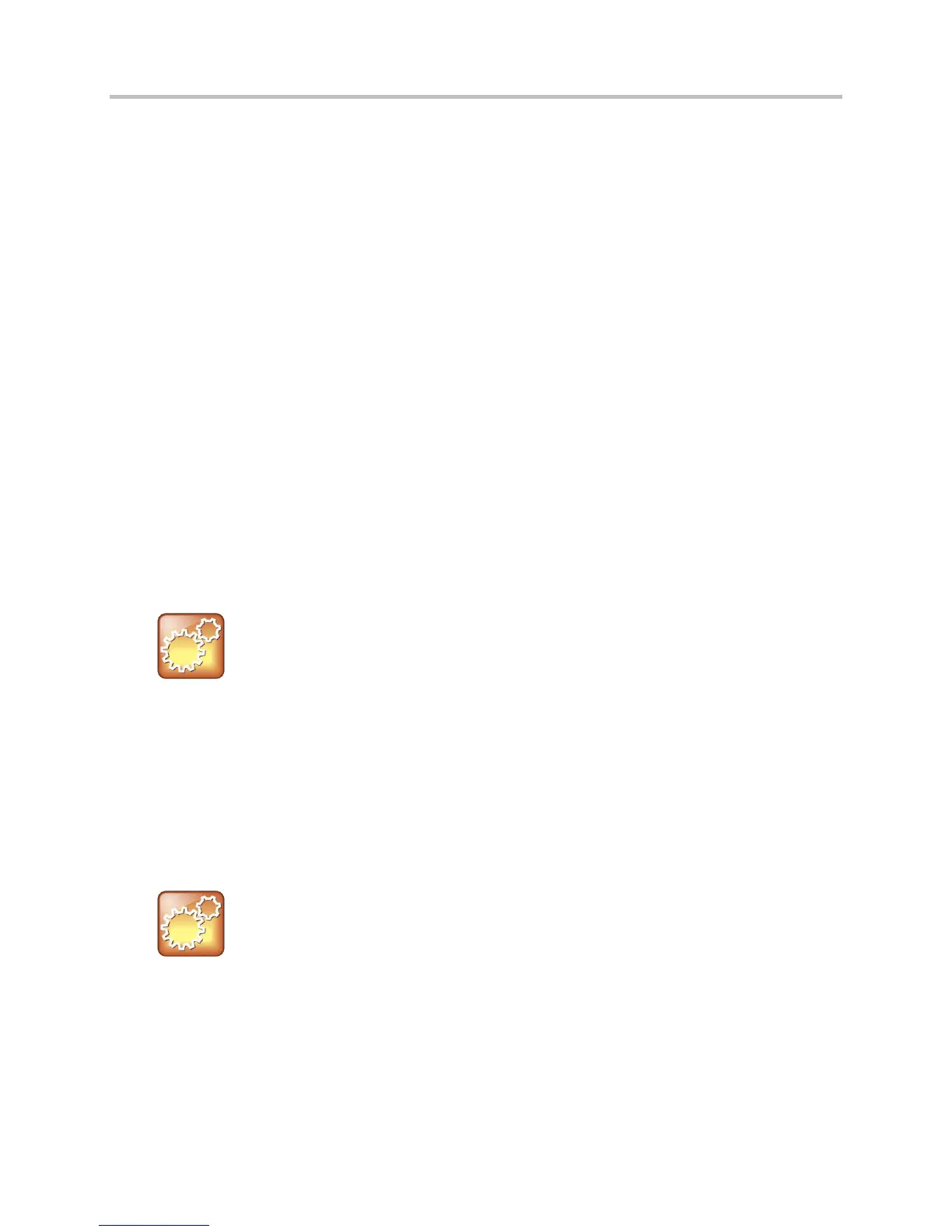Polycom CX5500 Unified Conference Station Administrator’s Guide 1.1.0
Polycom, Inc. 159
Ensure Security
The CX5500 systems are computing devices that you must configure for security as you do other
computing devices. Polycom strongly recommends that you change the default user name and password
on each Polycom device on first deployment. To maximize security, do not leave user name and
password fields blank. Create user names and passwords of a reasonably long length, and change user
names and passwords periodically.
Polycom provides the following ways for you to change the administrative password of a device:
● Configuration File
● Web Configuration Utility
● Phone User Interface
● CX5100/CX5500 Control Panel
Configuration File
Polycom provides configuration files in XML format that you can use to change user names and
passwords. You can modify the attached sample configuration file and add it to your file directory, or you
can add the parameters and values directly to your existing configuration files. However you use the files
or parameters, ensure that you add them to your boot server directory. After you have updated you
configuration files, you need to update your device configuration from the device user interface by going
to Settings > Basic > Update Configuration.
Settings: Use a Secure Protocol
Use a secure provisioning protocol such as FTPS or HTTPS to maximize security of user names
and passwords.
Web Configuration Utility
The Web Configuration Utility enables you to configure settings and features on a per-phone basis. To
access the Web Configuration, enter the IP address of the device to the address bar of your browser. Log
in as Admin and enter the default password 456.
Polycom recommends using the Web Configuration Utility with HTTPS to maximize security.
