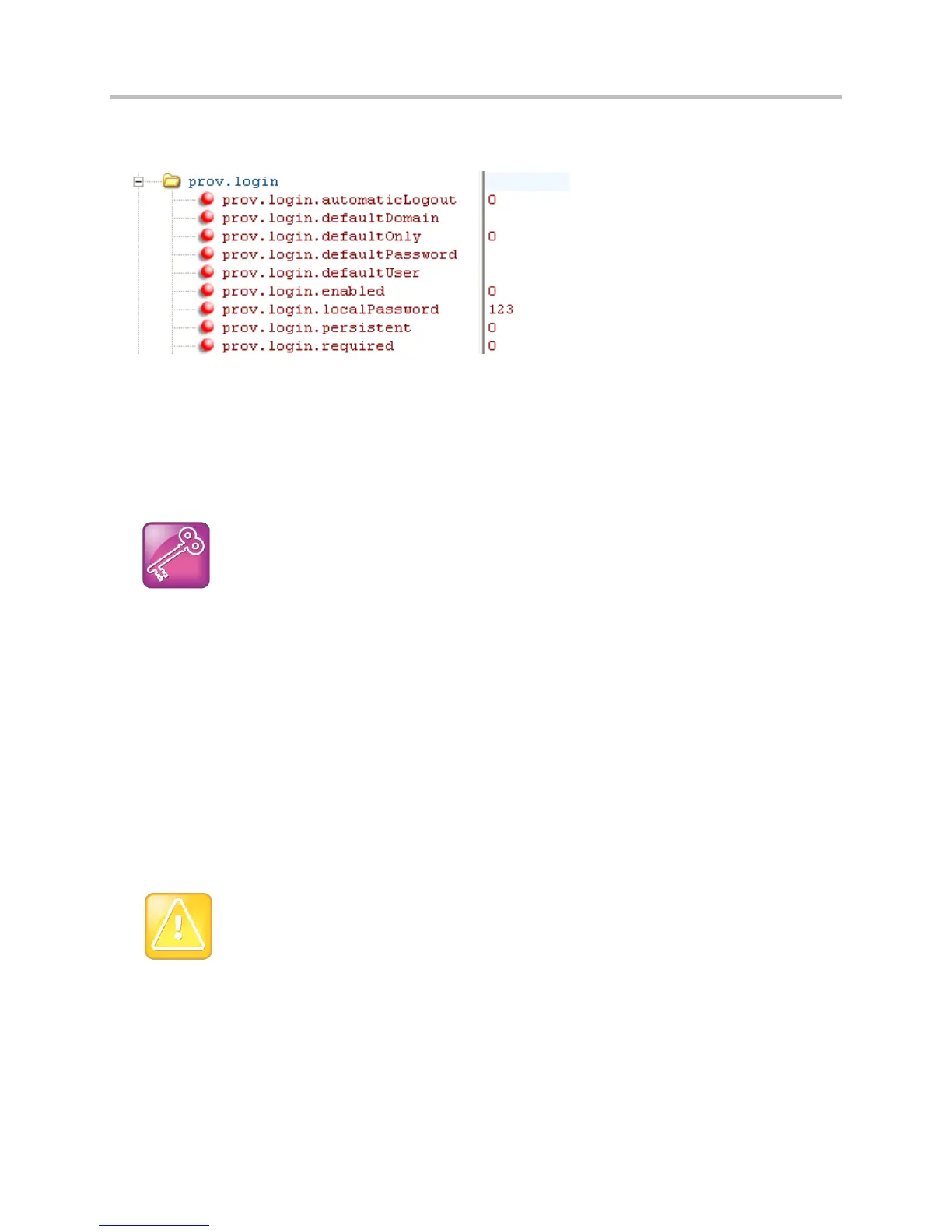Polycom CX5500 Unified Conference Station Administrator’s Guide 1.1.0
Polycom, Inc. 193
The following example is an example site.cfg file. Your file will contain different values, depending on
how you want the feature to work.
Create a User Configuration File
Create a configuration file for each user that you want to be able to log in to the phone. The name of the
file will specify the user’s login ID. In the file, specify any user-specific settings that you want to define for
the user.
Tip: Converting a Phone-Based Deployment to a User-Based Deployment
To convert a phone-based deployment to a user-based deployment, copy the
<MACaddress>-phone.cfg file to <user>-phone.cfg and copy phoneConfig<MACaddress>.cfg to
<user>.cfg.
To create a user configuration file:
1 On the provisioning server, create a user configuration file for each user that will be able to log in to
the phone. The name of the file will be the user’s ID to log in to the phone. For example, if the
user’s login ID is user100, the name of the user’s configuration file is user100.cfg.
2 In each <user>.cfg file, you can add and set values for the user’s login password (optional).
3 Add and set values for any user-specific parameters, such as:
Registration details (for example, the number of lines the profile will display and line labels).
Feature settings (for example, microbrowser settings).
Caution: Adding User-Specific Parameters
If you add optional user-specific parameters to <user>.cfg, add only those parameters that will not
cause the phone to restart or reboot when the parameter is updated. For information on which
parameters cause the phone to restart or reboot, see the Configuration Parameters.