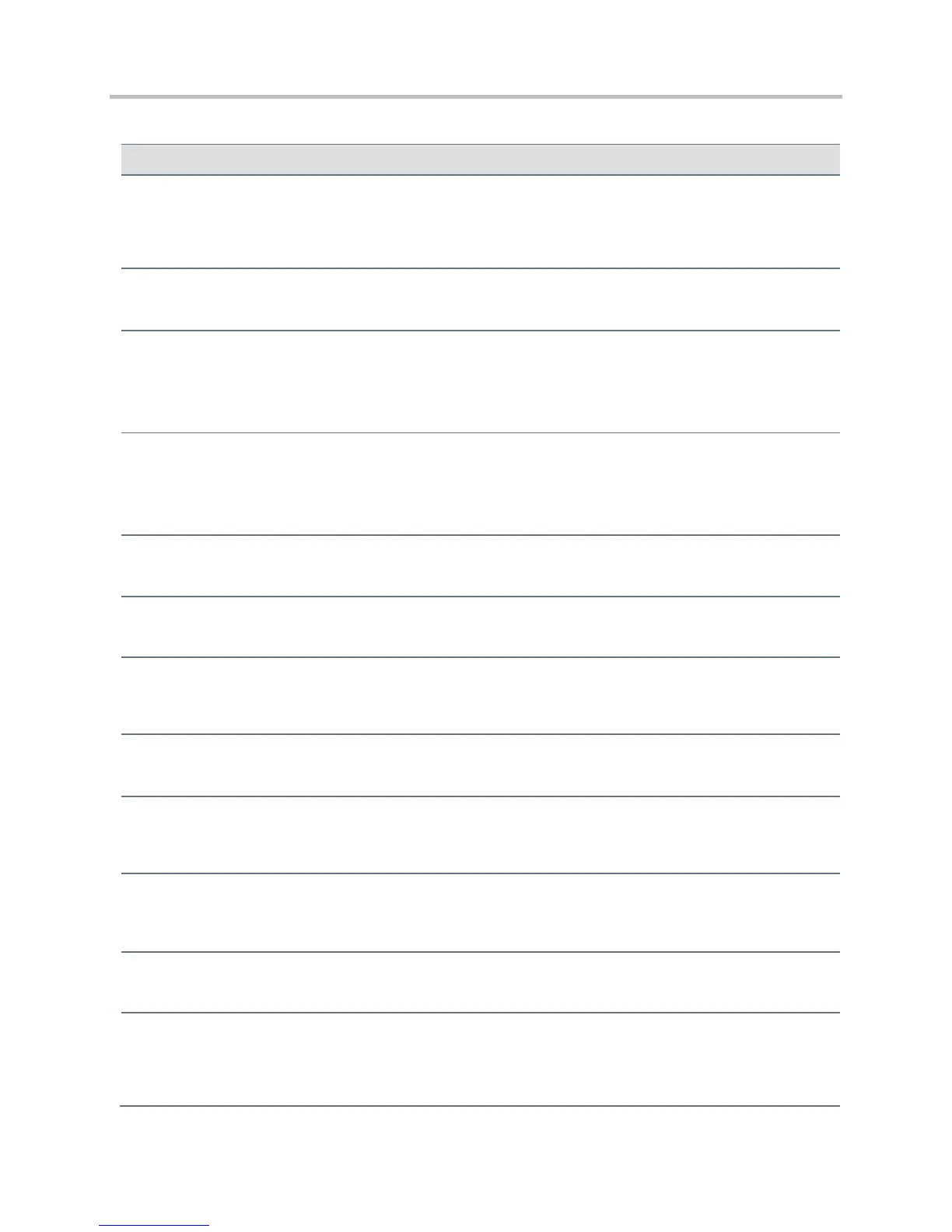Polycom CX5500 Unified Conference Station Administrator’s Guide 1.1.0
Polycom, Inc. 310
Soft Key Customization Parameters
softkey.feature.basicCallManagement.redundant
Control the display of the Hold, Transfer, and Conference soft keys. If set to 0 and the phone has hard keys
mapped for Hold, Transfer, and Conference functions (all must be mapped), none of the soft keys are
displayed. If set to 1, all of these soft keys are displayed.
If 0, the Buddies soft key is not displayed. If 1, the soft key is displayed (if pres.idleSoftKeys is set to 1).
If 1, the Callers soft key displays on all platforms. If 0, the Callers soft key is disabled for all platforms.
softkey.feature.directories
If 1, the Directory soft key displays on all platforms. If 0, the Directory soft key is disabled for all platforms.
If 0, the End Call soft key is not displayed. If 1, the soft key is displayed.
If 0, the Forward soft key is not displayed. If 1, the soft key is displayed.
Join two individual calls to form a conference. If 0, the Join soft key is not displayed. If 1, the soft key is
displayed.
If 0, the MyStatus soft key is not displayed. If 1, the soft key is displayed (if pres.idleSoftKeys is set to 1).
If 0, the New Call soft key is not displayed when there is an alternative way to place a call. If 1, the New Call soft
key is displayed.
softkey.feature.simplifiedSignIn
If 0, the SignIn soft key is not displayed. If 1 and voIpProt.server.x.specialInterop is lync2010, the
SignIn soft key is displayed.
Split up a conference into individual calls. If 0, the Split soft key is not displayed. If 1, the soft key is displayed.
macro action string, 256
characters
The action or function for custom soft key x. This value uses the same macro action string syntax as an
Enhanced Feature Key. For a list of actions, see Understanding Macro Definitions.