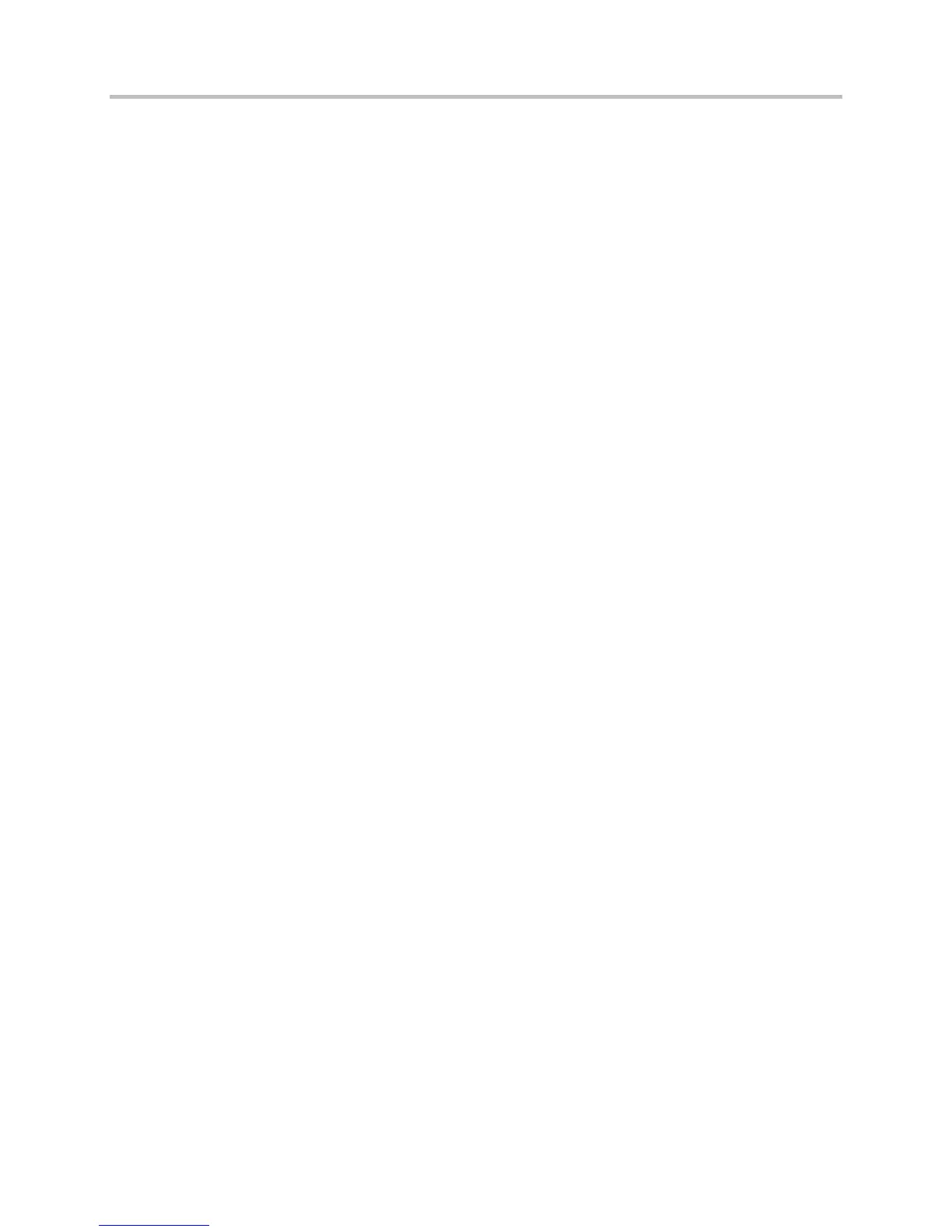Polycom CX5500 Unified Conference Station Administrator’s Guide 1.1.0
Polycom, Inc. 49
3 Connect the USB flash drive to the USB port on the tabletop unit or on the power data box.
4 On the CX5500 system, choose to apply the software update request displayed on the LCD screen.
The system detects the new software on the USB drive and starts the update within 30 seconds.
The indicator lights begin to flash, indicating that the update has started. The system reboots up to
four times during the update, and the indicator lights flash in several different patterns.
The update is complete when the indicator lights stop flashing.
Additionally, you can use the Web Configuration Utility to set up automatic software updates for a single
CX5500 system. Note that configuration changes made to individual systems using the Web
Configuration Utility overrides configuration settings made using central provisioning. For instructions on
how to update UC Software using the Web Configuration Utility, see Feature Profile 67993: Use the
Software Upgrade Tool in the Web Configuration Utility.