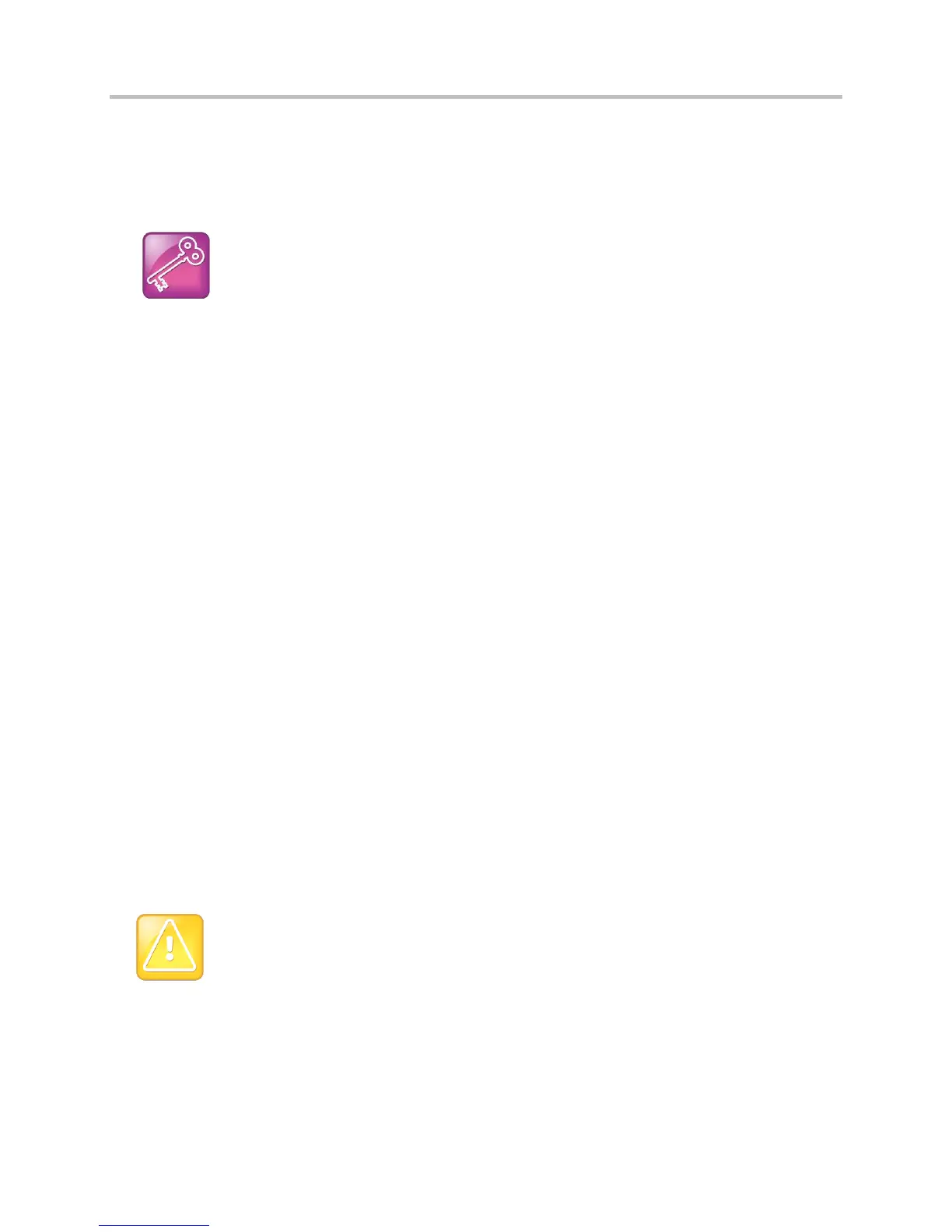Polycom CX5500 Unified Conference Station Administrator’s Guide 1.1.0
Polycom, Inc. 58
● If a parameter’s value is invalid, the value is ignored. Invalid parameters values can occur when
enumerated type parameters do not match a pre-defined value, when numeric parameters are set
to a non-numeric values, when string parameters are either too long or short, or when using null
strings in numeric fields. All such situations are logged in the phone’s log files.
Tip: Using Blank Values and Special Characters in the Configuration Files
The UC Software interprets Null as empty; that is, attributeName="".
To enter special characters in a configuration file, enter the appropriate sequence using an XML editor:
● & as &
● ” as "
● ’ as '
● < as <
● > as >
● random numbers as &0x12;
Customize Parameters for a Phone Model
You can customize a set of parameter values for the CX5500 system by appending the PHONE MODEL
NUMBER descriptor to the parameter. For a list of all phone model names that you can use to create
phone-specific configurations, see Product, Model, and Part Number Mapping.
For example:
● dir.local.contacts.maxNum=“9999”
● dir.local.contacts.maxNum.CX5500=“500”
In this example, the maximum number of contacts for the local Contact Directory on the CX5500 system
is 500.
Some configuration parameters cause the phone to reboot or restart when change its value. To find out if
a parameter reboots or restarts a phone when changed, locate the parameter in Configuration
Parameters. Parameters that reboot or restart the phone are marked with a superscript (
1
or
2
).
Caution: Deprecated Configuration Parameters
Polycom may deprecate configuration parameters that some organizations may still be using—
deprecated parameters will not work. To check whether or not you are using deprecated
configuration parameters, see the latest Polycom UC Software Release Notes on Latest Polycom
UC Software Release or check the Release Notes for earlier software versions on Polycom UC
Software Support Center.