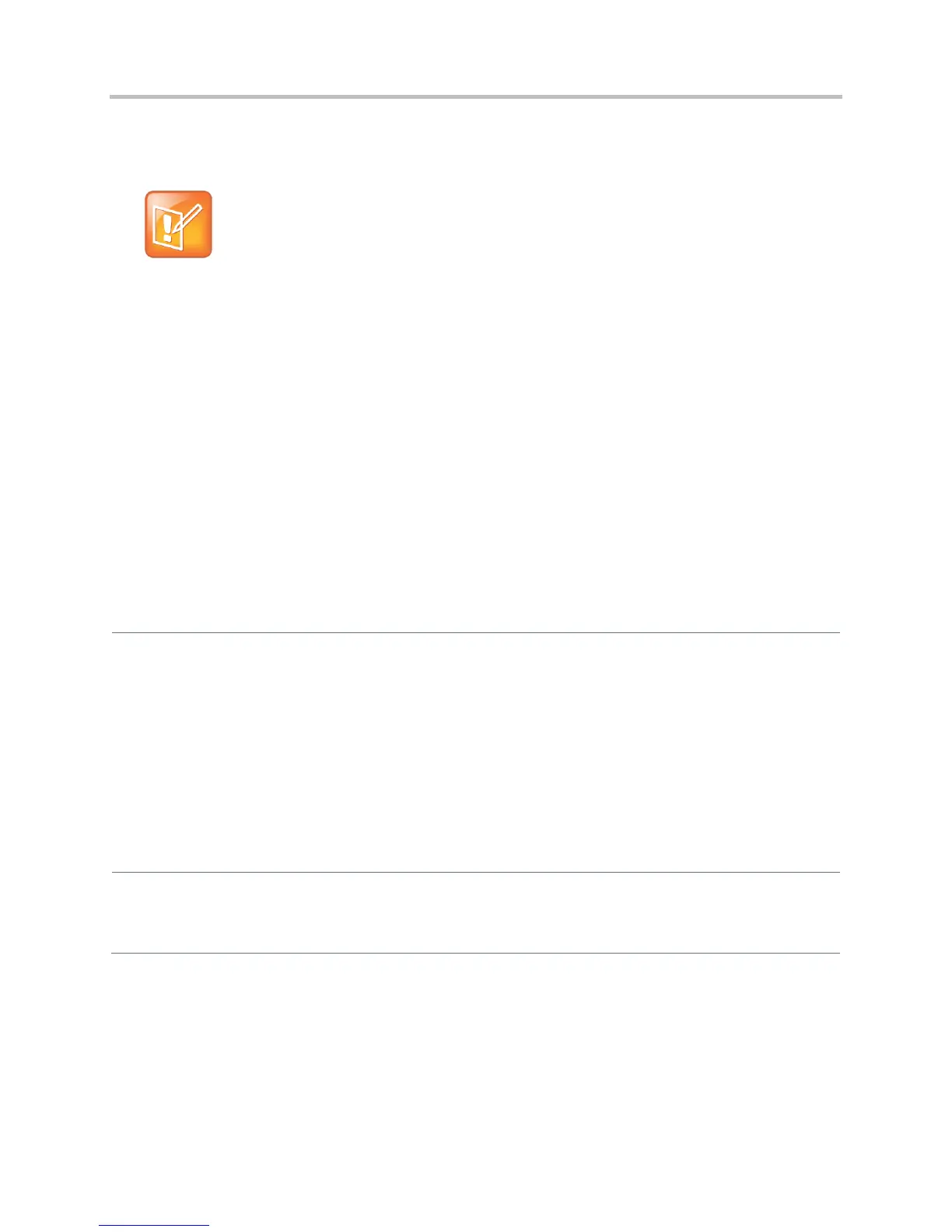Polycom CX5500 Unified Conference Station Administrator’s Guide 1.1.0
Polycom, Inc. 77
on the phone. Local DND can be configured only on a per-registration basis. If you want to forward calls
while DND is enabled, see Configure Call Forwarding.
Note: Using Do Not Disturb on Shared Lines
A phone that has DND enabled and activated on a shared line will visually alert you to an incoming
call, but the phone will not ring.
If you want to enable server-based DND, you must enable the feature on both a registered phone and on
the server. The benefit of server-based DND is that if a phone has multiple registered lines, you can apply
DND to all line registrations on the phone; however, you cannot apply DND to individual registrations on a
phone that has multiple registered lines. Note that although server-based DND disables the local Call
Forward and DND features, if an incoming is not routed through the server, you will still receive an audio
alert.
Server-based DND behaves the same way as the pre-SIP 2.1 per-registration feature with the following
exceptions:
● You cannot enable server-based DND if the phone is configured as a shared line.
● If server-based DND is enabled but not turned on, and you press the DND key or select DND on
the phone’s Features menu, the “Do Not Disturb” message will display on the phone and incoming
calls will continue to ring.
Configure Do Not Disturb
Central Provisioning Server
Enable or disable server-based DND
sip-interop.cfg >
voIpProt.SIP.serverFeatureControl.dnd
Enable or disable local DND behavior when server-
based enabled
sip-interop.cfg >
voIpProt.SIP.serverFeatureControl.localProcessing.dnd
Specify whether, when DND is turned on, the phone
rejects incoming calls with a busy signal or gives you a
visual and no audio alert.
sip-interop.cfg > call.rejectBusyOnDnd
Enable DND as a per-registration feature or use it as a
global feature for all registrations
reg-advanced.cfg > call.donotdisturb.perReg
Local Phone User Interface
If DND is enabled, you can turn DND on or off using the Do Not Disturb key or the Do Not Disturb menu option in
the Features menu
