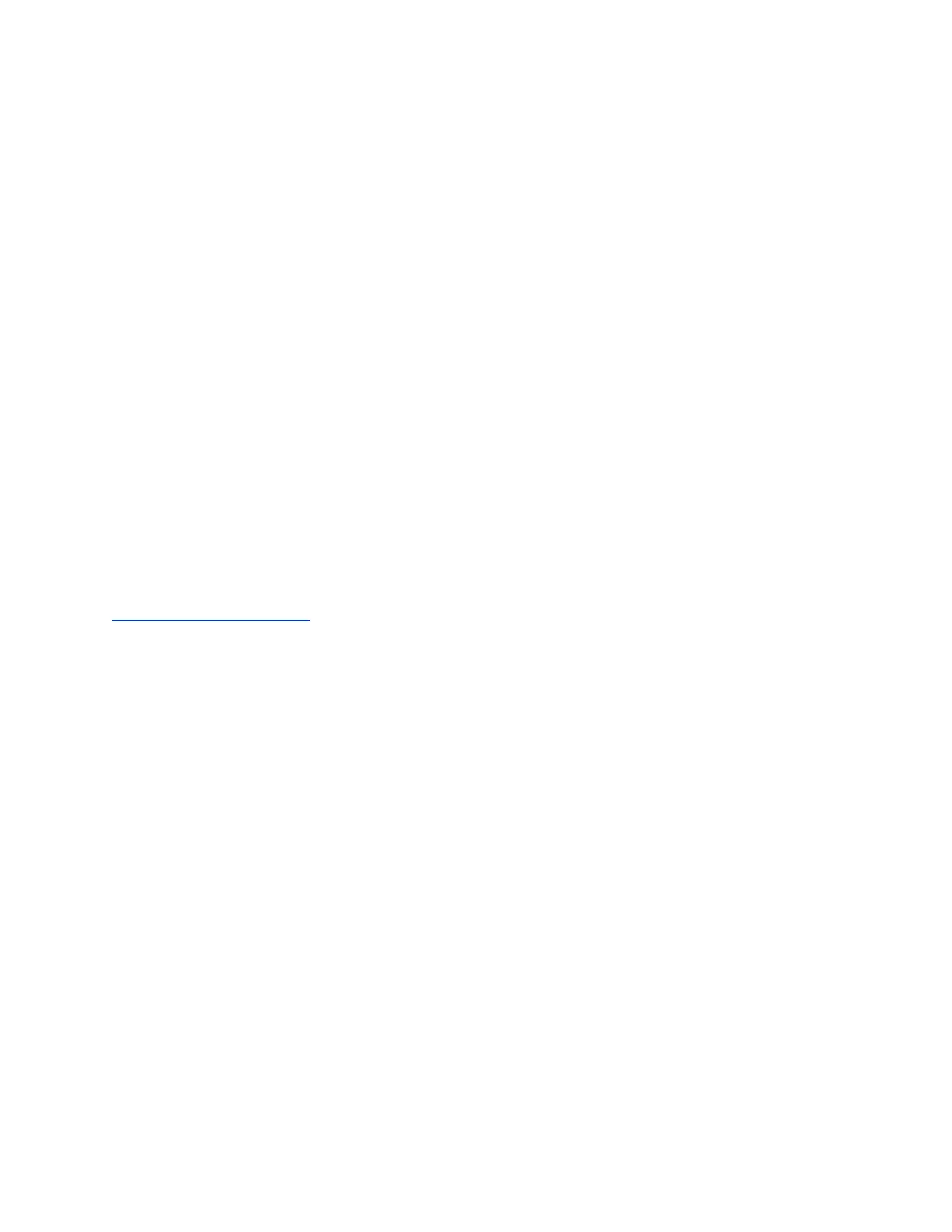Software Update Method Description
◦ Config
◦ image.zip
◦ version
▪ <system_update_folder>
◦ Config
◦ poly-video-<version>.zip
◦ poly-<system_b>-<version>.json
◦ poly-<system_b>-<version>.zip
◦ release.json
◦ version
▪ softwareupdate.cfg
Provisioning Server Receive updates from a provisioning service, such as
RealPresence Resource Manager.
3. If you choose to download software from a Custom Server URL, enter the path to the software
build folder on your network in the Update Server Address field.
Once you select from where to download software updates, you can manually or automatically update the
system.
Related Links
Using a Provisioning Service on page 25
Update Software Manually
You can manually update the software of your G7500 system and its connected peripheral devices.
Procedure
1. In the system web interface, go to General Settings > Device Management.
2. Select Check for Updates.
3. If the system finds updates, select Update All.
Your system and its connected peripheral devices update.
Update Software Automatically
You can automatically update the software of your G7500 system and its connected peripheral devices.
Procedure
1. In the system web interface, go to General Settings > Device Management.
2. Select Enable Automatic Updates.
Unless you specify a maintenance window, your system tries to update a minute after you enable
this setting. If an update isn’t available at the time, the system tries again every four hours.
3. Optional: Select Only Check for Updates During Maintenance Hours to specify a range of time
to automatically update the software.
4. Optional: Choose times for Maintenance Hours Begin and Maintenance Hours End.
The system calculates a random time within the defined maintenance window to check for
updates.
System Maintenance
Polycom, Inc. 100