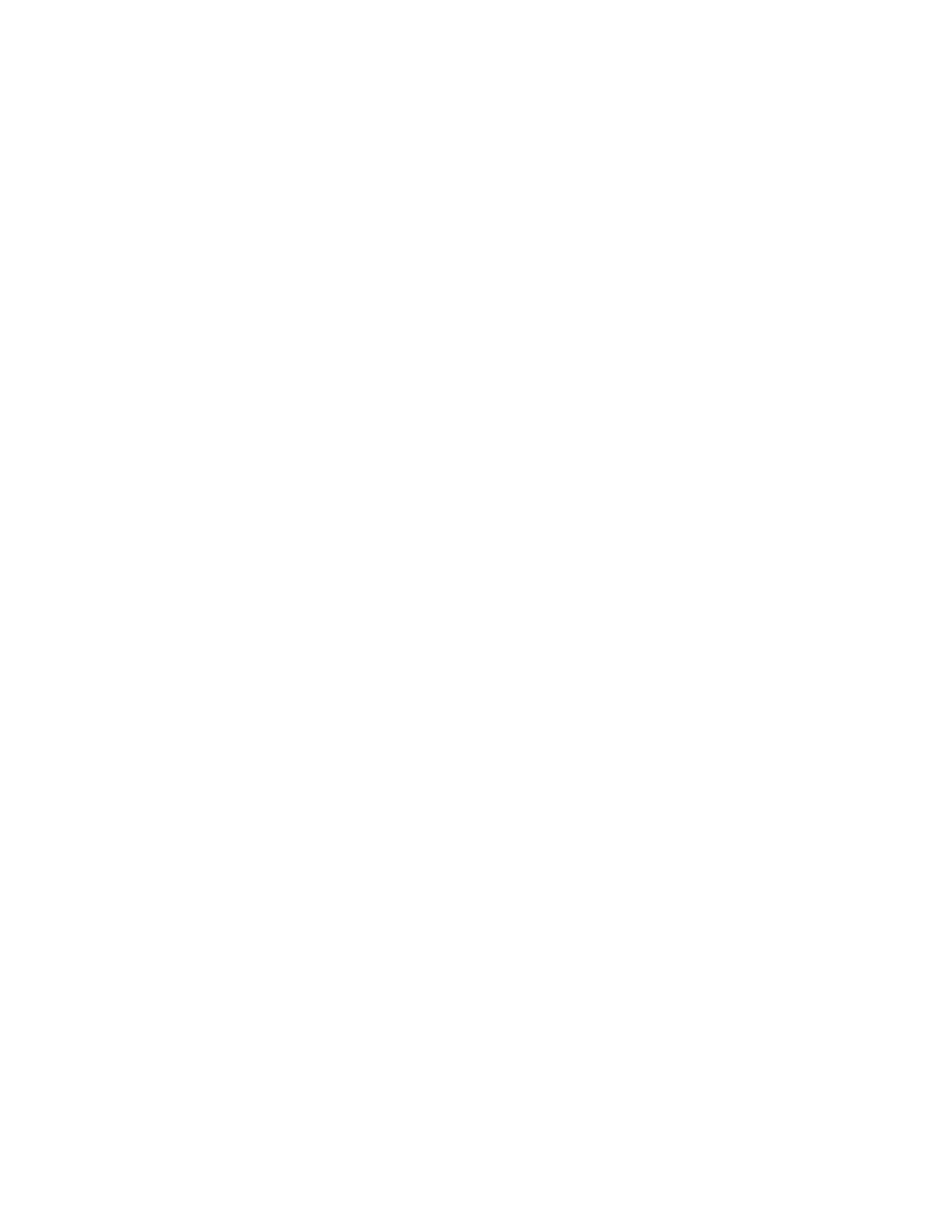3. Perform a factory restore on the device.
4. Perform a factory restore on the system.
View Call Statistics
You can look at in-call data to help you troubleshoot system issues or problems experienced by call
participants.
Procedure
1. In the system web interface, go to Diagnostics.
2. Go to Call Statistics.
If you’re in a call, a link to call statistics is also available on the Dashboard and Active Call page.
A list of participants displays, including their names, numbers, and the quality of their connections.
3. Select the arrow next to the Details of the participant you want more information about.
The following additional details about the participant display:
▪ System or application the participant is using
▪ Call type
▪ Call speed
▪ AES Encryption status
▪ Call streams (for your system and the participant)
Depending on the nature of your call, you may also see the transmitted and received
streams of audio, video, and content.
4. Optional: Select the arrow next to a call stream for additional information.
The following additional details about the stream display:
▪ Stream type
▪ Stream quality
▪ Protocol used
▪ Format (may not display on some mobile devices)
▪ Rate used
▪ Frame rate
▪ Packets lost
▪ Packet loss percentage
▪ Jitter
▪ Error concealment
LED Status Indicators for the System LAN Ports
You can verify network connectivity by looking at the LAN port LEDs on the back of your G7500 system.
There are four LAN ports: one for the system’s network connection (farthest left) and three link-local
network (LLN) connections for peripheral devices.
Each LAN port has two LEDs: The left LED indicates network connectivity and traffic, while the right LED
indicates Power over Ethernet (PoE) status for connected devices.
Troubleshooting
Polycom, Inc. 112
