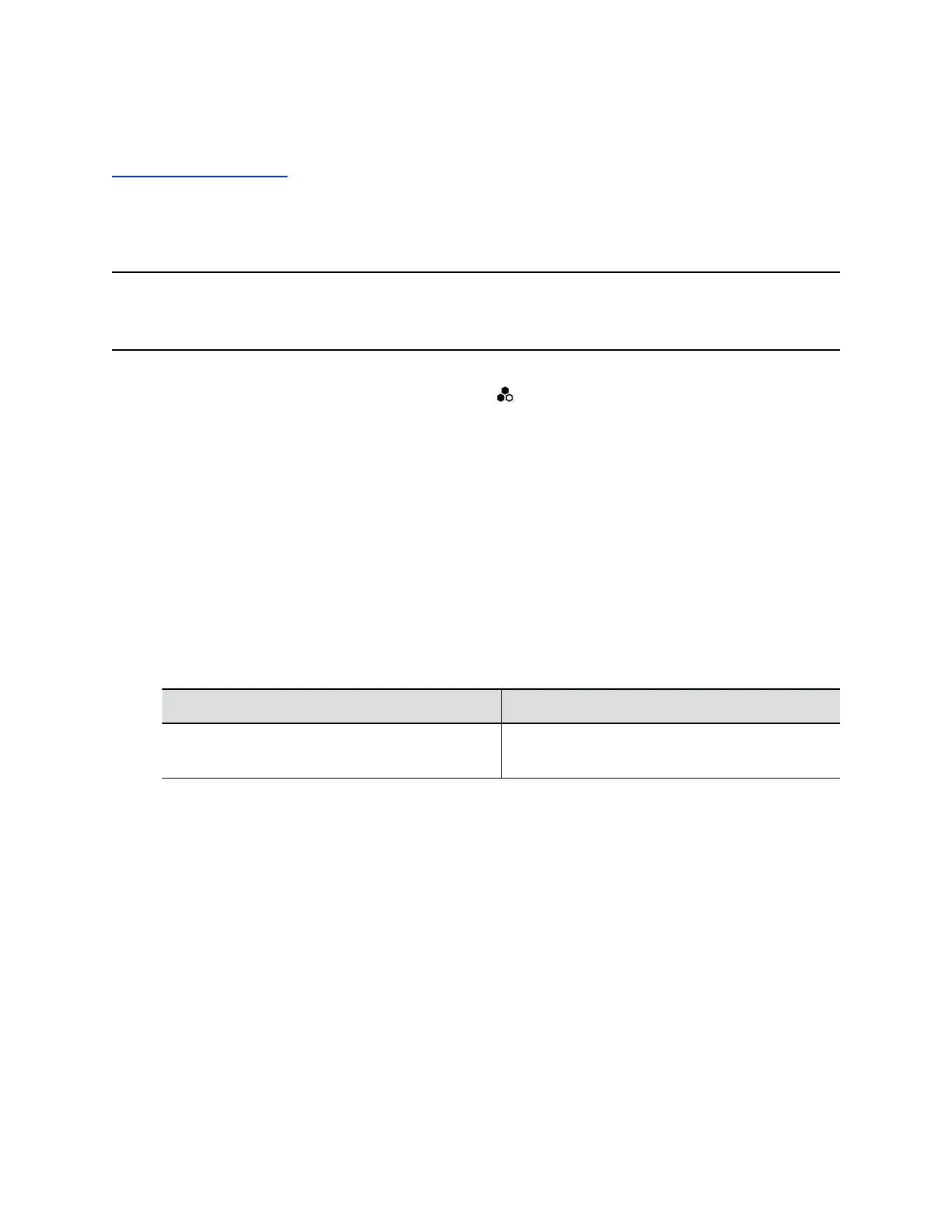2. Connect the other microphone(s).
Related Links
System Back Panel Ports on page 10
Specify a Different Primary Microphone
If you want to change the primary microphone you’re using for Polycom Acoustic Fence technology, you
must first disconnect all the microphones from your G7500 system.
Note: If you use a mix of table and ceiling microphones, the primary microphone must be a table
microphone. The primary microphone can be a ceiling microphone if you use only that type of
microphone.
Procedure
1. Disconnect all microphones from the LLN ports on the back of your system.
2. Reconnect the microphone you want to be the primary.
Your primary microphone is set up.
3. Connect the other microphone(s).
Your system is ready to use Polycom Acoustic Fence with a new primary microphone.
Configure 3.5 mm and HDMI Audio Input
You can configure the audio input settings for your G7500 system.
Procedure
1. In the system web interface, go to Audio/Video > Audio > Audio Input.
2. Configure the following settings (your changes save automatically):
Settings vary depending on the audio input source.
Setting Description
Audio Input Level Sets levels for the left and right channels. Choose a
value from 0 to 10.
Configuring Audio Settings
Polycom, Inc. 73