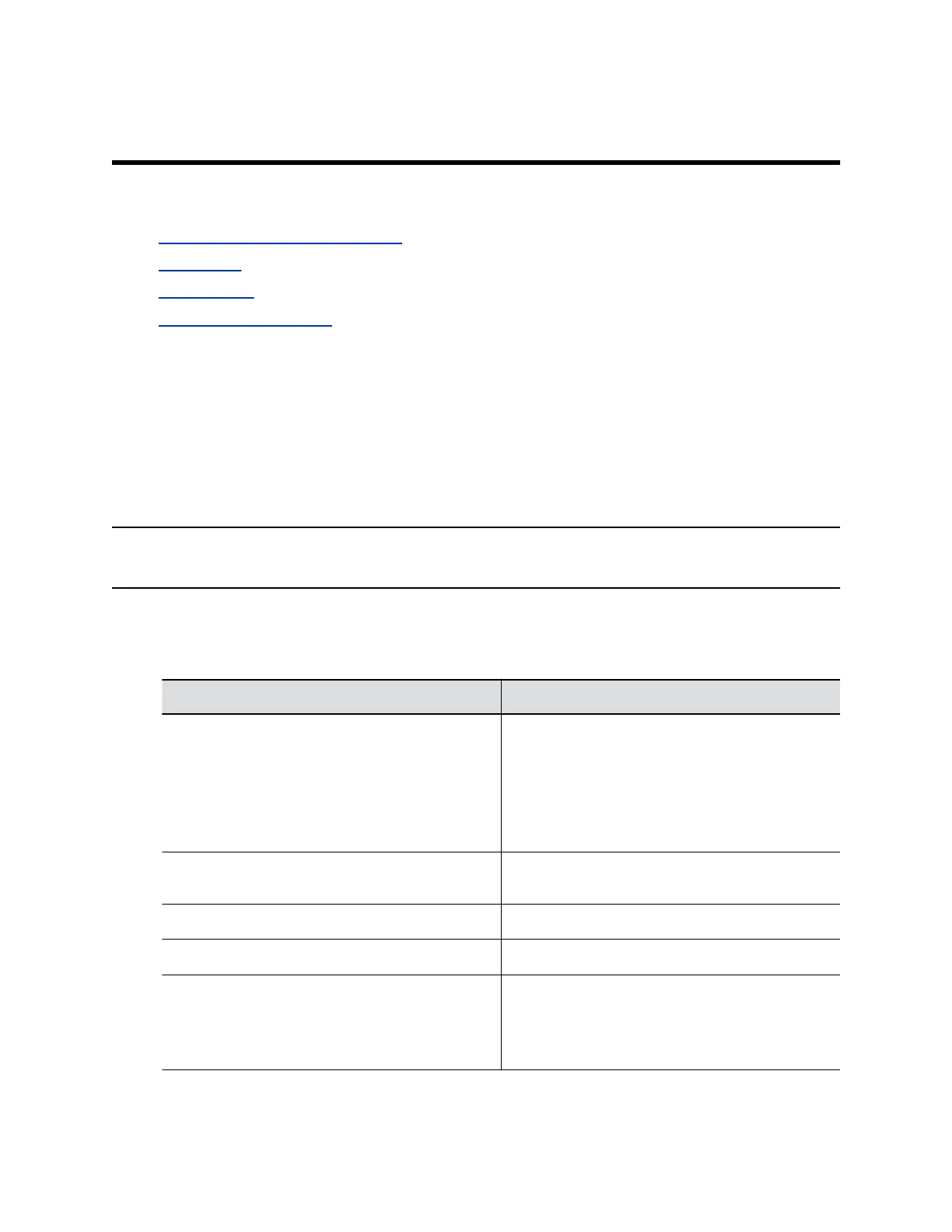Configuring Audio Settings
Topics:
▪ Configure General Audio Settings
▪ Audio Input
▪ Audio Output
▪ Audio I/O Specifications
You can configure audio settings in the G7500 system web interface.
Configure General Audio Settings
You can specify general audio settings for your G7500 system.
If you are in a call with a far site that is sending audio in stereo mode, you can receive in stereo. In calls
where some sites can send and receive stereo but some can’t, any site set up to send or receive stereo
can do so.
Note: Some audio settings are unavailable when you connect a SoundStructure digital mixer to
your system.
Procedure
1. In the system web interface, go to Audio/Video > Audio > General Audio Settings.
2. Configure the following settings (your changes save automatically):
Setting Description
Polycom StereoSurround Enables Polycom StereoSurround software for all
calls.
To use StereoSurround, make sure you correctly
configure your system’s stereo settings.
Note:Enabling this setting disables Polycom
Acoustic Fence technology and vice versa.
Sound Effects Volume Sets the volume level of the ringtone and user alert
tones.
Ringtone Specifies the ringtone for incoming calls.
User Alert Tones Specifies the tone for user alerts.
Audio Mute Auto-Answered Calls Specifies whether to automatically mute incoming
calls.
Note:You must first enable Auto Answer Point-to-
Point Video in Call Settings to use this feature.
Polycom, Inc. 69
