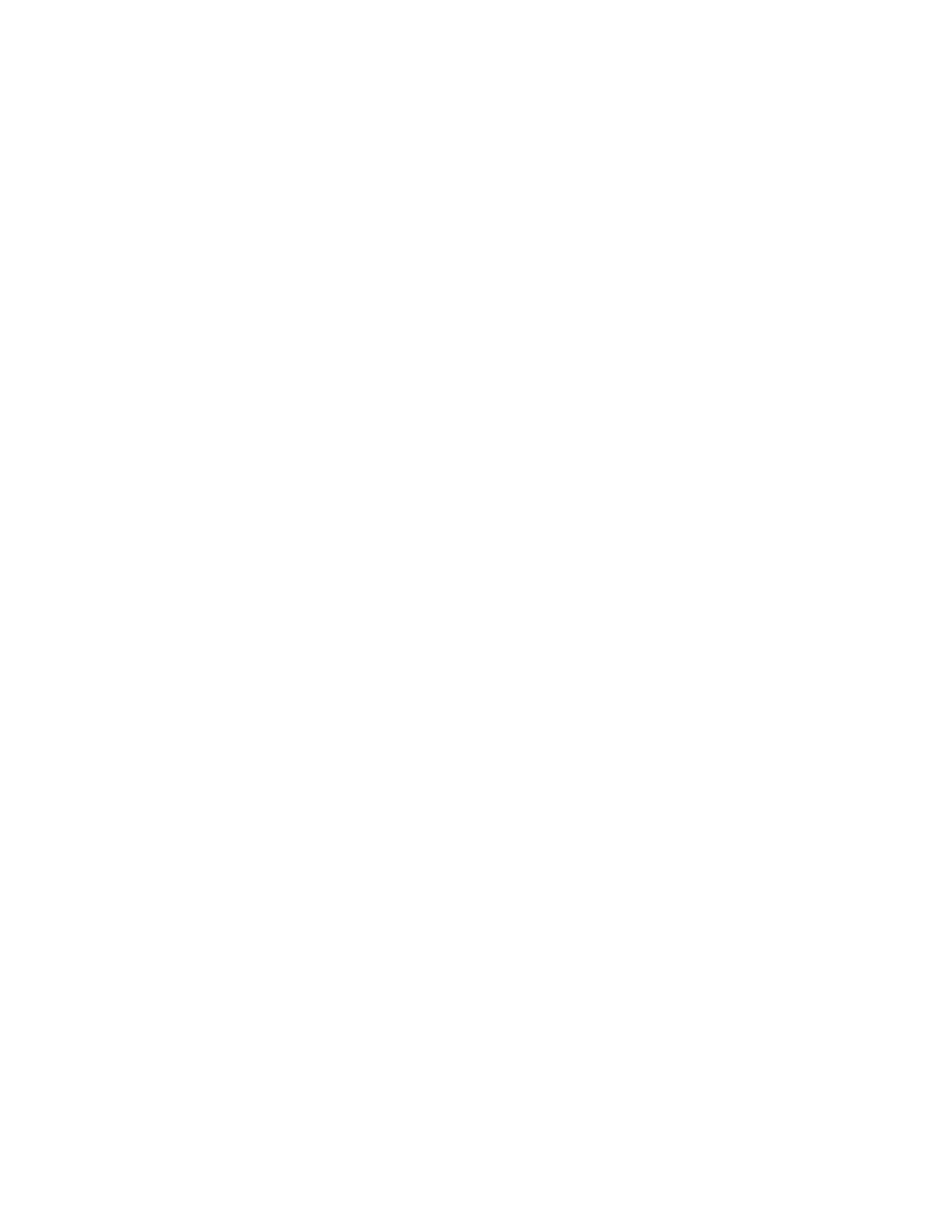Reset System Settings
You can reset your G7500 system to its default configuration settings.
You may need to perform a system reset for a variety of reasons, for example, when moving a device to a
new location.
Resetting your system deletes all but the following data:
▪ Current software version
▪ User-installed PKI certificates
▪ Local directory entries
▪ Logs
▪ Call detail reports (CDRs)
You also can choose not to retain some of this data after the system resets.
Procedure
1. In the system web interface, go to Diagnostics.
2. Go to System Reset.
3. Select Reset All System Configurations.
4. Optional: Clear any of the following check boxes for data you want to delete as part of the reset:
▪ Keep installed certificates.
▪ Keep the directory entries.
▪ Keep the system logs.
▪ Keep the system call detail reports.
5. Select Restart.
Factory Restore the System
A factory restore completely erases the G7500 system’s flash memory and restores it to the latest major
software version (x.0).
The system doesn’t save the following data with a factory reset:
▪ Current software version
▪ Logs
▪ User-installed PKI certificates
▪ Local directory entries
▪ Call detail reports (CDRs)
Procedure
1. Disconnect the power supply to turn off the system.
2. On the front of the system, insert a straightened paper clip through the restore button pinhole.
System Maintenance
Polycom, Inc. 103