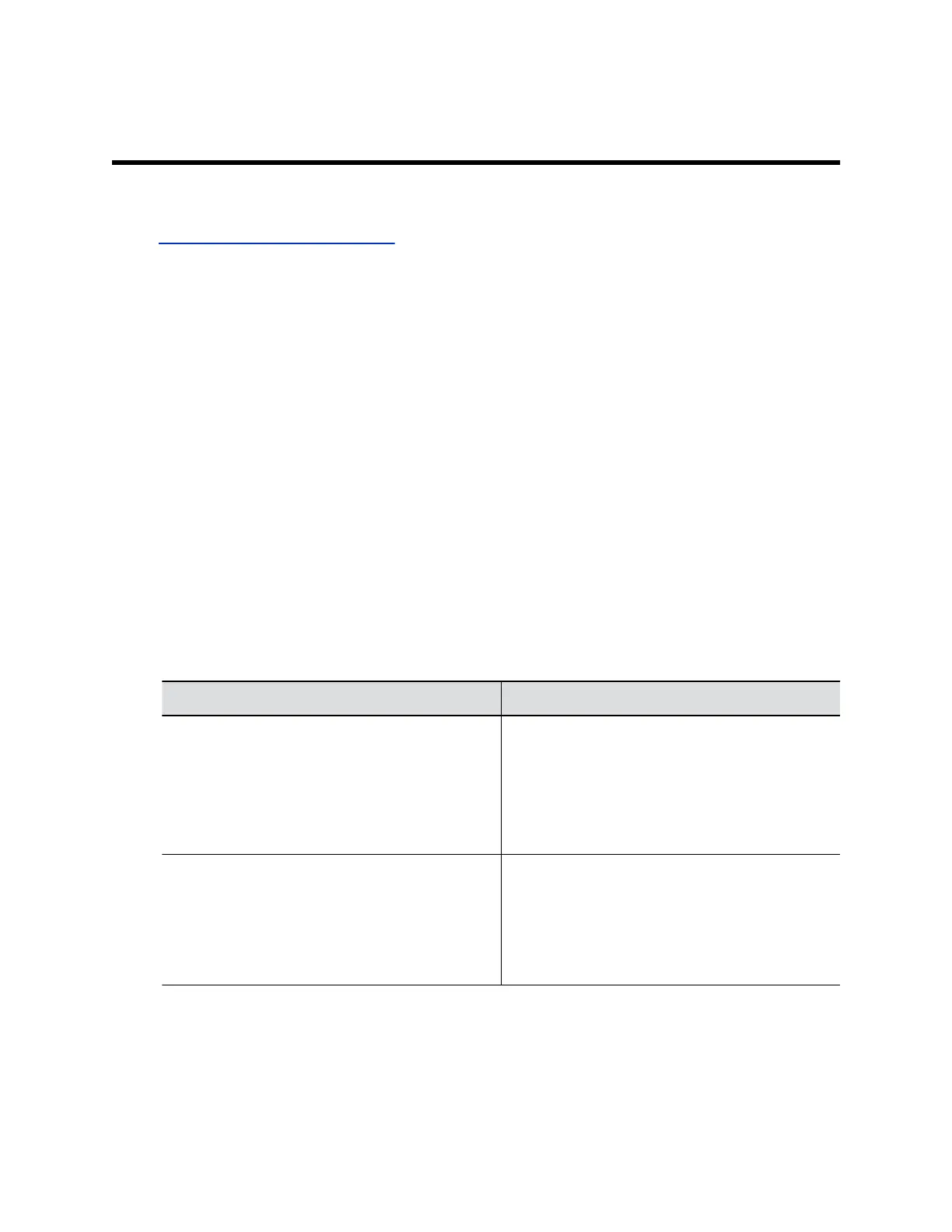Registering with a Calendaring Service
Topics:
• Configure a Calendaring Service
Your G7500 system can display calendar details linked to a Microsoft Outlook or Office 365 account.
The system retrieves this information from Microsoft Exchange Server with credentials you provide or
through automatic discovery using an associated email or SIP server address.
Your system performs the following actions when you configure it to use a calendaring service:
• Displays the day’s scheduled meetings, including details about each
• Lets users join a meeting with one click or touch
• Hides details about meetings marked private (depending on how you configure the system)
• Displays a meeting reminder and plays a reminder tone before the next scheduled meeting
Configure a Calendaring Service
You must configure your G7500 system to use a calendaring service so users can see scheduled
meetings on the local interface.
Procedure
1. In the system web interface, go to Servers > Calendaring Service.
2. Select the Enable Calendaring Service check box.
3. Configure the following settings:
Setting Description
Email Specifies the email address used when scheduling
the system for a meeting (for instance, you can use
your system as a mechanism to reserve a meeting
space). This email address must match the Primary
SMTP Address for the account on Microsoft
Exchange Server, which displays as the value of
the mail attribute in the account properties.
Domain Specifies the domain to register to the Microsoft
Exchange Server in NETBIOS or DNS notation (for
example, company.local or COMPANY).
If you are using the Auto Discover Using setting
in the system web interface, don’t provide a value
here.
Polycom, Inc. 90
