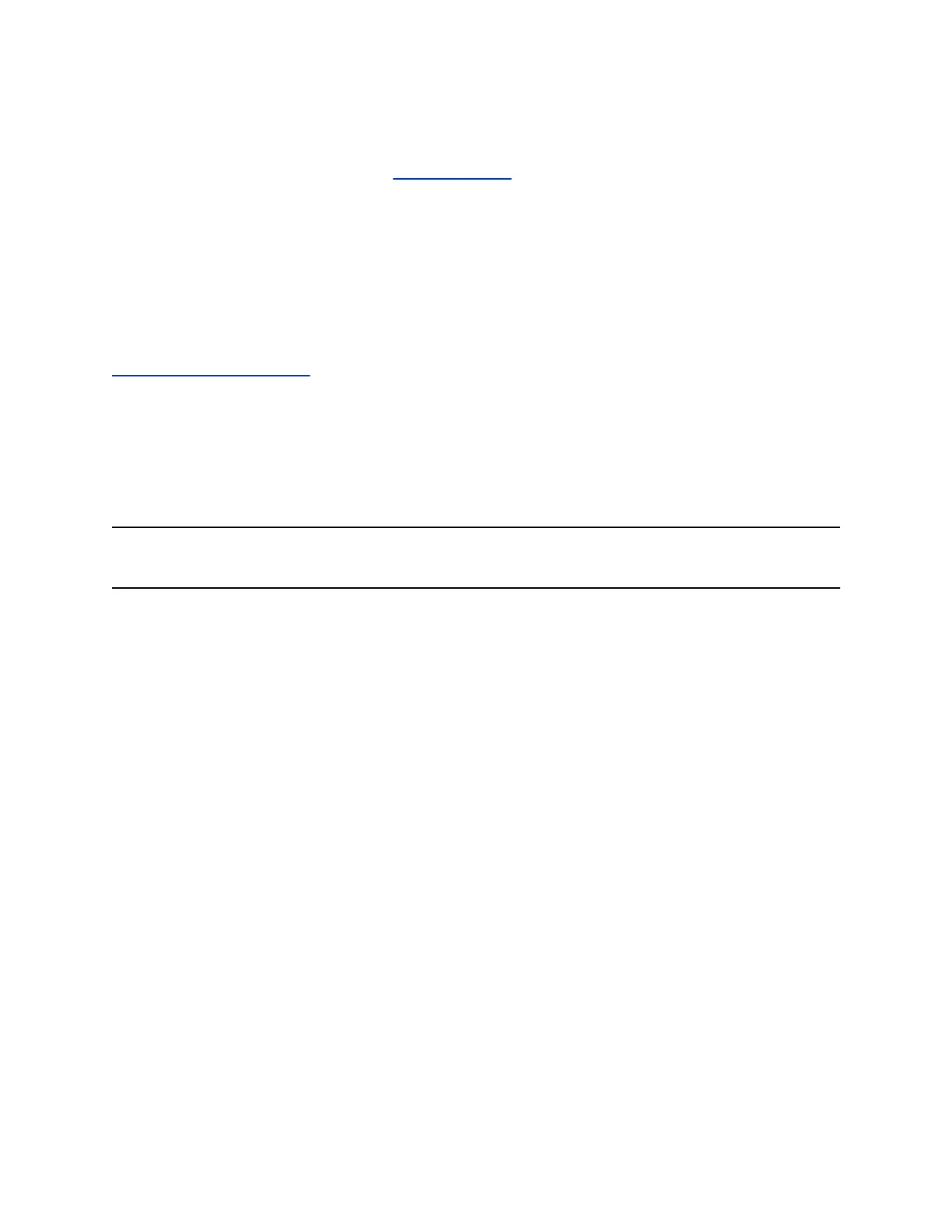▪ Polycom download server
▪ Custom server URL
▪ Software package you obtain from Polycom Support and upload with a USB flash drive
▪ Provisioning service (for example, RealPresence Resource Manager)
When you update your system, you also update some of its connected peripheral devices (if those
devices have a new version available). Depending on your setup, these devices might include:
▪ Polycom IP Table Microphone
▪ Polycom IP Ceiling Microphone
▪ Polycom Microphone IP Adapter
Related Links
Using a Provisioning Service on page 25
Updating Software in the System Web Interface
You can manually update software or set up automatic updates in the G7500 system web interface.
Choose How to Get Software Updates
You may have several options to update your G7500 system software, depending on your environment.
Note: If you provision your system, it can only get updates from the provisioning server. For
example, if you want updates from a custom server URL, you must disable provisioning.
Procedure
1. In the system web interface, go to General Settings > Device Management.
2. Select one of the following options in the Download Update From field:
Software Update Method Description
Polycom Support Site A software server hosted by Polycom.
Custom Server URL A server on your network that supports HTTP or
HTTPS downloads.
The URL is the path to the latest software build folder
(for example, https://<system_build_folder>).
It includes update packages for your connected
peripheral devices (for example, a table microphone)
and the system. To successfully update the system and
its connected peripheral devices, you must have this
exact folder structure:
▪ <device_type_1_update_folder>
◦ Config
◦ image.zip
◦ version
▪ <device_type_2_update_folder>
System Maintenance
Polycom, Inc. 99