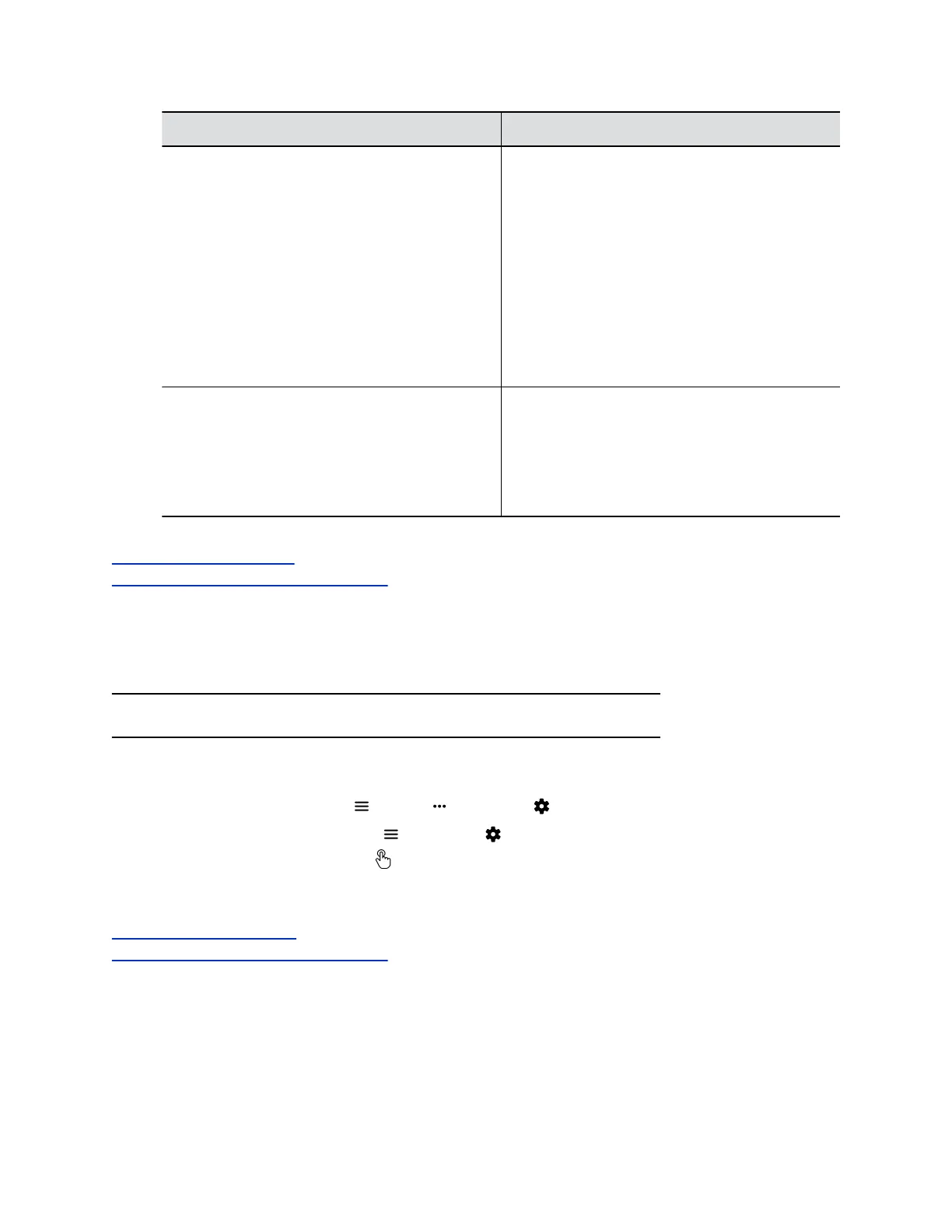Setting Description
Configure Monitor Specifies monitor settings.
▪ Automatic: (Default) Detects the highest-
supported resolution of the connected monitors.
When you select this option, the Resolution
setting is disabled.
▪ Manual: You can choose the monitor
Resolution.
▪ Off: Disable this monitor (not available for
Monitor 1).
Note: To use 4K resolution, make sure you set
Monitor 2 to Off.
Resolution Specifies the monitor resolution. This setting is
unavailable when you select Automatic for the
Configure Monitor setting.
Note: The system uses the resolution you select
even if the monitor doesn’t support it. There is no
dynamic resolution adjustment in this situation.
Related Links
Configure a Touch Monitor on page 78
Configure Dual Monitor Display Settings on page 95
Configure a Touch Monitor
In a dual-monitor setup, you must configure the touch monitors to work with your G7500 system.
Note: Touch monitors in single-monitor setups don’t require configuration.
Procedure
1. Do one of the following:
▪ In a call: Go to Menu > More > Settings > Diagnostics > Touch Configuration.
▪ Out of a call: Go to Menu > Settings > Diagnostics > Touch Configuration.
2. On each screen, tap the Hand icon.
3. Tap Finish Configuration.
Related Links
Configure Monitor Settings on page 77
Configure Dual Monitor Display Settings on page 95
Configuring Video and Camera Settings
Polycom, Inc. 78