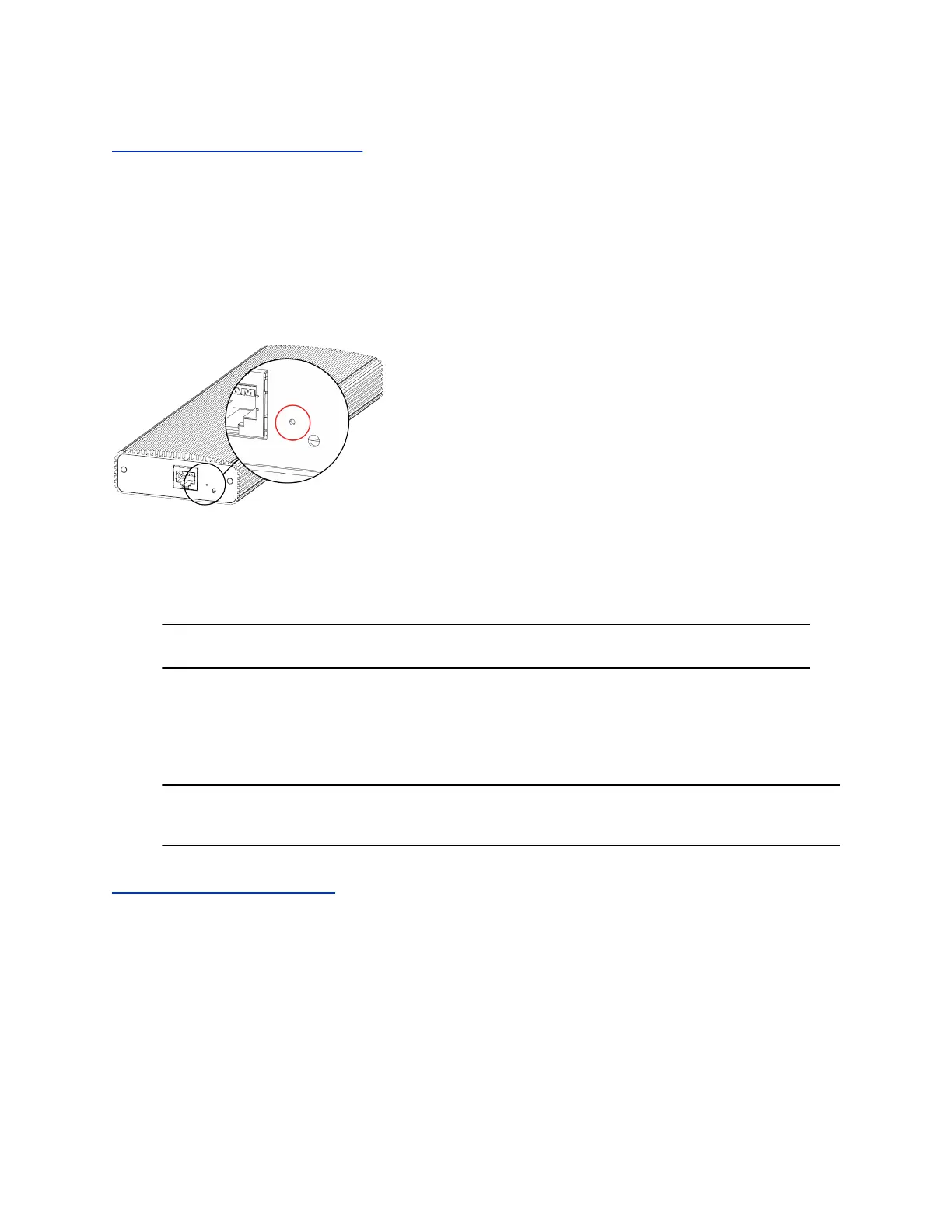Related Links
Factory Restore a Table Microphone on page 104
Factory Restore a Microphone Adapter
If your microphone adapter isn’t functioning correctly, you might need to factory restore it. A factory
restore completely erases the microphone adapter’s flash memory and restores it to the latest major
software version (x.0).
The restore button is on the side of the microphone adapter.
Figure 8: Microphone Adapter Restore Button Location
Procedure
1. Disconnect the power supply to turn off the microphone adapter.
2. Optional for USB flash drive method: Download the software package you want to install from
Polycom Support and save the package to the root directory of a USB flash drive. Insert the USB
flash drive into a USB port.
Note: Polycom recommends formatting your USB flash drive with the FAT32 file system.
3. Insert a straightened paper clip through the restore button pinhole.
4. While continuing to hold the restore button, reconnect the power supply to turn the microphone
adapter on.
5. Hold the restore button for 10 more seconds, then release it.
The microphone adapter LED blinks green and blue during a factory restore.
Note: Don’t power off the microphone adapter during this process. It restarts when
complete.
Related Links
Polycom Microphone IP Adapter on page 16
SNMP Reporting
G7500 systems support SNMP versions 1, 2c, and 3.
SNMP can provide the following event information about your system:
▪ Alert conditions located on the system alert screen
▪ Details of jitter, latency, and packet loss
System Maintenance
Polycom, Inc. 106