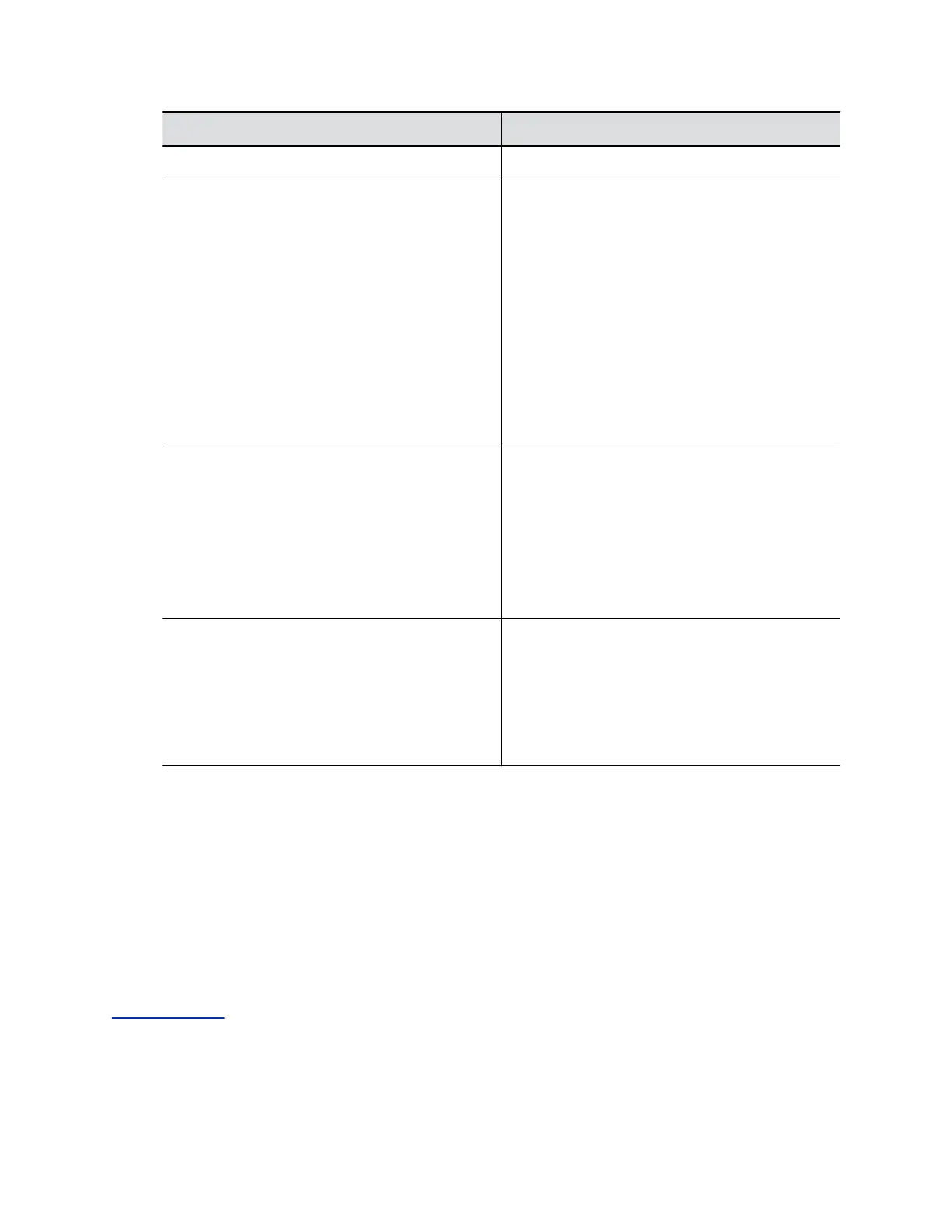Setting Description
Revocation Method To use the OCSP revocation method, select OCSP.
Allow Incomplete Revocation Checks When enabled, your system considers a revocation
check successful if there is no response or the
OCSP responder indicates a certificate’s status is
unknown.
Regardless of how you configure this setting, the
following statements apply:
• If the OCSP responder indicates a known
revoked status, your system treats it as a
revocation check failure and doesn’t allow the
connection.
• If the OCSP responder indicates a known good
status, your system treats it as a successful
revocation check and allows the connection.
Global Responder Address Specifies the URI of the OCSP responder (for
example, http://
responder.example.com/ocsp). The
responder is used when Use Responder
Specified in Certificate is disabled and sometimes
even when it’s enabled. Polycom recommends that
you always include a URI in this field regardless of
how you configure Use Responder Specified in
Certificate.
Use Responder Specified in Certificate Some certificates include the OCSP responder
address. When you enable this setting, your
system attempts to use this address (when
present) instead of the Global Responder
Address you specified.
Note: Only HTTP URLs in a certificate’s AIA field
are supported.
3. Select Save.
Disable the Security Code
By default, you must enter a security code to connect to the G7500 system to share or save content, but
you can disable it.
Procedure
» In the system web interface, go to Security > Security Code and clear the Enable Security
Code check box.
Related Links
Sharing Content on page 93
Securing the System
Polycom, Inc. 54