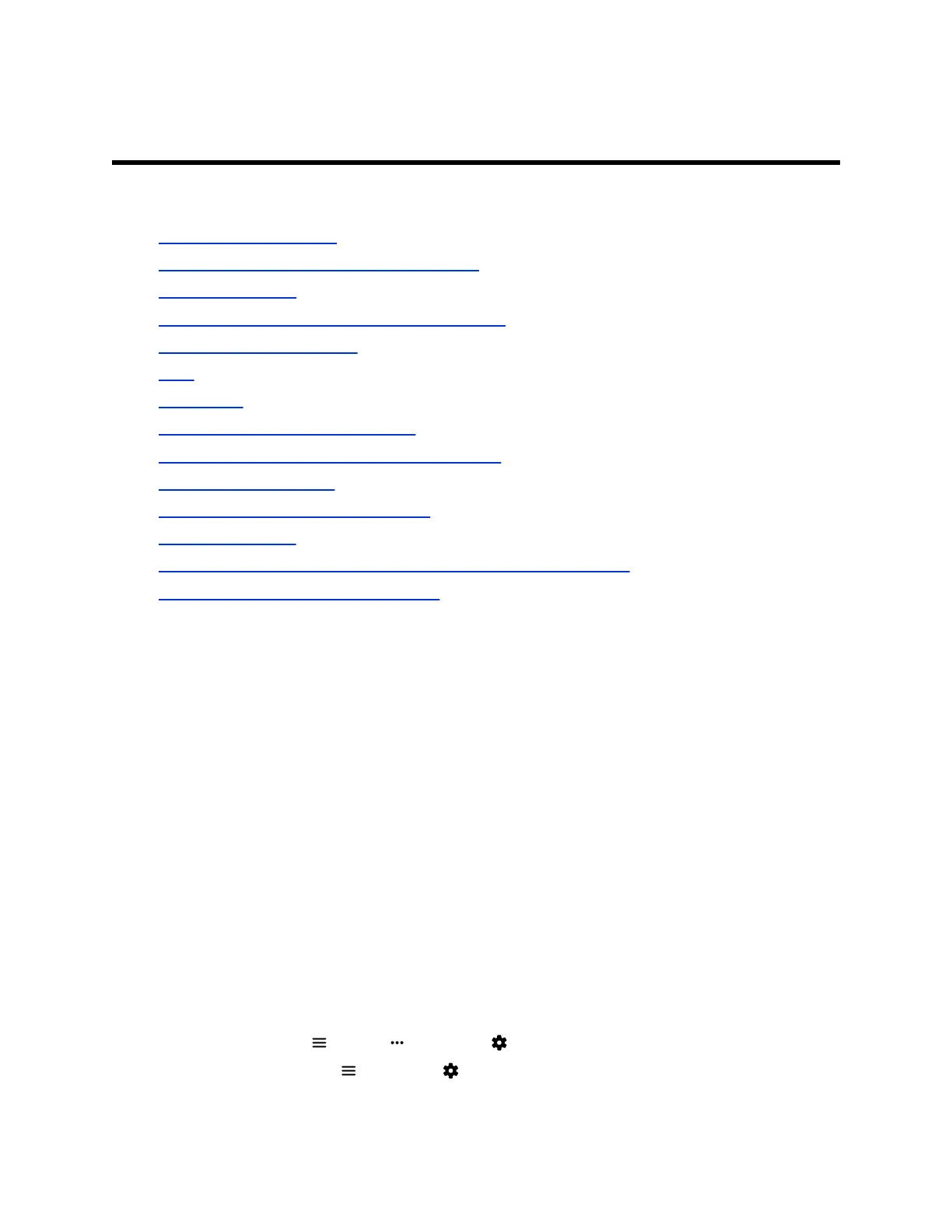Troubleshooting
Topics:
▪ Checking System Status
▪ Paired IP Peripheral Device is Disconnected
▪ View Call Statistics
▪ LED Status Indicators for the System LAN Ports
▪ Check Provisioning Results
• Logs
▪ Audio Tests
▪ Fix Polycom Acoustic Fence Issues
▪ Issues When the System is Sleeping or Waking
▪ Test the Call Experience
▪ Test Connection with Another System
▪ Run a Trace Route
▪ LDAP Directory Server Ignores the Minimum TLS Version Setting
▪ Checking the Web Proxy Configuration
Refer to the following topics to help you diagnose and fix issues with your G7500 system.
Checking System Status
You can verify the status of your G7500 system in the local and system web interfaces. Status information
also include details about connected peripheral devices and system services.
The system displays statuses using three colors:
▪ Green indicates the device or service is working or registered
▪ Red indicates an alert
▪ Gray indicates the device or service is unavailable or unregistered
Some statuses are available only after you connect the corresponding device, such as a camera, to the
system.
Check Status in the Local Interface
Verify your G7500 system status in the local interface.
Procedure
1. Do one of the following:
▪ In a call: Menu > More > Settings > Status.
▪ Out of a call: Menu > Settings > Status.
Polycom, Inc. 110