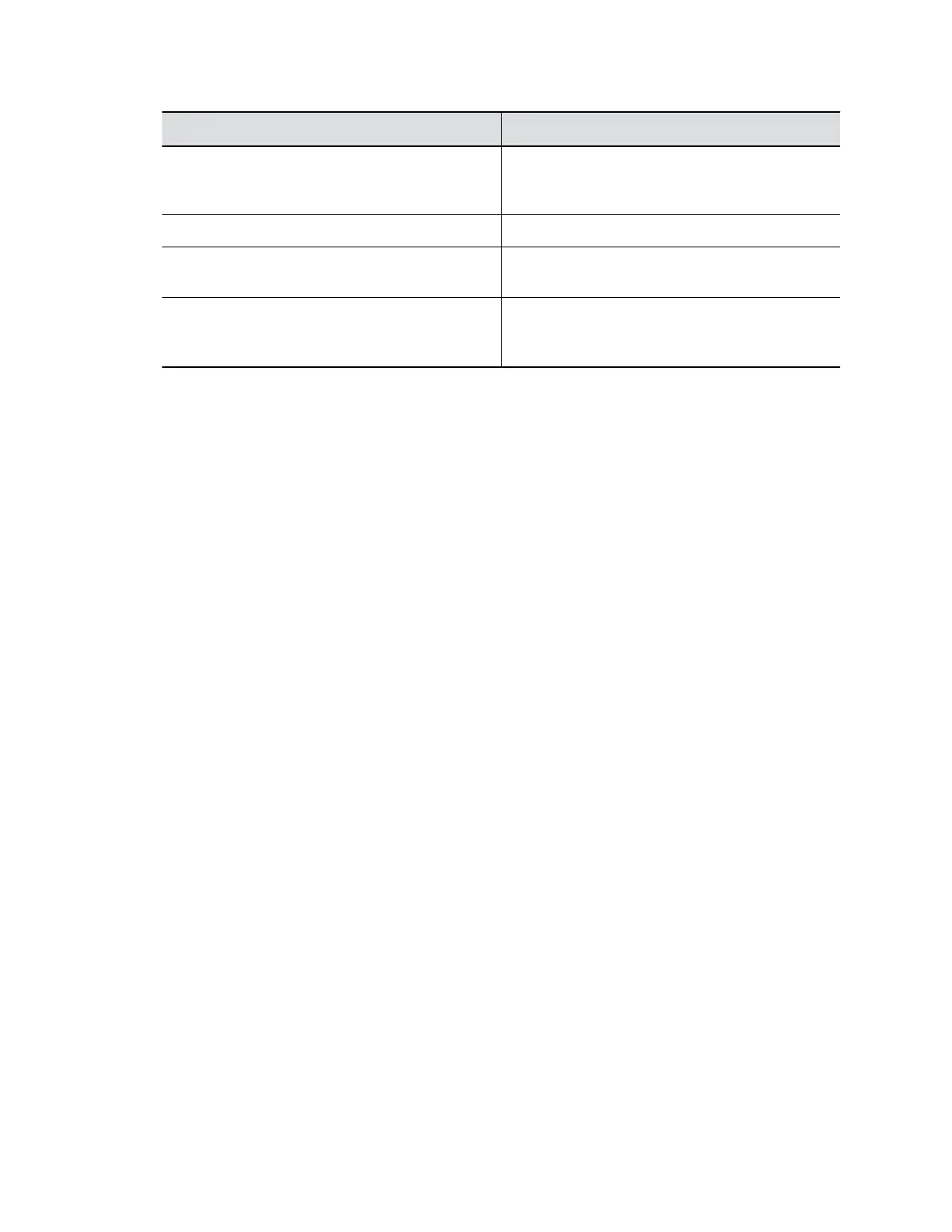Setting Description
Enable API Port Idle Session Timeout Specifies whether to allow the API port to time out
at the configured time interval or not. You set the
timeout at Idle Session Timeout in Minutes.
Enable SNMP Access Specifies whether to allow SNMP access.
Idle Session Timeout in Minutes Specifies the number of minutes a session can be
idle before it times out.
Maximum Number of Active Sessions Specifies the maximum number of users logged in
through the system web interface or command-line
API (SSH or telnet).
3. Select Save.
Enable Command-Line API Access Over SSH
Use SSH on port 22 if you want encrypted access to the G7500 system command-line API.
Procedure
1. In the system web interface, go to Security > Access.
2. Select the Enable Legacy API Over SSH check box if it’s cleared.
3. Select the Enable Telnet Access check box.
Enable Command-Line API Access Over Telnet
Use port 24 or 23 to access the G7500 system command-line API using telnet.
Procedure
1. In the system web interface, go to Security > Access.
2. Select the Enable Telnet Access check box.
3. Choose an API Port for telnet connections: 24 (default) or 23.
Disable Command-Line API Access
To disable command-line API access to your G7500 system, close network ports 22, 23, and 24 and the
RS-232 serial port.
Procedure
1. In the system web interface, go to Security > Access.
2. Clear the Enable Telnet Access check box.
Network ports 22, 23, and 24 on your system are closed.
3. In the system web interface, go to General Settings > Serial Ports.
4. For RS-232 Mode, select Off.
The serial port is closed.
Command-line API access to your system is disabled.
Securing the System
Polycom, Inc. 46
